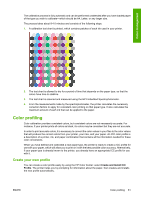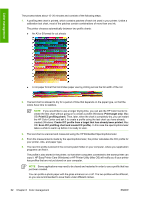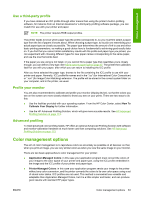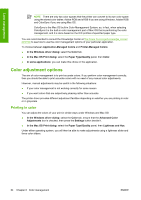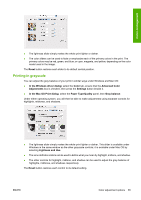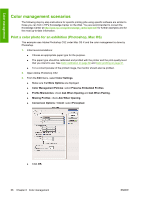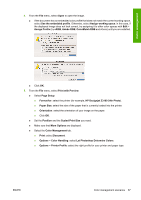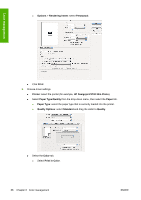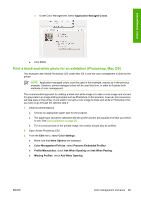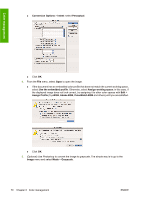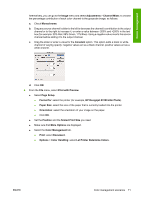HP Z3100 HP Designjet Z3100 Photo Printer Series - Users Guide - Page 76
Color management scenarios, Print a color photo for an exhibition (Photoshop, Mac OS)
 |
UPC - 882780677531
View all HP Z3100 manuals
Add to My Manuals
Save this manual to your list of manuals |
Page 76 highlights
Color management Color management scenarios The following step-by-step instructions for specific printing jobs using specific software are similar to those you can find in HP's Knowledge Center on the Web. You are recommended to consult the Knowledge Center at http://www.hp.com/go/knowledge_center/djz3100/ for further examples and for the most up-to-date information. Print a color photo for an exhibition (Photoshop, Mac OS) This example uses Adobe Photoshop CS2 under Mac OS X and the color management is done by Photoshop. 1. Initial recommendations: ● Choose an appropriate paper type for the purpose. ● The paper type should be calibrated and profiled with the printer and the print-quality level that you intend to use. See Color calibration on page 60 and Color profiling on page 61. ● For a correct preview of the printed image, the monitor should also be profiled. 2. Open Adobe Photoshop CS2. 3. From the Edit menu, select Color Settings. ● Make sure that More Options are displayed. ● Color Management Policies: select Preserve Embedded Profiles. ● Profile Mismatches: check Ask When Opening and Ask When Pasting. ● Missing Profiles: check Ask When Opening. ● Conversion Options > Intent: select Perceptual. ● Click OK. 66 Chapter 6 Color management ENWW