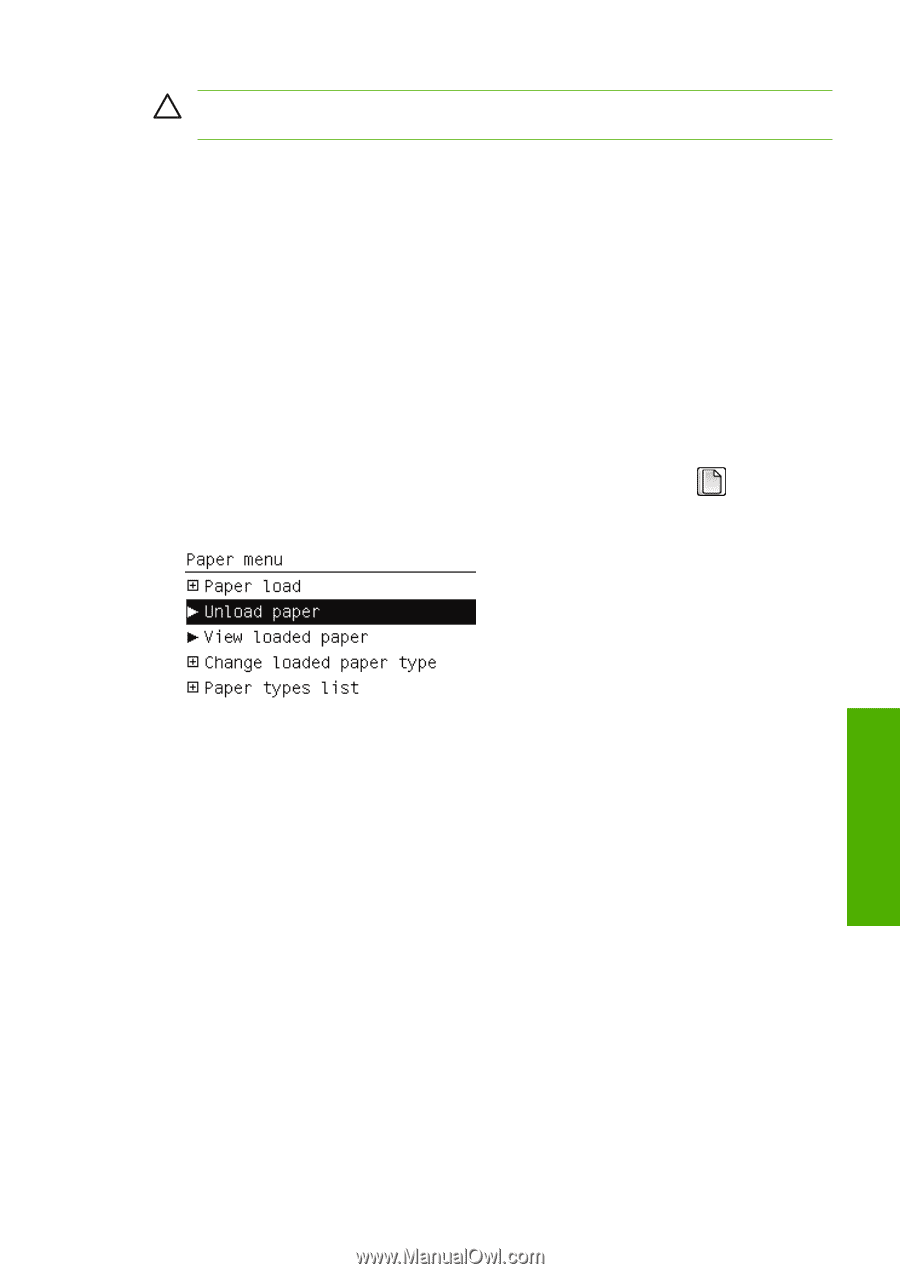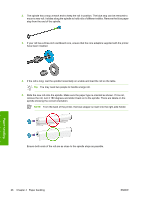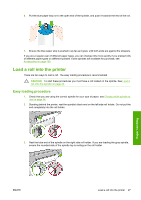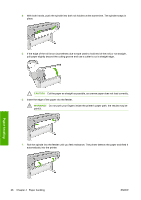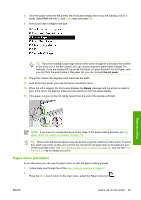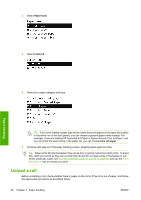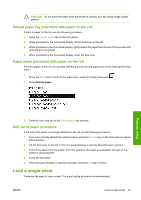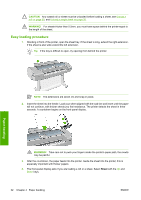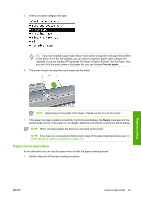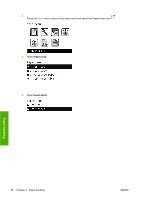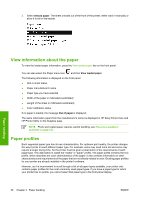HP Z3100 HP Designjet Z3100 Photo Printer Series - Users Guide - Page 41
Unload paper key procedure with paper on the roll, Roll out of paper procedure, Load a single sheet
 |
UPC - 882780677531
View all HP Z3100 manuals
Add to My Manuals
Save this manual to your list of manuals |
Page 41 highlights
CAUTION Do not touch the paper while the printer is printing, as it will cause image quality defects. Unload paper key procedure with paper on the roll If there is paper on the roll, use the following procedure. 1. Press the Unload paper key on the front panel. 2. When prompted by the front-panel display, lift the blue lever on the left. 3. When prompted by the front-panel display, lightly rewind the paper from the end of the spindle until removed from the printer. 4. When prompted by the front-panel display, lower the blue lever. Paper menu procedure with paper on the roll If there is paper on the roll, you can also start the process from the paper menu in the front panel's main menu. 1. Press the Menu key to return to the main menu, select the Paper menu icon . 2. Select Unload paper. Paper handling 3. Continue from step two of the Unload paper key process. Roll out of paper procedure If the end of the paper is no longer attached to the roll use the following procedure. 1. If you have already started the unload process, press the Cancel key on the front panel to cancel that procedure. 2. Lift the blue lever on the left. If the front panel displays a warning about the lever, ignore it. 3. Pull out the paper from the printer. Pull from wherever the paper is accessible; the back of the printer is recommended. 4. Lower the blue lever. 5. If the front panel displays a warning message, press the OK key to clear it. Load a single sheet There are two ways to load a sheet. The easy loading procedure is recommended. ENWW Load a single sheet 31