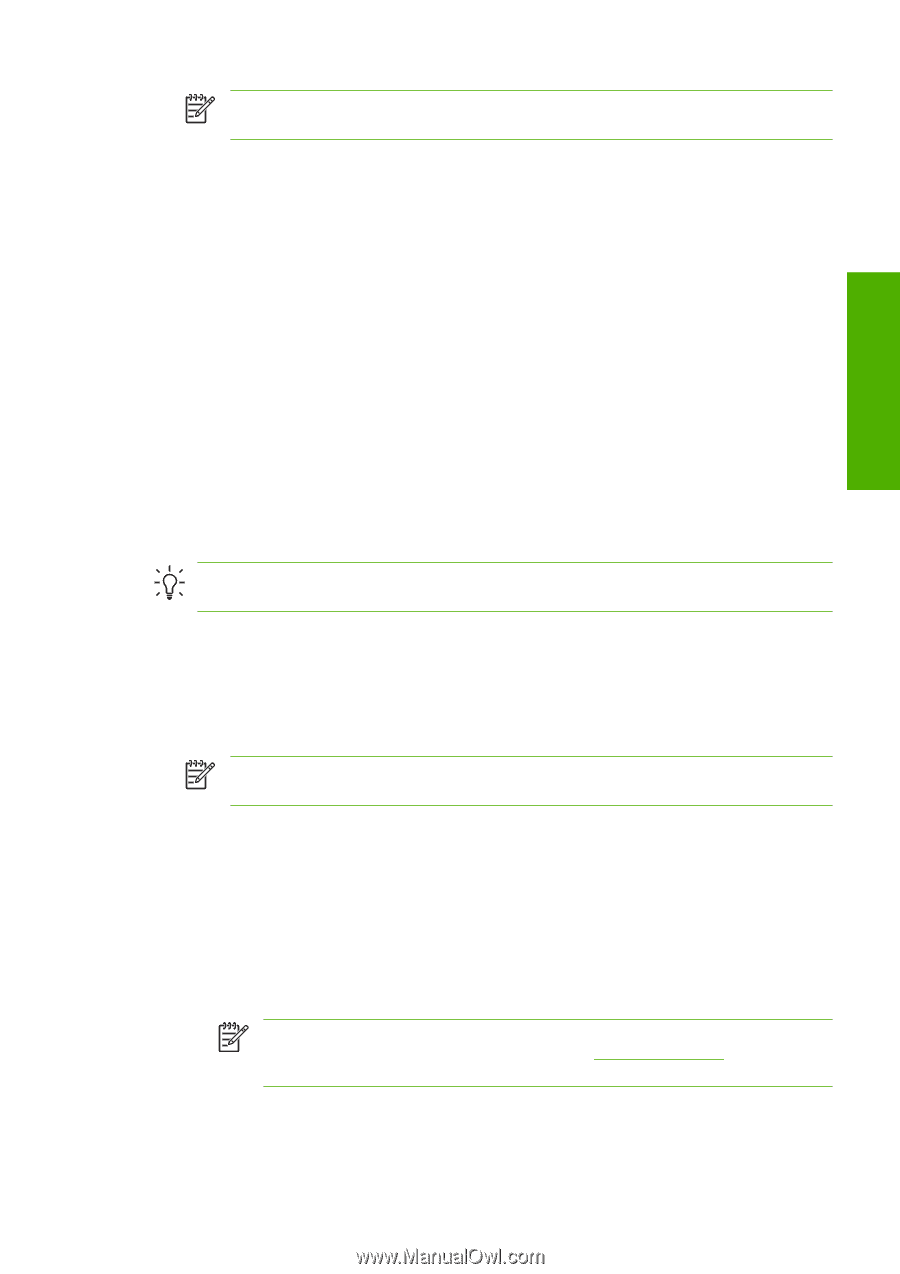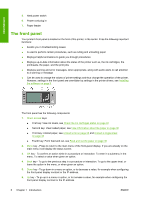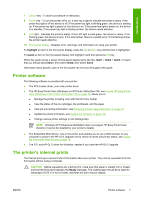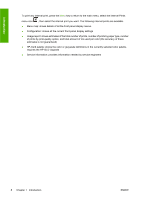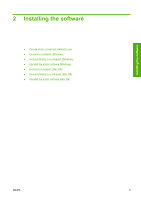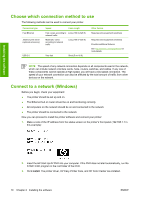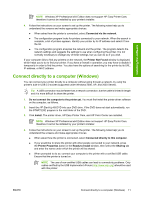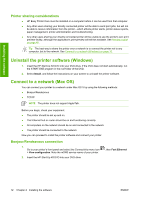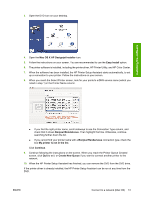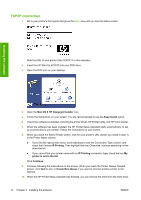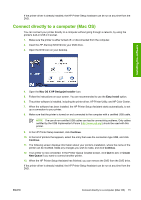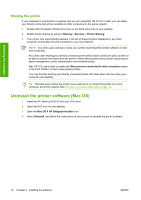HP Z3100 HP Designjet Z3100 Photo Printer Series - Users Guide - Page 21
Connect directly to a computer (Windows), Ready to Install - forum
 |
UPC - 882780677531
View all HP Z3100 manuals
Add to My Manuals
Save this manual to your list of manuals |
Page 21 highlights
Installing the software NOTE Windows XP Professional x64 Edition does not support HP Easy Printer Care, therefore it cannot be installed by your printer's installer. 4. Follow the instructions on your screen to set up the printer. The following notes help you to understand the screens and make appropriate choices. ● When asked how the printer is connected, select Connected via the network. ● The configuration program looks for printers connected to your network. When the search is complete, a list of printers appears. Identify your printer by its IP address and select it from the list. ● The configuration program analyzes the network and the printer. The program detects the network settings and suggests the settings to use when configuring the printer. It is not normally necessary to change any of these settings, but you can do so if you wish. If your computer fails to find any printers on the network, the Printer Not Found window is displayed, which helps you to try to find your printer. If you have a firewall in operation; you may have to disable it temporarily in order to find the printer. You also have the options of searching for the printer by its URL, IP address, or MAC address. Connect directly to a computer (Windows) You can connect your printer directly to a computer without going through a network, by using the printer's built-in USB 2.0 socket (supported under Windows 2000, XP, and 2003 Server). Tip A USB connection may be faster than a network connection, but the cable is limited in length and it is more difficult to share the printer. 1. Do not connect the computer to the printer yet. You must first install the printer driver software on the computer, as follows. 2. Insert the HP Start-Up Kit DVD into your DVD drive. If the DVD does not start automatically, run the START.EXE program in the root folder of the DVD. 3. Click Install. The printer driver, HP Easy Printer Care, and HP Color Center are installed. NOTE Windows XP Professional x64 Edition does not support HP Easy Printer Care, therefore it cannot be installed by your printer's installer. 4. Follow the instructions on your screen to set up the printer. The following notes help you to understand the screens and make appropriate choices. ● When asked how the printer is connected, select Connected directly to this computer. ● If you would like to share the printer with other people connected to your network, press the Printer Properties button in the Ready to Install window, then select the Sharing tab and enter the name under which the printer will be shared. ● When prompted to do so, connect your computer to the printer with a certified USB cable. Ensure that the printer is turned on. NOTE The use of non-certified USB cables can lead to connectivity problems. Only cables certified by the USB Implementor's Forum (http://www.usb.org/) should be used with this printer. ENWW Connect directly to a computer (Windows) 11