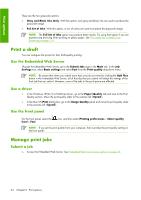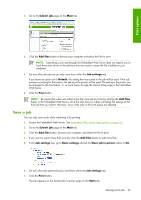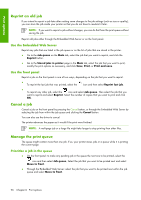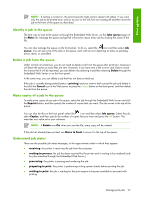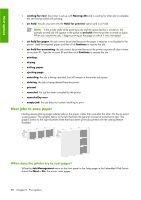HP Z6100ps HP Designjet Z6100 Printer Series - User's Guide - Page 105
Print in grayscale
 |
UPC - 882780990135
View all HP Z6100ps manuals
Add to My Manuals
Save this manual to your list of manuals |
Page 105 highlights
Print options Print content Lines and fills (draft) Lines Lines (draft) Print quality Fast Normal-Fast or Normal Fast Paper types Heavyweight Coated Paper Productivity Photo Gloss Bright White Bond Paper Translucent materials* Coated Paper CAD Heavyweight Coated Paper Productivity Photo Gloss Bright White Bond Paper Translucent materials* Coated Paper CAD Bright White Bond Paper Translucent materials* Coated Paper CAD * Translucent materials include Vellum, Translucent Bond, Natural Tracing Paper, Clear Film, and Matte Film. For technical details about print resolution, see Functional specifications on page 189. Print in grayscale You can convert all colors in your image to shades of gray. By using an option in your graphics program if given the option, or by using the driver. Use the Embedded Web Server To print in grayscale through the Embedded Web Server, go to the Submit Job page on the Main tab. In the Job Settings tree, select Advanced settings > Color and then select a setting from the Color/ Grayscale drop-down menu. NOTE: Be aware that when you submit more than one job at a time by clicking the Add files button in the Embedded Web Server, all of the jobs that you submit will adopt the settings of the final job that you submit. However, none of the jobs in the print queue are affected. Use a driver ● In the Windows HP-GL/2 or PostScript driver, go to the Color tab and look at the Color Options section. Select Print In Grayscale and then select one of the two grayscale options that are available. ● In the Mac OS Print dialog box, go to the Color options panel and select Color. Select Print In Grayscale and then select one of the two grayscale options that are available. Print in grayscale 93