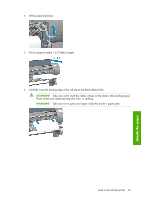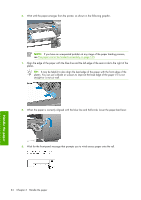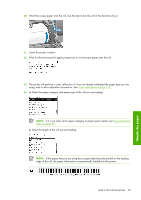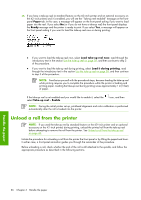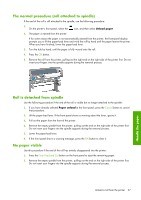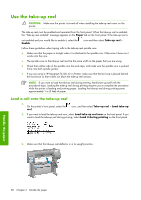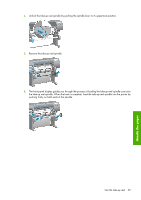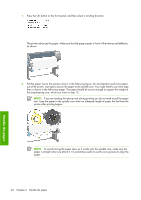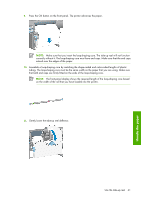HP Z6100ps HP Designjet Z6100 Printer Series - User's Guide - Page 50
Use the take-up reel - designjet z6100 42
 |
UPC - 882780990135
View all HP Z6100ps manuals
Add to My Manuals
Save this manual to your list of manuals |
Page 50 highlights
Use the take-up reel CAUTION: Make sure the printer is turned off when installing the take-up reel motor on the printer. The take-up reel must be enabled and operated from the front panel. When the take-up reel is enabled, the "Take-up reel enabled" message appears on the Paper tab on the front panel. If the take-up reel is not enabled and you would like to enable it, select the Enable. icon and then select Take-up reel > Follow these guidelines when taping rolls to the take-up reel spindle core: ● Make sure that the paper is straight when it is attached to the spindle core. Otherwise it skews as it winds onto the core. ● The spindle core on the take-up reel must be the same width as the paper that you are using. ● Check that neither side of the spindle core has end caps, and make sure the spindle core is pushed firmly into both spindle guides. ● If you are using a HP Designjet Z6100 42-in Printer, make sure that the bin loop is placed behind the foot brace so that it does not block the take-up reel sensors. NOTE: If you want to load the take-up reel during printing, familiarize yourself with the procedural steps. Loading the take-up reel during printing requires you to complete the procedure while the printer is feeding and printing paper. Loading the take-up reel during printing saves approximately 1 m (3 feet) of paper. Load a roll onto the take-up reel 1. On the printer's front panel, select the reel. icon, and then select Take-up reel > Load take-up 2. If you want to load the take-up reel now, select Load take-up reel now on the front panel. If you want to load the take-up reel during printing, select Load it during printing on the front panel. 3. Make sure that the take-up reel deflector is in its upright position. Handle the paper 38 Chapter 4 Handle the paper