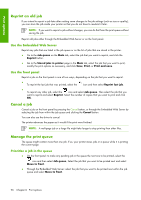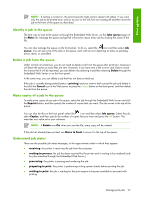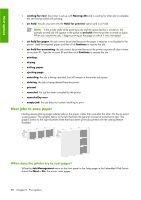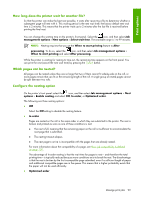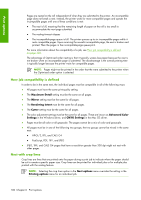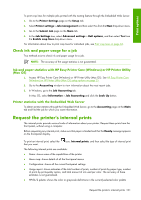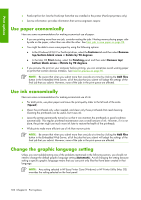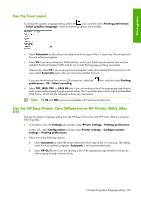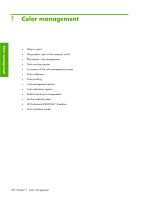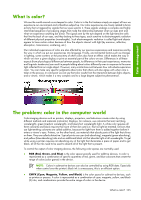HP Z6100ps HP Designjet Z6100 Printer Series - User's Guide - Page 113
Request the printer's internal prints
 |
UPC - 882780990135
View all HP Z6100ps manuals
Add to My Manuals
Save this manual to your list of manuals |
Page 113 highlights
Print options To print crop lines for multiple jobs printed with the nesting feature through the Embedded Web Server: 1. Go to the Printer Settings page on the Setup tab. 2. Select Printer settings > Job management and then select Yes from the Nest drop-down menu. 3. Go to the Submit Job page on the Main tab. 4. In the Job Settings tree, select Advanced settings > Roll options, and then select Yes from the Enable crop lines drop-down menu. For information about how to print crop lines for individual jobs, see Print crop lines on page 84. Check ink and paper usage for a job Two methods exist to check ink and paper usage for a job. NOTE: The accuracy of the usage statistics is not guaranteed. Ink and paper statistics with HP Easy Printer Care (Windows) or HP Printer Utility (Mac OS) 1. Access HP Easy Printer Care (Windows) or HP Printer Utility (Mac OS). See HP Easy Printer Care (Windows) or HP Printer Utility (Mac OS) setup options on page 25. 2. Go to the Accounting window to view information about the most recent jobs. 3. In Windows, go to the Job Accounting tab. In Mac OS, select Information > Job Accounting and click the Look Up button. Printer statistics with the Embedded Web Server To obtain printer statistics through the Embedded Web Server, go to the Accounting page on the Main tab and find the job for which you want information. Request the printer's internal prints The internal prints provide various kinds of information about your printer. Request these prints from the front panel, without using a computer. Before requesting any internal print, make sure that paper is loaded and that the Ready message appears on the front-panel display. To print an internal print, select the that you want. icon, Internal prints, and then select the type of internal print The following internal prints are available: ● Demo: shows some of the capabilities of the printer ● Menu map: shows details of all the front-panel menus ● Configuration: shows all the current front-panel settings ● Usage report: shows estimates of the total number of prints, number of prints by paper type, number of prints by print-quality option, and total amount of ink used per color. The accuracy of these estimates is not guaranteed. ● HP-GL/2 palette: shows the color or grayscale definitions in the currently-selected color palette Request the printer's internal prints 101