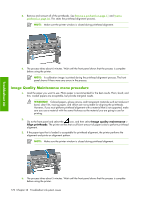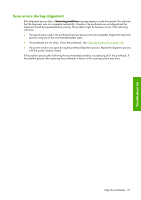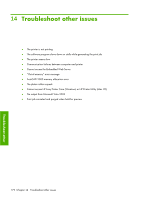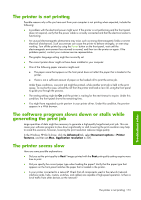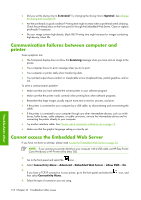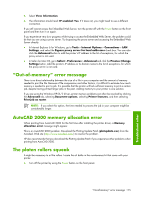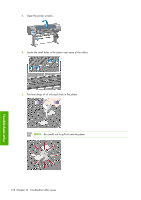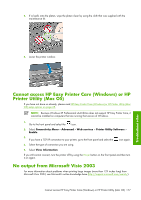HP Z6100ps HP Designjet Z6100 Printer Series - User's Guide - Page 187
Out-of-memory error message, AutoCAD 2000 memory allocation error, The platen rollers squeak - driver patch
 |
UPC - 882780990135
View all HP Z6100ps manuals
Add to My Manuals
Save this manual to your list of manuals |
Page 187 highlights
5. Select View Information. 6. The information should read: IP enabled: Yes. If it does not, you might need to use a different connection. If you still cannot access the Embedded Web Server, turn the printer off with the Power button on the front panel and then turn it on again. If you experience very slow progress while trying to access the Embedded Web Server, the problem could be that you are using a proxy server. Try bypassing the proxy server and accessing the Embedded Web Server directly. ● In Internet Explorer 6 for Windows, go to Tools > Internet Options > Connections > LAN Settings, and select the Bypass proxy server for local addresses check box. You can also click the Advanced button to add the printer's IP address to the list of exceptions, for which the proxy server is not used. ● In Safari for Mac OS, go to Safari > Preferences > Advanced and click the Proxies: Change Settings button. Add the printer's IP address or its domain name to the list of exceptions, for which the proxy server is not used. "Out-of-memory" error message There is no direct relationship between the size of a file in your computer and the amount of memory needed to print the file. Because of file compression and other factors, it is difficult to estimate how much memory is needed to print a job. It is possible that the printer will lack sufficient memory to print a certain job, despite having printed larger jobs in the past. Adding memory to your printer is one solution. If you are using the Windows HP-GL/2 driver, printer memory problems can often be resolved by clicking the Advanced tab, selecting Document options, selecting Printer features, and then selecting Print job as raster. NOTE: If you select this option, the time needed to process the job in your computer might be considerably longer. AutoCAD 2000 memory allocation error When printing from AutoCAD 2000 for the first time after installing the printer driver, a Memory allocation error message might appear. This is an AutoCAD 2000 problem. Download the Plotting Update Patch (plotupdate.exe) from the Autodesk Web site (http://www.autodesk.com/) to resolve the problem. HP also recommends that you download the Plotting Update Patch if you experience other problems when printing from AutoCAD 2000. The platen rollers squeak It might be necessary to oil the rollers. Locate the oil bottle in the maintenance kit that came with your printer. 1. Turn off the printer by using the Power button on the front panel. "Out-of-memory" error message 175 Troubleshoot other