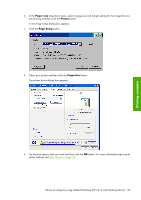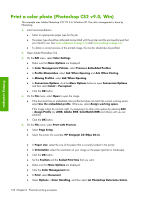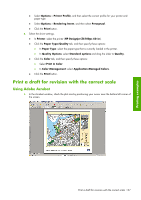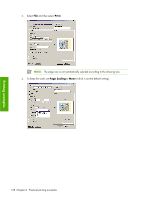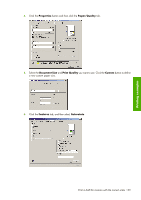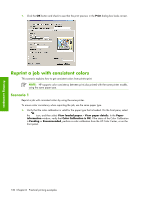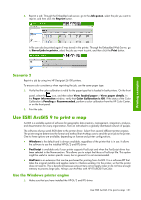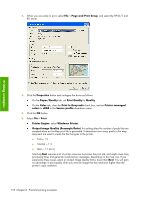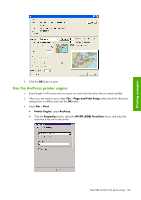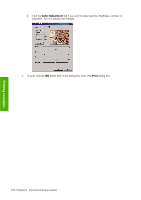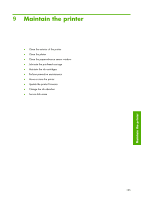HP Z6100ps HP Designjet Z6100 Printer Series - User's Guide - Page 142
Reprint a job with consistent colors
 |
UPC - 882780990135
View all HP Z6100ps manuals
Add to My Manuals
Save this manual to your list of manuals |
Page 142 highlights
7. Click the OK button and check to see that the print preview in the Print dialog box looks correct. Reprint a job with consistent colors This scenario explains how to get consistent colors from print-to-print. NOTE: HP supports color consistency between print jobs printed with the same printer models, using the same paper type. Scenario 1 Reprint a job with consistent colors by using the same printer. To ensure color consistency when reprinting the job, use the same paper type. 1. Verify that the color calibration is valid for the paper type that is loaded. On the front pane, select the icon, and then select View loaded paper > View paper details. In the Paper information window, verify that Color Calibration is OK. If the status of the Color Calibration is Pending or Recommended, perform a color calibration from the HP Color Center, or on the front panel. Printing examples 130 Chapter 8 Practical printing examples