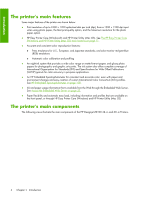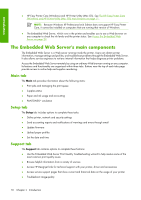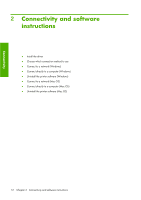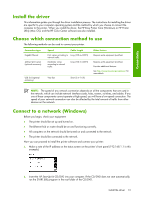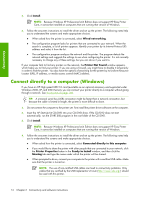HP Z6100ps HP Designjet Z6100 Printer Series - User's Guide - Page 21
Printer software - specifications
 |
UPC - 882780990135
View all HP Z6100ps manuals
Add to My Manuals
Save this manual to your list of manuals |
Page 21 highlights
Introduction The front panel has the following components: 1. The display area, shows information, icons, and menus. 2. The Power button turns the printer on and off. If the printer is in sleep mode, this button will wake it up. (This is different from the hard power switch on the back of the printer. See Turn the printer on and off on page 21.) 3. The Power light is off when the printer is off. This light is amber when the printer is in sleep mode, green when the printer is on, green and flashing when the printer is in transition between off and on. 4. The Form Feed and Cut button normally advances and cuts the roll. Here is a list of its other functions: ● If the printer is waiting for more pages to be nested, this button cancels the waiting time and prints the available pages immediately. ● If the printer is drying the ink after printing, this button cancels the waiting time and releases the page immediately. ● If the take-up reel is enabled, this button advances the paper 10 cm (3.9 inches), but does not cut the paper. 5. The Reset button restarts the printer (as if it were switched off and switched on again). You will need a non-conductive implement with a narrow tip to operate the Reset button. 6. The Cancel button cancels the current operation. It is often used to stop the current print job. 7. The Status light is off when the printer is not ready to print: the printer is either off, or in sleep mode. The Status light is green when the printer is ready and idle, green and flashing when the printer is busy, amber when a serious internal error has occurred, and amber and flashing when the printer is awaiting human attention. 8. The Up button moves to the previous item in a list, or increases a numerical value. 9. The OK button is used to select the item that is currently highlighted. 10. The Back button is used to return to the previous menu. If you press it repeatedly, or hold it down, you return to the main menu. 11. The Down button moves to the next item in a list, or decreases a numerical value. To highlight an item on the front panel, press the Up or Down button until the item is highlighted. To select an item on the front panel, first highlight it and then press the OK button. The four front-panel icons are all found on the main menu. If you need to select or highlight an icon, and you do not see the icons in the front panel, press the Back button until you can see them. Sometimes this guide shows a series of front panel items like this: Item1 > Item2 > Item3. A construction like this indicates that you should select Item1, select Item2, and then select Item3. You will find information about specific uses of the front panel throughout this guide. Printer software The following software is provided with your printer: ● HP-GL/2 printer driver for Windows operating systems ● PostScript© printer driver for Windows and Mac OS operating systems NOTE: The PostScript drivers are only available with HP Designjet PostScript printers. The printer's main components 9