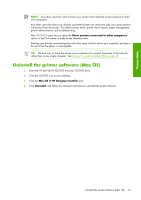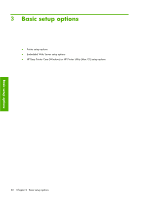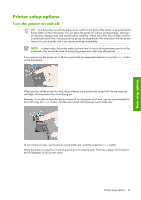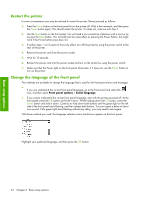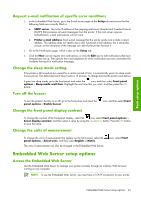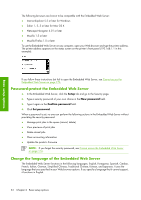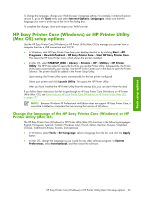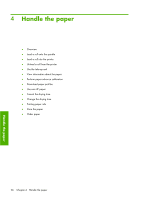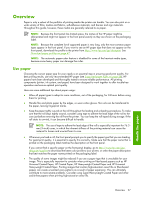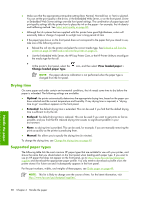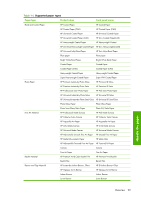HP Z6100ps HP Designjet Z6100 Printer Series - User's Guide - Page 36
Password-protect the Embedded Web Server, Change the language of the Embedded Web Server
 |
UPC - 882780990135
View all HP Z6100ps manuals
Add to My Manuals
Save this manual to your list of manuals |
Page 36 highlights
Basic setup options The following browsers are known to be compatible with the Embedded Web Server: ● Internet Explorer 5.5 or later for Windows ● Safari 1, 2, 3 or later for Mac OS X ● Netscape Navigator 6.01 or later ● Mozilla 1.5 or later ● Mozilla Firefox 1.0 or later To use the Embedded Web Server on any computer, open your Web browser and type the printer address. The printer address appears on the status screen on the printer's front panel (192.168.1.1 in this example): If you follow these instructions but fail to open the Embedded Web Server, see Cannot access the Embedded Web Server on page 174. Password-protect the Embedded Web Server 1. In the Embedded Web Server, click the Setup tab and go to the Security page. 2. Type a security password of your own choice in the New password field. 3. Type it again in the Confirm password field. 4. Click Set password. When a password is set, no one can perform the following actions in the Embedded Web Server without providing the security password: ● Manage print jobs in the queue (cancel, delete) ● View previews of print jobs ● Delete stored jobs ● Clear accounting information ● Update the printer's firmware NOTE: If you forget the security password, see Cannot access the Embedded Web Server on page 174. Change the language of the Embedded Web Server The Embedded Web Server functions in the following languages: English, Portuguese, Spanish, Catalan, French, Italian, German, Simplified Chinese, Traditional Chinese, Korean, and Japanese. It uses the language that you specified in your Web browser options. If you specify a language that it cannot support, it functions in English. 24 Chapter 3 Basic setup options