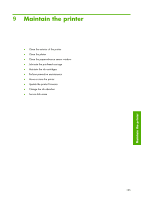HP Z6100ps HP Designjet Z6100 Printer Series - User's Guide - Page 152
Move or store the printer
 |
UPC - 882780990135
View all HP Z6100ps manuals
Add to My Manuals
Save this manual to your list of manuals |
Page 152 highlights
The printer uses these numbers to track the need for preventive maintenance, and displays one of the following messages on the front panel: ● Maintenance #1 required ● Maintenance #2 required These messages mean that some components are nearing the end of their lives. You can continue printing for quite some time, depending on your use of the printer. However, HP strongly recommends that you contact your customer service representative and arrange for a preventive maintenance visit. The service engineer can then replace the worn parts onsite, which will prolong the life of the printer. The benefits of arranging a service engineer's visit when these messages appear on the front panel are two-fold: ● The printer components can be replaced at a time that is convenient for you, and so will not disturb your daily workflow. ● When the service engineer performs a preventive maintenance visit, replaces several parts at once. This eliminates the need for repeat visits. Move or store the printer If you need to move your printer or store it for an extended period of time, prepare it correctly to avoid possible damage. 1. Do not remove the ink cartridges, printheads, or printhead cleaners. 2. Make sure that no paper is loaded. 3. Make sure that the printhead carriage is located in the service station (at the right end of the printer). 4. Make sure that the Ready message appears on the front panel. 5. Turn off the power by using the Power button on the front panel. 6. Also switch off the power switch at the rear of the printer. 7. Disconnect the power cable and any cables that connect the printer to a network, a computer, or a scanner. 140 Chapter 9 Maintain the printer Maintain the printer