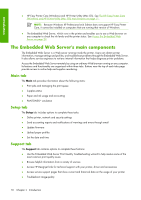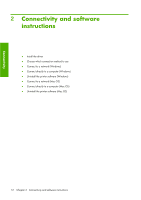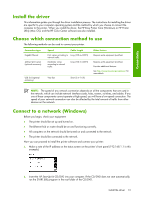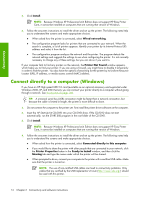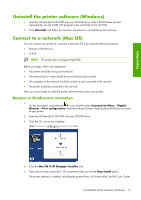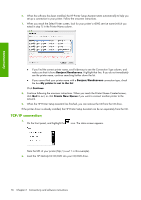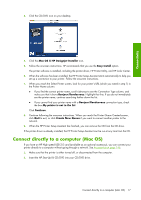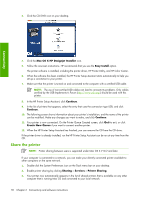HP Z6100ps HP Designjet Z6100 Printer Series - User's Guide - Page 25
Install the driver, Choose which connection method to use, Connect to a network Windows
 |
UPC - 882780990135
View all HP Z6100ps manuals
Add to My Manuals
Save this manual to your list of manuals |
Page 25 highlights
Connectivity Install the driver This information guides you through the driver installation process. The instructions for installing the driver are specific to your computer operating system and the method by which you choose to connect the computer to the printer. When you install the driver, the HP Easy Printer Care (Windows) or HP Printer Utility (Mac OS), and the HP Color Center software are also installed. Choose which connection method to use The following methods can be used to connect your printer. Connection type Gigabit Ethernet Jetdirect print server (optional accessory) USB 2.0 (optional accessory) Speed Cable length Fast; varies according to Long (100 m=328 ft) network traffic Moderate; varies according to network traffic Long (100 m=328 ft) Very fast Short (5 m=16 ft) Other factors Requires extra equipment (switches) Requires extra equipment (switches) Provides additional features See http://www.hp.com/go/jetdirect/ for more details NOTE: The speed of any network connection depends on all the components that are used in the network, which can include network interface cards, hubs, routers, switches, and cables. If any one of these components cannot operate at high speed, you will have a low-speed connection. The speed of your network connection can also be affected by the total amount of traffic from other devices on the network. Connect to a network (Windows) Before you begin, check your equipment: ● The printer should be set up and turned on. ● The Ethernet hub or router should be on and functioning correctly. ● All computers on the network should be turned on and connected to the network. ● The printer should be connected to the network. Now you can proceed to install the printer software and connect your printer: 1. Make a note of the IP address on the status screen on the printer's front panel (192.168.1.1 in this example): 2. Insert the HP Start-Up Kit CD/DVD into your computer. If the CD/DVD does not start automatically, run the START.EXE program in the root folder of the CD/DVD. Install the driver 13