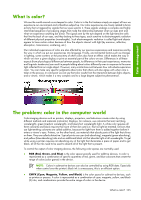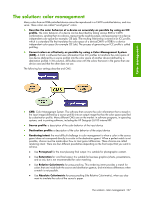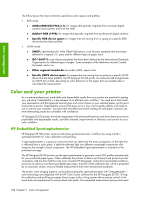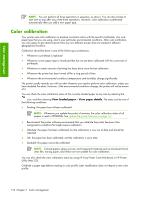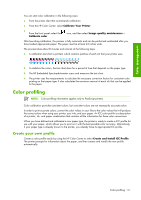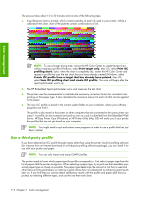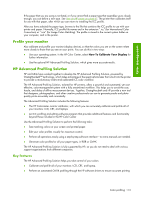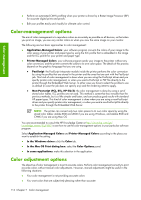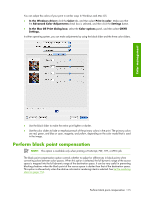HP Z6100ps HP Designjet Z6100 Printer Series - User's Guide - Page 122
Color calibration
 |
UPC - 882780990135
View all HP Z6100ps manuals
Add to My Manuals
Save this manual to your list of manuals |
Page 122 highlights
Color management NOTE: You can perform all three operations in sequence, as shown. You can also choose to start with or stop after any of the three operations. However, color calibration is performed automatically after you add a new paper type. Color calibration Your printer uses color calibration to produce consistent colors with the specific printheads, inks, and paper type that you are using, and in your particular environmental conditions. After color calibration, you can expect to get identical prints from any two different printers that are situated in different geographical locations. Calibration should be done in any of the following circumstances: ● Whenever a printhead is replaced ● Whenever a new paper type is introduced that has not yet been calibrated with the current set of printheads ● Whenever a certain amount of printing has been done since the last calibration ● Whenever the printer has been turned off for a long period of time ● Whenever the environmental conditions (temperature and humidity) change significantly The printer usually reminds you with an alert whenever you need to perform color calibration, unless you have disabled the alerts. However, if the environmental conditions change, the printer will not be aware of it. You can check the color calibration status of the currently loaded paper at any time by selecting the icon, and then selecting View loaded paper > View paper details. The status can be one of the following conditions: ● Pending: the paper has not been calibrated NOTE: Whenever you update the printer's firmware, the color calibration status of all papers is reset to PENDING. See Update the printer firmware on page 141. ● Recommend: the printer software recommends that you calibrate the printer because it has recognized a condition that might require calibration ● Obsolete: the paper has been calibrated, but the calibration is now out of date and should be repeated ● OK: the paper has been calibrated, and the calibration is up to date ● Disabled: this paper cannot be calibrated NOTE: Colored papers; glossy canvas; and transparent materials such as translucent bond, clear film, tracing paper; and vellum are not suitable for color calibration. You can also check the color calibration status by using HP Easy Printer Care (Windows) or HP Printer Utility (Mac OS). Calibrate a paper type before creating its color profile. Later recalibration does not require a new color profile. 110 Chapter 7 Color management