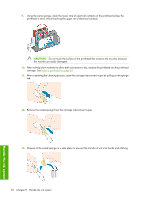HP Z6100ps HP Designjet Z6100 Printer Series - User's Guide - Page 87
Insert the maintenance cartridge
 |
UPC - 882780990135
View all HP Z6100ps manuals
Add to My Manuals
Save this manual to your list of manuals |
Page 87 highlights
Insert the maintenance cartridge The plastic bag in which the new maintenance cartridge comes can be used to dispose of the old maintenance cartridge. 1. Insert the maintenance cartridge into the slot, in the direction indicated by the arrow. 2. When the maintenance cartridge has been pushed all the way in, press inwards and downwards as indicated, until it clicks into place. If you have difficulty, see Cannot insert the maintenance cartridge on page 168. NOTE: The front panel will not show the new maintenance cartridge until the door is closed. 3. When you have inserted the maintenance cartridge into the printer, close the door. NOTE: The printer needs all the ink cartridges, printheads and maintenance cartridge to be installed before it can continue. 4. If no paper is loaded, the front panel will instruct you to load some. NOTE: Make sure that the printer window and the door to the right are closed after you replace the supplies. The printer will not print while these are open. Work with ink system components 75 Handle the ink system