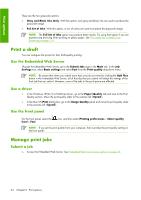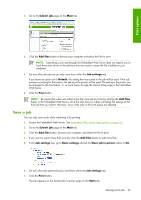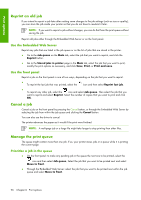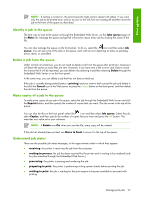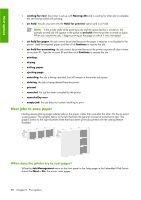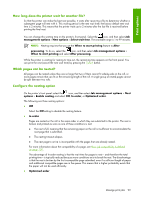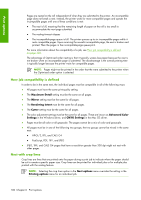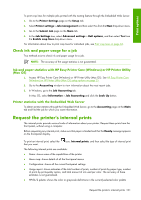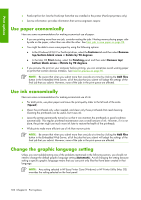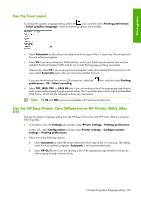HP Z6100ps HP Designjet Z6100 Printer Series - User's Guide - Page 110
Nest jobs to save paper
 |
UPC - 882780990135
View all HP Z6100ps manuals
Add to My Manuals
Save this manual to your list of manuals |
Page 110 highlights
Print options ● waiting for nest: the printer is set up with Nesting=On and is waiting for other job to complete the nest and proceed with printing. ● on hold: the job was sent with the Hold for preview option and is on hold. NOTE: If the printer stalls while printing a job and the queue facility is turned on, the partially printed job will appear in the queue as on hold when the printer is turned on again. When you resume the job, it begins printing at the page on which it was interrupted. ● on hold for paper: the job cannot be printed because the paper it requires is not loaded in the printer. Load the required paper and then click Continue to resume the job. ● on hold for accounting: the job cannot be printed because the printer requires all jobs to have an account ID. Type the account ID and then click Continue to resume the job. ● printing ● drying ● cutting paper ● ejecting page ● canceling: the job is being canceled, but will remain in the printer job queue. ● deleting: the job is being deleted from the printer. ● printed ● canceled: the job has been canceled by the printer. ● canceled by user ● empty job: the job does not contain anything to print. Nest jobs to save paper Nesting means placing pages side-by-side on the paper, rather than one after the other. Do this to avoid wasting paper. The graphic below to the left illustrates the general concept of nested print jobs. The graphic below to the right illustrates three that have been print jobs printed with the nesting feature disabled. When does the printer try to nest pages? When the Job Management menu on the front panel or the Setup page in the Embedded Web Server shows that Nest is On, the printer nests pages. 98 Chapter 6 Print options