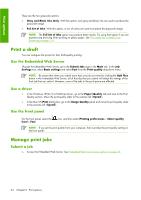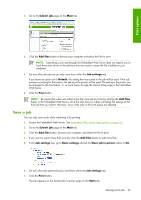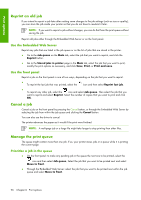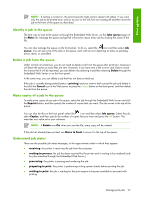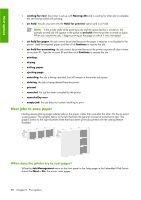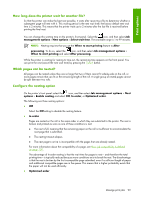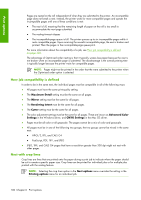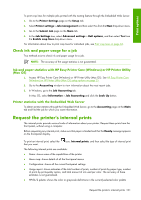HP Z6100ps HP Designjet Z6100 Printer Series - User's Guide - Page 108
Reprint an old job, Cancel a job, Manage the print queue
 |
UPC - 882780990135
View all HP Z6100ps manuals
Add to My Manuals
Save this manual to your list of manuals |
Page 108 highlights
Print options Reprint an old job If you intend to reprint a job later after making some changes to the job settings (such as size or quality), you can store the job inside your printer so that you do not have to resubmit it later. NOTE: If you want to reprint a job without changes, you can do that from the print queue without saving the job. Reprint old jobs either through the Embedded Web Server or on the front panel. Use the Embedded Web Server Reprint any jobs that are listed in the job queue or on the list of jobs that are stored in the printer. ● Go to the Job queue on the Main tab, select the job that you want to reprint, and click the Reprint button. ● Go to the Stored jobs in printer page in the Main tab, select the job that you want to print, modify the print options as necessary, and click Save, Print, or Print and save. Use the front panel Reprint a job on the front panel in one of two ways, depending on the job that you want to reprint. ● To reprint the last job that was printed, select the icon and then select Reprint last job. ● To reprint any other job, select the icon and select Job queue. Then select the job that you want to reprint and select Reprint. Select the number of copies that you want to print and click OK. Cancel a job Cancel a job on the front panel by pressing the Cancel button, or through the Embedded Web Server by selecting the job from within the job queue and clicking the Cancel button. You can also use the driver to cancel. The printer advances the paper as it would if the print were finished. NOTE: A multipage job or a large file might take longer to stop printing than other files. Manage the print queue The queue might contain more than one job. If so, your printer stores jobs in a queue while it is printing the current page. Prioritize a job in the queue ● On the front panel: to make any pending job in the queue the next one to be printed, select the icon and then select Job queue. Select the job that you want to be printed next and select Move to front. ● Through the Embedded Web Server: select the job that you want to be printed next within the job queue and select Move to front. 96 Chapter 6 Print options