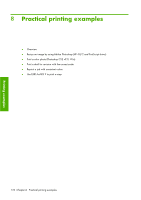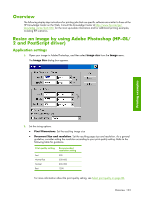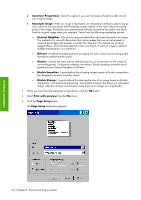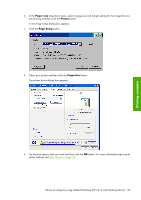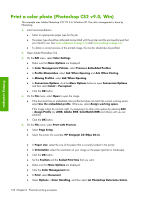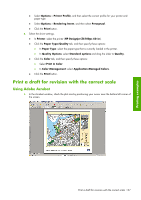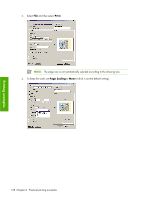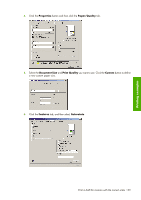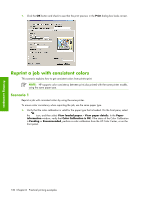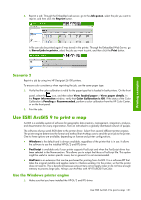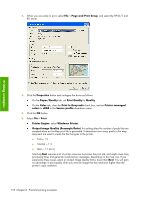HP Z6100ps HP Designjet Z6100 Printer Series - User's Guide - Page 139
Print a draft for revision with the correct scale - designjet 60 in
 |
UPC - 882780990135
View all HP Z6100ps manuals
Add to My Manuals
Save this manual to your list of manuals |
Page 139 highlights
Printing examples ● Select Options > Printer Profile, and then select the correct profile for your printer and paper type. ● Select Options > Rendering Intent, and then select Perceptual. ● Click the Print button. 6. Select the driver settings. ● In Printer: select the printer (HP Designjet Z6100ps 60-in). ● Click the Paper Type/Quality tab, and then specify these options: ● In Paper Type: select the paper type that is currently loaded in the printer. ● In Quality Options: select Standard options and drag the slider to Quality. ● Click the Color tab, and then specify these options: ● Select Print in Color. ● In Color Management: select Application Managed Colors. ● Click the Print button. Print a draft for revision with the correct scale Using Adobe Acrobat 1. In the Acrobat window, check the plot size by positioning your cursor near the bottom left corner of the screen. Print a draft for revision with the correct scale 127