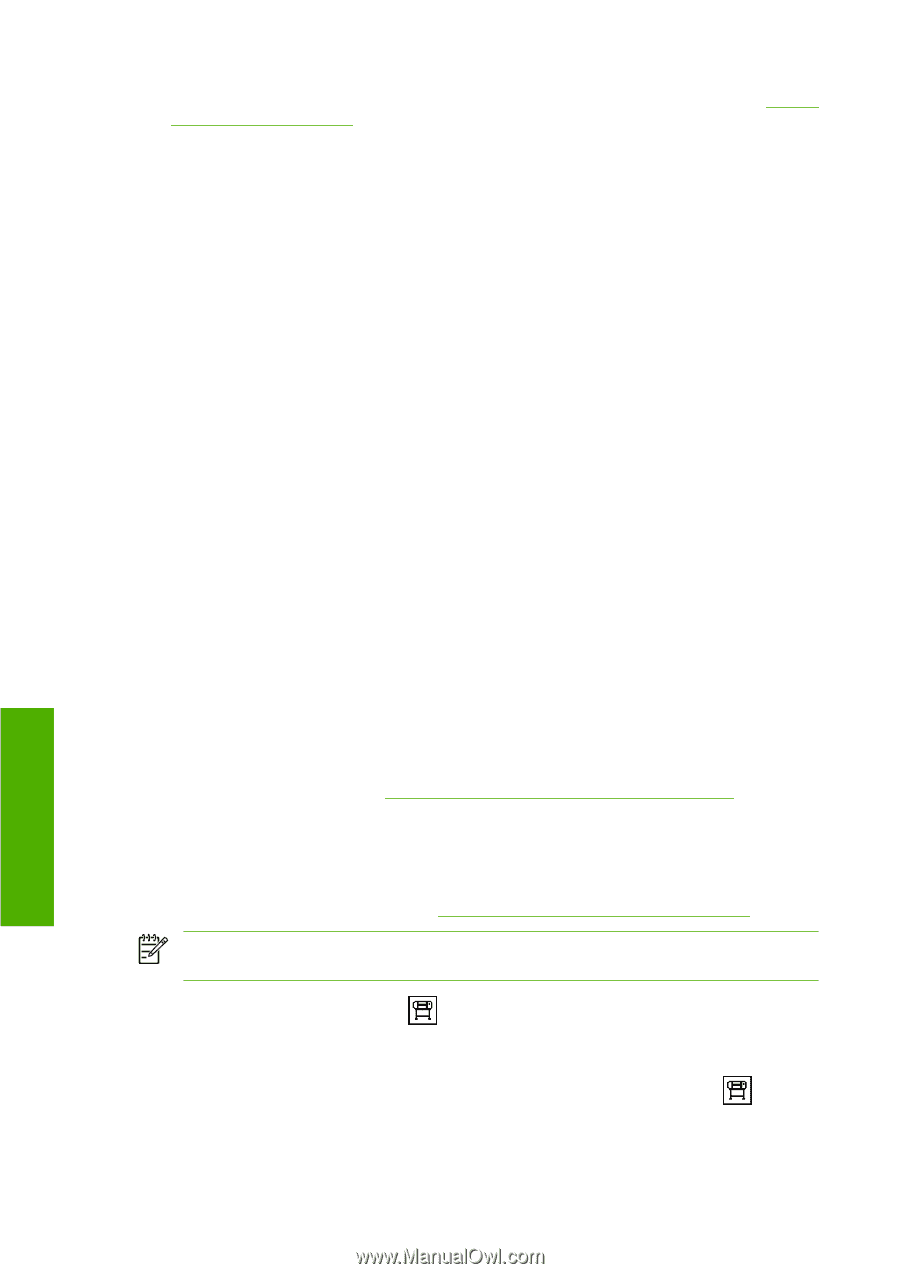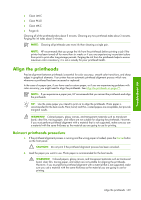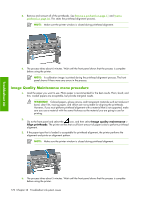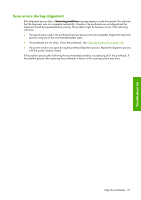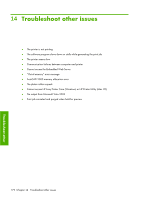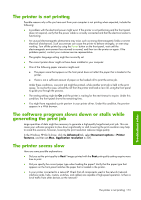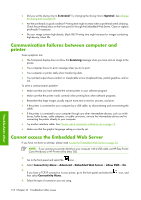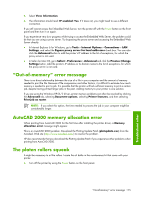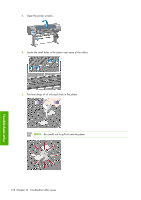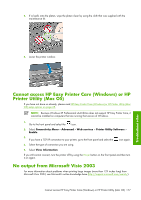HP Z6100ps HP Designjet Z6100 Printer Series - User's Guide - Page 186
Communication failures between computer and, printer, Cannot access the Embedded Web Server
 |
UPC - 882780990135
View all HP Z6100ps manuals
Add to My Manuals
Save this manual to your list of manuals |
Page 186 highlights
● Did you set the drying time to Extended? Try changing the drying time to Optimal. See Change the drying time on page 49. ● Are the printheads in good condition? Printing time might increase when a printhead needs cleaning. Check the printhead status on the front panel or through the Embedded Web Server. Clean or replace printheads if necessary. ● Do your image contain high-density, black fills? Printing time might increase for images containing high-density, black fills. Communication failures between computer and printer Some symptoms are: ● The front-panel display does not show the Receiving message when you have sent an image to the printer. ● Your computer shows an error message when you try to print. ● Your computer or printer stalls when transferring data. ● Your printed output shows random or inexplicable errors (misplaced lines, partial graphics, and so on). To solve a communication problem: ● Make sure that you have selected the correct printer in your software program. ● Make sure that the printer works correctly when printing from other software programs. ● Remember that large images usually require more time to receive, process, and print. ● If the printer is connected to your computer by a USB cable, try disconnecting and reconnecting the cable. ● If the printer is connected to your computer through any other intermediate devices, such as switch boxes, buffer boxes, cable adapters, or cable converters, remove the intermediate device and try connecting the printer directly to your computer. ● Try another interface cable. See Choose which connection method to use on page 13. ● Make sure that the graphic language setting is correctly set. Cannot access the Embedded Web Server If you have not done so already, please read Access the Embedded Web Server on page 23. NOTE: If you connect your printer directly to your computer with a USB cable, use HP Easy Printer Care (Windows) or HP Printer Utility (Mac OS). 1. Go to the front panel and select the icon. 2. Select Connectivity Menu > Advanced > Embedded Web Server > Allow EWS > On. 3. If you have a TCP/IP connection to your printer, go to the front panel and select the then select Connectivity Menu. icon, and 4. Select the type of connection you are using. Troubleshoot other 174 Chapter 14 Troubleshoot other issues