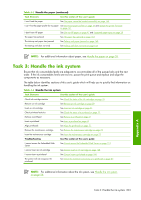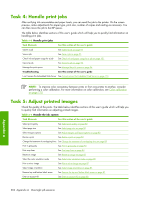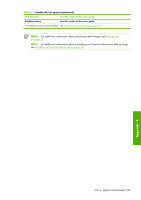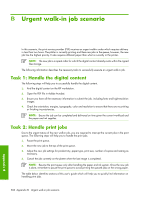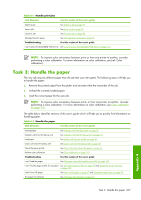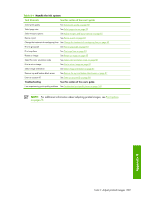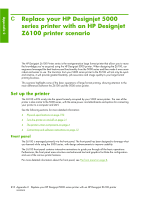HP Z6100ps HP Designjet Z6100 Printer Series - User's Guide - Page 218
Task 1: Handle the digital content, Task 2: Handle print jobs - plotter paper
 |
UPC - 882780990135
View all HP Z6100ps manuals
Add to My Manuals
Save this manual to your list of manuals |
Page 218 highlights
B Urgent walk-in job scenario In this scenario, the print service provider (PSP) receives an urgent walk-in order which requires delivery in less than two hours. The plotter is currently printing and there are jobs in the queue, however, the new job has the highest priority. It also requires different paper than what is currently in the printer. NOTE: The new job is a repeat order for which the digital content already exists within the ripped files storage. The following information describes the necessary tasks to successfully execute an urgent walk-in job. Task 1: Handle the digital content The following steps will help you to successfully handle the digital content. 1. Find the digital content on the RIP workstation. 2. Open the PDF file in Adobe Acrobat. 3. Ensure you have all the necessary information to submit the job, including fonts and high-resolution images. 4. Check the orientation, margins, typography, color and resolution to ensure that there are no printing or finishing inconsistencies. NOTE: Ensure the job can be completed and delivered on time given the current workload and the paper and ink supplies. Task 2: Handle print jobs Due to the urgent nature of the new walk-in job, you are required to interrupt the current jobs in the print queue. The following steps will help you to handle the print jobs. 1. Pause the print queue. 2. Move the new job to the top of the print queue. 3. Adjust the new job settings for productivity, paper type, print size, number of copies and nesting as necessary. 4. Cancel the job currently on the plotter when the last image is completed. NOTE: Resume the print queue only after handling the paper and ink system. Once the new job is done, remember to pause the print queue to avoid printing the queued jobs on the wrong paper. The table below identifies sections of this user's guide which will help you to quickly find information on handling print jobs. 206 Appendix B Urgent walk-in job scenario Appendix B