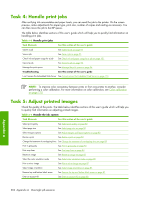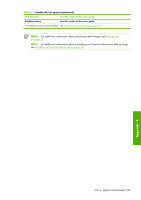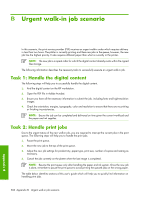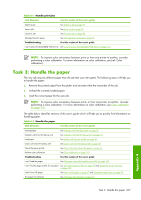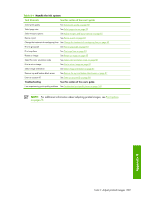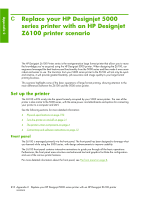HP Z6100ps HP Designjet Z6100 Printer Series - User's Guide - Page 221
Appendix B
 |
UPC - 882780990135
View all HP Z6100ps manuals
Add to My Manuals
Save this manual to your list of manuals |
Page 221 highlights
Table B-4 Handle the ink system Task Elements See this section of the user's guide Select print quality See Select print quality on page 80 Select page size See Select page size on page 80 Select margins options See Adjust margins and layout options on page 82 Resize a print See Resize a print on page 83 Change the treatment of overlapping lines See Change the treatment of overlapping lines on page 89 Print in grayscale See Print in grayscale on page 93 Print crop lines See Print crop lines on page 84 Rotate an image See Rotate an image on page 85 Select the color emulation mode Print a mirror image See Select color emulation mode on page 88 See Print a mirror image on page 87 Select image orientation See Select image orientation on page 87 Remove top and bottom blank areas See Remove the top and bottom blank areas on page 87 Enter an account ID See Enter an account ID on page 88 Troubleshooting See this section of the user's guide I am experiencing print quality problems See Troubleshoot print-quality issues on page 148 NOTE: For additional information about adjusting printed images, see Print options on page 79. Appendix B Task 5: Adjust printed images 209