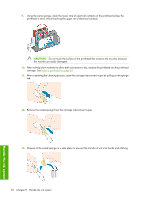HP Z6100ps HP Designjet Z6100 Printer Series - User's Guide - Page 79
Clean the electrical connections on a printhead
 |
UPC - 882780990135
View all HP Z6100ps manuals
Add to My Manuals
Save this manual to your list of manuals |
Page 79 highlights
printheads. Specify which printheads you would like to clean. You can clean all of the printheads or only some of them. Select from these options: ● Clean all ● Clean M-Y ● Clean LM-LC ● Clean PK-LG ● Clean MK-C ● Purge ink Cleaning all printheads takes about 5 minutes. Cleaning any two printheads takes about 3 minutes. Purging the ink takes about 5 minutes. NOTE: Cleaning all printheads uses more ink than cleaning a single pair. NOTE: HP recommends that you purge the ink from the printheads before printing a job if the printer has been turned off for more than six weeks or if you are experiencing inconsistent colors from print to print after long storage periods. Purging the ink from the printheads helps to ensure maximum color consistency; it is not a remedy for poor printhead health. Clean the electrical connections on a printhead It is possible that the printer will not recognize a printhead after it has been installed. This can happen when ink builds up on the electrical connections between the printhead and the printhead carriage. Under these circumstances, HP recommends that you clean the electrical connections on the printhead. However, routine cleaning of the connections when no problems are apparent is not recommended. A carriage interconnect wiper is included with your printer (in the Maintenance Kit box). Use this to clean the electrical interconnects on both the printhead carriage and the printhead if the Reseat or Replace message persists next to the printhead on the front-panel display. 1. Remove a new pre-moistened replacement sponge from its pouch. A supply of sponges is included in the box with the wiper. If all sponges have been used, more can be obtained by contacting your HP customer service representative. Work with ink system components 67 Handle the ink system