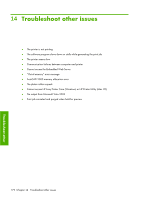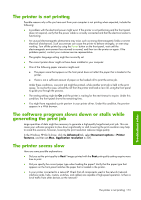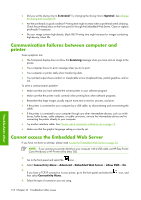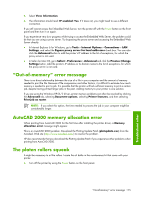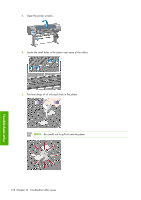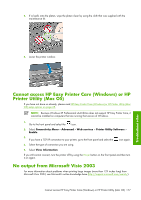HP Z6100ps HP Designjet Z6100 Printer Series - User's Guide - Page 189
Cannot access HP Easy Printer Care Windows or HP, Printer Utility Mac OS, No output from Microsoft
 |
UPC - 882780990135
View all HP Z6100ps manuals
Add to My Manuals
Save this manual to your list of manuals |
Page 189 highlights
5. If oil spills onto the platen, wipe the platen clean by using the cloth that was supplied with the maintenance kit. Troubleshoot other 6. Lower the printer window. Cannot access HP Easy Printer Care (Windows) or HP Printer Utility (Mac OS) If you have not done so already, please read HP Easy Printer Care (Windows) or HP Printer Utility (Mac OS) setup options on page 25. NOTE: Because Windows XP Professional x64 Edition does not support HP Easy Printer Care, it cannot be installed on computers that are running that version of Windows. 1. Go to the front panel and select the icon. 2. Select Connectivity Menu > Advanced > Web services > Printer Utility Software > Enable. 3. If you have a TCP/IP connection to your printer, go to the front panel and select the icon again. 4. Select the type of connection you are using. 5. Select View Information. If you still cannot connect, turn the printer off by using the Power button on the front panel and then turn it on again. No output from Microsoft Visio 2003 For more information about problems when printing large images (more than 129 inches long) from Microsoft Visio 2003, see Microsoft's online knowledge base (http://support.microsoft.com/search/). Cannot access HP Easy Printer Care (Windows) or HP Printer Utility (Mac OS) 177