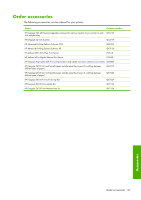HP Z6100ps HP Designjet Z6100 Printer Series - User's Guide - Page 154
Change the ink absorber - maintenance parts list
 |
UPC - 882780990135
View all HP Z6100ps manuals
Add to My Manuals
Save this manual to your list of manuals |
Page 154 highlights
If you experience very slow progress while uploading the firmware file to the printer, the reason could be that you are using a proxy server. In that case, try bypassing the proxy server and accessing the Embedded Web Server directly. ● In Internet Explorer 6 for Windows, go to Tools > Internet Options > Connections > LAN Settings, and select the Bypass proxy server for local addresses check box. Alternatively, for more precise control, click the Advanced button and add the printer's IP address to the list of exceptions, for which the proxy server is not used. ● In Safari for Mac OS, go to Safari > Preferences > Advanced and click the Proxies: Change Settings button. Add the printer's IP address or its domain name to the list of exceptions, for which the proxy server is not used. Change the ink absorber An alert appears on the printer front panel when the ink absorber is reaching its maximum saturation and again when the absorber should be changed. NOTE: The absorber can become excessively dry and fail to function correctly in climates where the relative humidity is consistently below 25%. CAUTION: A saturated or excessively dry ink absorber can cause severe damage to the printheads and other parts of the printer. HP strongly recommends that you promptly change the ink absorber when alerted. Remove the ink absorber 1. Find the ink absorber and disposable plastic gloves that are included in the maintenance kit that came packaged with your printer. 2. On the printer's front panel, select the 3. Open the printer window. icon, and then select Replace maintenance ctg. Maintain the printer 142 Chapter 9 Maintain the printer