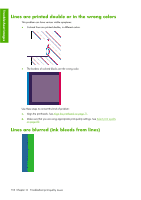HP Z6100ps HP Designjet Z6100 Printer Series - User's Guide - Page 169
PANTONE* colors are inaccurate, Colors between different HP Designjets do not match - z6100 printer
 |
UPC - 882780990135
View all HP Z6100ps manuals
Add to My Manuals
Save this manual to your list of manuals |
Page 169 highlights
Troubleshoot images Colors are inaccurate If the colors of your print do not match your expectations, try the following remedies: 1. Verify that the paper type you have loaded corresponds to the paper type that you selected on the front panel and in your software. At the same time, check the color-calibration status. If the status is RECOMMENDED or OBSOLETE, you should perform color calibration. See Color calibration on page 110. If you have made any changes, reprint your job if the problem has been solved. 2. Verify that you are printing on the correct side of the paper. 3. Make sure that you are using the appropriate print-quality settings. See Select print quality on page 80. If you have selected the Fast options, you might not get accurate colors. If you change the print-quality settings, reprint your job if the problem has been solved. 4. If you are using Application Color Management, make sure that the color profile that you are using corresponds to the selected paper type and print-quality settings. If you have doubts about which color settings to use, see Color management on page 104. If you need to create a color profile, see Color profiling on page 111. 5. If the problem consists of color differences between your print and your monitor, follow the instructions in the "How to calibrate your monitor" section of the HP Color Center. Reprint your job if the problem has been solved. 6. Print the Printhead status plot. See Use the Printhead status plot on page 71. 7. Consult the HP Knowledge Center at http://www.hp.com/go/knowledge_center/djz6100/ for step-by-step color assistance with different software programs (English language content only). If the problem persists, contact your customer service representative for further support. See Get help on page 182. PANTONE* colors are inaccurate See HP Professional PANTONE* Emulation on page 116. Colors between different HP Designjets do not match If you print an image on two different printer models (for instance, on an HP Designjet Z6100 printer series and an HP Designjet 5500 printer series), the colors of the two prints might not match well. Matching two printing devices that use different ink chemistry, paper chemistry, and printheads is unlikely to be completely successful. Use the information provided here is to attempt to make one printer match another. Colors are inaccurate 157