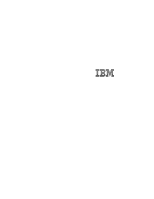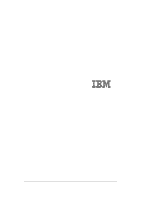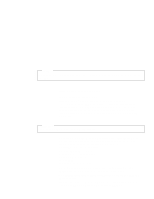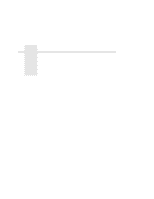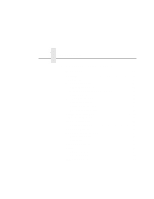IBM 4400-006 User Manual
IBM 4400-006 - 4400 Model 006 B/W Direct Thermal Manual
 |
View all IBM 4400-006 manuals
Add to My Manuals
Save this manual to your list of manuals |
IBM 4400-006 manual content summary:
- IBM 4400-006 | User Manual - Page 1
4400 Series Thermal Printer Basic And Smart Ethernet Interface User's Manual Form Number G544-5769-03 Copyright IBM Corp., 1999, 2003 - IBM 4400-006 | User Manual - Page 2
- IBM 4400-006 | User Manual - Page 3
4400 Series Thermal Printer Basic And Smart Ethernet Interface User's Manual G544-5769-03 - IBM 4400-006 | User Manual - Page 4
using this information and the product it supports, read the information in "Notices" on page 293. Third Edition (February 2003) This edition replaces G544-5769-02. Requests for IBM® publications should be made to your IBM representative or to the IBM branch office serving your locality. If you - IBM 4400-006 | User Manual - Page 5
of Contents 1 Introduction 13 Overview 13 What Is The Ethernet Interface 13 What Special Features Are Available 16 Conventions Used In This Manual 18 Notes and Notices 18 Smart Ethernet Only 19 Logical Printer Architecture 19 Destinations/Queues 21 Models 21 Interfaces 22 10/100Base-T 22 - IBM 4400-006 | User Manual - Page 6
Port (PRN 57 SNMP Configuration 58 Administration Configuration 65 System Information 65 Passwords 67 System Configuration 68 Status 68 Status - I/O Port 69 Status - Network 69 IBM Printing Systems 69 - IBM 4400-006 | User Manual - Page 7
Windows 95/98 Or ME Host Setup 95 Windows 3.1 Host Setup 97 Windows Troubleshooting Tips 98 Technical Support 98 Ethernet Interface Cannot Be Found On The Network ....98 HTML Configuration Forms Will No Output 100 TCP/IP Access Problem 101 Web Browser/HTTP Problem 103 Windows NT 4.0 Host Setup - IBM 4400-006 | User Manual - Page 8
A Default Router/Gateway 114 Unix Host Configuration 114 Manual System V Host Setup 114 Manual LPR/LPD Host Setup 115 Printing From AIX 117 Printing With FTP 117 Setting Up AIX 4.x 118 Direct Socket Printing 119 Unix Troubleshooting Tips 120 Ethernet Interface Cannot Be Found On The - IBM 4400-006 | User Manual - Page 9
Version 3.x RPRINTER Setup 132 NetWare Version 4.x and 5.x PSERVER Setup 135 NetWare Version 4.x and 5.x RPRINTER Setup ...........138 Novell Troubleshooting Tips 140 NetWare 3.x - No PSERVER Connection 141 NetWare 4.x and 5.x- No PSERVER Connection ..........142 7 Novell Configuration For 10 - IBM 4400-006 | User Manual - Page 10
Netware 5.x 161 NDPS Configuration (Netware 4.11 and Above 164 Troubleshooting (10/100Base-T 167 PSERVER Setup 167 RPRINTER/NPRINTER Setup 170 Command 176 Using An OS/2 LPR Print Queue 177 TCP/IP Access Problem 180 9 AS/400 Configuration, ASCII Printer ...... 183 Overview 183 Configuring - IBM 4400-006 | User Manual - Page 11
Table of Contents AS/400 ASCII Troubleshooting 194 TCP/IP Access Problem 195 Web Browser/HTTP Problem 197 10 AS/400 Configuration, IPDS Printer ....... 199 a TCP/IP-Attached Printer on MVS 235 Sharing IBM 4400 Printers on MVS 236 JES Spool Printer Sharing 236 Port Switching Printer Sharing - IBM 4400-006 | User Manual - Page 12
Instructions 241 Configuring for a *LAN 3812 SNMP Device Description .....241 Configuration Instructions 241 Varying on the Printer 247 Problem With AIX NetView/6000 253 Setting The SNMP Community Name 253 14 IBM Network Printer Manager 255 Overview 255 15 Commands 257 Command Shell Overview - IBM 4400-006 | User Manual - Page 13
Table of Contents Complete Command List 258 Store Commands 259 Set Commands 265 List Commands 277 Miscellaneous Commands 279 16 Extra Features 283 Ethernet Interface Security 283 Users And Passwords 283 TCP Access Lists 285 Printer Monitoring And Logging 286 Printer And Print Job - IBM 4400-006 | User Manual - Page 14
Table of Contents - IBM 4400-006 | User Manual - Page 15
1 Introduction Overview This chapter introduces you to the Ethernet Interface architecture and special features, as well as providing information on installation and configuration tools. What Is The Ethernet Interface? The Ethernet Interface allows you to attach printers on a local area network ( - IBM 4400-006 | User Manual - Page 16
result, the following telnet shell (NPSH) commands are unavailable: • store rprinter • store pserver novell • set dest service rprinter • set dest service pserver NOTE: Versions of Novell that support printing via LPR over TCP/ IP will allow the Basic NIC to be used. Basic Ethernet And - IBM 4400-006 | User Manual - Page 17
will generate and be sent to the printer. NOTE: To print the Basic Ethernet test page that will fit within the paper width of the IBM 4400 thermal printer, the user must select the desirable font and pitch (i.e. Letter Gothic and 15 CPI), save the settings in a config, and select this config - IBM 4400-006 | User Manual - Page 18
and ping clients • header and trailer strings to instruct printers on font, pitch, printing, etc. • simultaneous printing across all I/O ports and all supported protocols • configurable memory usage by disabling protocols and destination services • set passwords for root and guest user • flexible - IBM 4400-006 | User Manual - Page 19
access lists • numerous printer logging methods (e.g., automatic email) to record printer errors and usage • remote management through HTML forms • extensive built-in troubleshooting tools • multiple destinations/queues for versatile printer manipulation and distinct print setups • Novell protocol - IBM 4400-006 | User Manual - Page 20
The ipname is working properly. Notes and Notices For your safety and to protect valuable equipment, read and comply with the notes included in this manual. A description follows: NOTE: A Note gives you helpful information and tips about printer operation and maintenance. 20 - IBM 4400-006 | User Manual - Page 21
it is sent to the printer. This ability to preprocess the print data before it is sent to the printer allows elimination of certain printing problems, or implementation of printer enhancements that may be difficult and time consuming to solve or introduce at the system, spool file or queue level - IBM 4400-006 | User Manual - Page 22
Chapter 1 Logical Printer Architecture Phase 1 Host 22 Phase 2 Destination 1 (d1prn) Model 1 (m1) Destination 2 (d2prn) Model 2 (m2) Destination 3 (d3prn) Model 3 (m3) Destination 4 (d4prn) Model 4 (m4) Destination 5 (d5prn) Destination 6 (d6prn) Model 5 (m5) Model 6 (m6) Destination 7 - IBM 4400-006 | User Manual - Page 23
Destinations/Queues Destinations/Queues For every I/O port on the Ethernet Interface, there is at least one pre-defined logical print queue or destination to accept print jobs destined for it. This includes print job that is sent directly to the I/O port, such as port 9100. These queue or - IBM 4400-006 | User Manual - Page 24
Chapter 1 Interfaces SMART 6. Load a specific printer configuration before processing a print job • Specify a printer configuration to be associated with a print queue. • When a job is set to that print queue, the associated printer configuration will be loaded before the job is processed. • - IBM 4400-006 | User Manual - Page 25
10/100Base-T Run and Auto Reset Modes Run mode is the normal operating state of the Ethernet Interface. Auto Reset mode is entered when the watchdog timer is triggered and the Print Server resets itself. In either mode, the STAT LED flashes at a varying rate, depending on whether the unit IP - IBM 4400-006 | User Manual - Page 26
boots up and immediately prints a test page containing a configuration summary. Reserved. This DIP switch configuration is not for customer use. Please refer to the Setup Guide for details. 26 - IBM 4400-006 | User Manual - Page 27
a different state with the settings in flash memory temporarily ignored. Reserved. This DIP switch configuration is not for customer use. Please refer to the Setup Guide for details. 27 - IBM 4400-006 | User Manual - Page 28
Chapter 1 Interfaces Speed Setting for 10/100Base-T When the router is set to auto-negotiation enable, the following is the correct behavior of the Ethernet with each setting: 1. 10mbps Half Duplex Use parallel detection because the Ethernet is using force mode and thus has auto-negotiation disabled - IBM 4400-006 | User Manual - Page 29
Speed Setting for 10/100Base-T 6. Ethernet in Auto mode in 10mbps HD environment (determined using 10hd hub) Use auto-negotiation to the highest common local and remote capability, i.e. 100FD in this case. PORs to 10HD. Resets to 10HD. Reconnection at switch maintains 10HD. NOTE: With parallel - IBM 4400-006 | User Manual - Page 30
Chapter 1 Interfaces 30 - IBM 4400-006 | User Manual - Page 31
2 Installation And Configuration Installation The Ethernet Interface provides an RJ-45 connector for 10/100Base-T (UTP) networks. Connecting To The Network To attach the Ethernet Interface to a network, plug the network cable into the Ethernet Interface connector. Watch the LEDs in the rear of the - IBM 4400-006 | User Manual - Page 32
Connector Figure 3. Physical Setup Configuration Tools There are two parts to a Ethernet Interface setup: • Configuring the Ethernet Interface shell, npsh, or from the control panel, or with IBM utility software (e.g. 4400 Ethernet Utility). NOTE: Ethernet configuration via the printer control - IBM 4400-006 | User Manual - Page 33
download) Under Thermal, select the IBM 4400. Instructions for using the utility reside in the program's help files. NOTE: The following functions available with the Smart Ethernet adapter are NOT available with the Basic Ethernet adapter: • IPDS Data Stream Support • Printer Management Utility (PMU - IBM 4400-006 | User Manual - Page 34
the Ethernet network. After establishing a temporary IP address, you must manually store the IP address within the ethernet, otherwise it will be the IP address currently stored in the NIC. IBM 4400 Ethernet Utility Troubleshooting If the IBM 4400 Ethernet Utility cannot find the ethernet, check the - IBM 4400-006 | User Manual - Page 35
panel. These parameters are located in the Arrange to have an IBM service technician install the Ethernet Interface card if it is not already installed Power Saver mode before starting this procedure, see the 4400 Setup Guide for instructions. 4. Always print an E-NET test page before performing - IBM 4400-006 | User Manual - Page 36
itself. Each firmware is a separate entity with its own version number. Please pay close attention to the type of firmware referenced in complete, you must restart this instruction from the beginning. To upgrade the printer firmware, contact your IBM service representative. Turning off the printer - IBM 4400-006 | User Manual - Page 37
Ethernet Interface Verification 7. Put the printer online and wait for the "E-NET READY" message to display on the front panel. Placing the printer online starts the Ethernet Interface IP Address and Netmask update process. This process will take several minutes. NOTE: If you do not put the printer - IBM 4400-006 | User Manual - Page 38
Chapter 2 Configuration Tools The Netmask must be the same in both locations. For example, if the Netmask is listed as 255.255.255.0 in NETWORK INTERFACES and is listed as 255.255.255.255 in the TCP/IP ROUTING TABLE, they do not match and you must correct it for the Gateway. Also, if a Gateway - IBM 4400-006 | User Manual - Page 39
HTML Forms HTML Forms SMART The Ethernet Interface settings can be configured over TCP/IP through a standard Web browser. The Ethernet Interface Web pages provide a handy way to access some of the commands built into the print server. NOTE: If a router is used, make sure a Gateway value is - IBM 4400-006 | User Manual - Page 40
Chapter 2 Configuration Tools Index/Home Configuration Status I/O Port Network Help About IBM Printing Systems Network TCP/IP Windows Novell Print Path d1prn d2prn d3prn d4prn d5prn d6prn d7prn d8prn Print Model Log Path M1 L1 M2 L2 - IBM 4400-006 | User Manual - Page 41
HTML Forms Printer Status Screen Using the printer IP Address and any standard Web browser, you can check the status of the printer. Figure 5 shows the exact state of the printer by showing the printer LCD message. (This screen automatically refreshes every minute.) Figure 5. Printer Status Screen - IBM 4400-006 | User Manual - Page 42
Chapter 2 Configuration Tools Configuration Alternatives Besides the HTML forms and software provided, the Ethernet Interface internal command shell, npsh, can also be reached using Telnet and Remote Shell. Telnet A TCP/IP command that helps configure Ethernet Interface settings remotely. A TCP/IP - IBM 4400-006 | User Manual - Page 43
3 Embedded Ethernet Interface Web Page Overview SMART The Smart Ethernet Interface comes with an extremely powerful printer management tool that allows you to monitor, configure, and manage both the printer and its print job. The Smart Ethernet Interface comes with an embedded web server that - IBM 4400-006 | User Manual - Page 44
Chapter 3 Configuration After you configure the Smart Ethernet Interface settings, and click the SUBMIT button on the related form, re-power the Smart Ethernet Interface to ensure the latest settings are in use. To reset the Smart Ethernet Interface, go to the System form under the Configuration - IBM 4400-006 | User Manual - Page 45
protocol name is a checkbox which allows you to enable or disable each protocol depending on your network printing needs. NOTE: TCP/IP is the only supported protocol which is always enabled. TCP/IP Network Figure 6. TCP/IP Network Configuration 45 - IBM 4400-006 | User Manual - Page 46
Chapter 3 Network Configuration Interface The two edit fields contain the Ethernet Interface's IP address and subnet mask. The check boxes enable the RARP, BOOTP, and DHCP protocols, which are alternate methods of assigning IP addresses. On most networks, you want to enter a permanent IP address and - IBM 4400-006 | User Manual - Page 47
Windows Network (NetBIOS TCP/IP) Windows Network (NetBIOS TCP/IP) TCP/IP is used for Windows (i.e. Windows NT, Windows 95, and Windows for Workgroups) printing unless another protocol like IPX is available. Therefore, mandatory TCP/IP settings (i.e. IP address and subnet mask) are necessary on the - IBM 4400-006 | User Manual - Page 48
Chapter 3 Network Configuration Novell Network Figure 8. Novell Network Configuration 48 - IBM 4400-006 | User Manual - Page 49
Novell signals. The different types of Ethernet packet formats include: • Auto Sensing (the default) • Ethernet II • Ethernet 802.3 • Ethernet 802.2 • 802.2 Snap Service Type Allows you to change the Nest Server. The options are: • Bindery • NDS • Auto File Server Define a Novell file server for the - IBM 4400-006 | User Manual - Page 50
3 Print Path Configuration Rprinter Define an RPRINTER setup so the Ethernet Interface knows to service a PSERVER.NLM on a Novell file server. Define the PSERVER.NLM name, the number of the printer serviced by the Ethernet Interface within this PSERVER.NLM, and the destination on the Ethernet - IBM 4400-006 | User Manual - Page 51
through this destination. By default all print queues have no backchannel. Services Define what type(s) of print services the destination will support. By default all services enabled. • socket - printing to a TCP port number (e.g. 4000) on the Ethernet Interface • lpd - remote printing using the - IBM 4400-006 | User Manual - Page 52
Chapter 3 Print Path Configuration Current Model Settings Figure 10. Print Path Configuration, Current Model Settings Model Type The option is available on the Print Model web page. For a description, see page 54. Banner Page The option is available on the Print Model web page. For a description, - IBM 4400-006 | User Manual - Page 53
Current Log Path Settings Printer Configuration The option is available on the Print Model web page. For a description, see page 56. Selected Log Path This option defines the log path configuration that is to be associated with the current destination. Current Log Path Settings Figure 11. Print Path - IBM 4400-006 | User Manual - Page 54
Chapter 3 Print Model Configuration Print Model Configuration SMART The Print Model form displays one model's settings at a time. Figure 12. Print Model Configuration Name Name of the model. The default model names are m1, m2, m3, m4, m5, m6, m7, and m8. Model Type Define what processing (if any) - IBM 4400-006 | User Manual - Page 55
be sent to the printer after each print job. For example, you may want to send a sequence to add a formfeed so you don't have to manually press the formfeed button on the printer. You may also want to tell the printer to reset itself in case you have set a header string - IBM 4400-006 | User Manual - Page 56
the end of the job • Formfeed - tells the printer to do a formfeed at the end of the data. Printer Configuration Specify a printer configuration number to be loaded before processing the print job. This ability to associate a printer configurations to a logical printer model allows you to define up - IBM 4400-006 | User Manual - Page 57
CuLrroegntPLaothgCPoanthfigSuertatitniogns Log Path Configuration SMART The Log Path form displays one log path's settings at a time. Figure 13. Log Path Configuration Name Name of the log path. The default names are l1, l2, l3, l4, l5, l6, l7, and l8. Logpath Type Define what type of log - IBM 4400-006 | User Manual - Page 58
Path Configuration • checksum - value used when troubleshooting integrity of data transferred • printer - miscellaneous PRN port • none - don't report any logging information • TCP/IP port - to a TCP port number (specified in the edit field) • syslog - to a host (specified by the IP address in the - IBM 4400-006 | User Manual - Page 59
Parallel Port (PRN) I/O Port Configuration SMART I/O port configuration can be reached through a Print Path destination form (by clicking on a port) or through the I/O Port option under the Configuration Menu. Parallel Port (PRN) Figure 14. I/O Port Configuration The parallel port on the - IBM 4400-006 | User Manual - Page 60
information must be entered: • SNMP Manager IP Address - specifies the IP address of the SNMP trap manager • UDP Port - specifies the UDP port number used by the SNMP trap manager for receiving trap messages. Acceptable values are 162, and 49152 through 65535 • Community Name - up to 15 character - IBM 4400-006 | User Manual - Page 61
SNPMarPalCleolnPfoigrut r(aPtRioNn) Syslog Alert Posting Settings Figure 16. SNMP Syslog Alert Posting Configuration Specifies whether alerts from the enabled alert group categories for this configuration will be sent to the Unix syslog daemon. If this option is enabled, the syslog daemon IP address - IBM 4400-006 | User Manual - Page 62
Chapter 3 SNMP Configuration • Short E-mail Format - specifies whether a short (15-80 character) alert e-mail message should be sent. If enabled, the message will contain the alert description, the severity level, and device name (unless the length of the message exceeds the Short E-mail Message - IBM 4400-006 | User Manual - Page 63
Alert Groups SNPMarPalCleolnPfoigrut r(aPtRioNn) Figure 18. SNMP Alert Groups Configuration Specifies which alert groups are enabled for reporting for this configuration. When an alert occurs that is contained in one of the enabled alert groups, it will be posted to the specified SNMP manager, - IBM 4400-006 | User Manual - Page 64
Chapter 3 SNMP Configuration Table 5. Alert Groups and Printer Events Alert Group Printer Events Media Input Media Output Load Paper Paper Out Time Out Fanfold Paper Empty No Fanfold Paper 63-CutSheet Feeder Fail Cutsheet Pick Miss No Paper Tray Paper Jam at Entrance Cutsheet Cover Open - IBM 4400-006 | User Manual - Page 65
SNPMarPalCleolnPfoigrut r(aPtRioNn) Table 5. Alert Groups and Printer Events Alert Group Printer Events Media Path Marker Cutter Bar Code Clear Paper Jam Paper Jam Time Out Paper Jam Fuser Paper Jam Exit Cutsheet Path Open Paper Jam at Drum Paper Jam at Fuser Paper - IBM 4400-006 | User Manual - Page 66
Chapter 3 SNMP Configuration Table 5. Alert Groups and Printer Events Alert Group Printer Events Scanner Intervention Consumable Label Unscannable Check Media Poor Scanning Check Head and Heat Poor Scanning Inspect Head Poor Scanning Check Media Contrast Too Low Check Media These are error - IBM 4400-006 | User Manual - Page 67
System Information Administration Configuration SMART The Administration Configuration form is broken down into general print server-related settings and password security. System Information Figure 19. Administration Configuration, System Information The System Information form allows you to - IBM 4400-006 | User Manual - Page 68
A serial number that the user can enter through the PrintNet Webpage to keep track of the PrintNet/printer. Syslog Specifies the IP address of a host running the SYSLOG daemon. IBM 4400 debugging or printer logging information can be sent to the IP address. Default: Unconfigured (empty). Email - IBM 4400-006 | User Manual - Page 69
Passwords DNS Server Specifies the IP address of the domain name server to be used for resolving host names (e.g. host.domain.com) to IP addresses (e.g. 192.168.0.42). Default: Unconfigured (empty). Passwords Figure 20. Administration Configuration, Passwords Only a user with root privileges can - IBM 4400-006 | User Manual - Page 70
Chapter 3 System Configuration System Configuration SMART The System Configuration form allows you to change the WLAN PrintNet Enterprise's operation mode. Select "Reboot" to repower the print server. Select "Default" to reset the print server and have it come up with factory default settings. - IBM 4400-006 | User Manual - Page 71
current status of the network. The statistical data provided is broken down by network protocol. You can use this form to troubleshoot network-related problems. IBM Printing Systems The IBM Printing Systems web site, www.printers.IBM.com, contains product information, technical support, and more. 71 - IBM 4400-006 | User Manual - Page 72
Chapter 3 IBM Printing Systems 72 - IBM 4400-006 | User Manual - Page 73
mandatory TCP/IP settings (IP address and subnet mask) • Configuring a new printer on the Windows station Windows Environment Description The Ethernet Interface supports network printing under Windows environments by using TCP/IP. In a Windows NT® setup, pure TCP/IP is used as the network protocol - IBM 4400-006 | User Manual - Page 74
or other IBM utility software (e.g. 4400 Ethernet Utility manual arp command: 1. Log on to a Windows station with TCP/IP loaded and located on the same subnet as the Ethernet Interface. 2. Find the Ethernet address for the Ethernet Interface on the configuration printout. It must be entered as part - IBM 4400-006 | User Manual - Page 75
Configuration Using ARP SMART 3. Use the arp command to add an entry into the Windows station ARP table for the Ethernet Interface. This is the most common syntax for this command: Syntax: arp -s ipaddress ethernetaddress Example for Microsoft® TCP stacks: arp -s 192.75.11.9 00-80-72-07-00-60 This - IBM 4400-006 | User Manual - Page 76
Chapter 4 Windows Ethernet Interface Configuration c. Under the "Subnet Mask" heading, enter the Ethernet Interface subnet mask. NOTE:If you would like to communicate with the Ethernet Interface from across routers, you will need to fill in an entry within the "Routing" section. Please see " - IBM 4400-006 | User Manual - Page 77
Communicating Across Routers Communicating Across Routers SMART Since Windows environments rely on TCP/IP to communicate with the Ethernet Interface, crossing routers becomes an issue. After you have followed one of the Ethernet Interface configuration methods mentioned, most likely you will only - IBM 4400-006 | User Manual - Page 78
Chapter 4 Windows Ethernet Interface Configuration Configuring A Default Router/Gateway To configure a default router/gateway using the Ethernet Interface internal command shell, npsh: 1. Telnet to the Ethernet Interface, and log in as root with no password. 2. At the system prompt, enter the - IBM 4400-006 | User Manual - Page 79
Changing The Workgroup Name Changing The Workgroup Name To change the workgroup name using the Ethernet Interface internal command shell, npsh: 1. Telnet to the Ethernet Interface, and log in as root with no password. 2. At the system prompt, enter the command to store the desired workgroup name: - IBM 4400-006 | User Manual - Page 80
Chapter 4 Windows Ethernet Interface Configuration Table 6. Ethernet Interface Default Destinations Destination Mapped I/O Port d1prn d2prn d3prn d4prn d5prn d6prn d7prn d8prn PRN PRN PRN PRN PRN PRN PRN PRN SMART This name can be changed to something more meaningful using the built-in HTML - IBM 4400-006 | User Manual - Page 81
Changing Destination Names 3. Once the desired destination HTML form displays, highlight the "Name" field and type in the new name for this destination. 4. Click the SUBMIT button when done. Changing Destination Names The destination name can also be changed using the Ethernet Interface internal - IBM 4400-006 | User Manual - Page 82
Chapter 4 Windows Host Configuration Windows Host Configuration This section covers Windows 2000, Windows NT, Windows Millennium, Windows 95/98, and Windows 3.1. Windows NT 4.0 Host Setup This installation procedure assumes that the Ethernet Interface adapter is configured with the correct IP - IBM 4400-006 | User Manual - Page 83
Windows NT 4.0 Host Setup 4. Click "Add Port..." 5. Double click "LPR Port." If LPR Port is not listed, the Microsoft TCP/IP Printing service is not installed. To install the Microsoft TCP/IP Printing service, refer to "Installing Microsoft TCP/IP Printing" on page 106. 83 - IBM 4400-006 | User Manual - Page 84
Chapter 4 Windows Host Configuration 6. In the "Name or address of server providing lpd:" field, enter the IP address of the Ethernet Interface. In the "Name of printer or print queue on that server:" field, enter the name of the print queue. NOTE: This name must be a name of an existing destination - IBM 4400-006 | User Manual - Page 85
4.0 Host Setup 7. Select the "Generic/Text only" printer driver or install the IBM 4400 driver from the IBM Printer's Web page at www.printers.ibm.com. The generic driver is good for troubleshooting installation problems. The network administrator can always go back and install the printer driver at - IBM 4400-006 | User Manual - Page 86
Chapter 4 Windows Host Configuration 9. Determine if the printer is shared with other network users. If it is shared, the share name and operating system(s) of the other workstations that may use this printer must be selected. 10. Print a Windows test page. 86 - IBM 4400-006 | User Manual - Page 87
Windows 2000/XP Host Setup 11. If there are any problems during or after installation, see "Windows NT 4.0 Host Setup Problems" on page 105. Windows 2000/XP Host Setup This installation procedure assumes that the Ethernet Interface adapter is configured with the correct IP address, subnet - IBM 4400-006 | User Manual - Page 88
Chapter 4 Windows Host Configuration 4. If necessary, uncheck the "Automatically detect and install my Plug and Play printer" box then click "Next." 5. Click "Create a new port" and select "Standard TCP/IP Port" from the pull down menu. Click "Next." 88 - IBM 4400-006 | User Manual - Page 89
Windows 2000/XP Host Setup 6. Click "Next." 7. Type the printer name or IP address in the "Printer Name or IP Address" field, then click "Next." 89 - IBM 4400-006 | User Manual - Page 90
Chapter 4 Windows Host Configuration 8. Select "Custom" and click "Settings..." 90 - IBM 4400-006 | User Manual - Page 91
: • Raw. (The default.) Make sure "Raw" is selected in the "Protocol" field. Leave the setting at 9100 (the default) in the "Raw Settings Port Number" field. • LPR. To select the LPR setting, click "LPR" in the "Protocol" field. In lowercase characters, type the desired queue name of d1prn through - IBM 4400-006 | User Manual - Page 92
Chapter 4 Windows Host Configuration 10. Click "Next." 11. Click "Finish." 92 - IBM 4400-006 | User Manual - Page 93
Windows 2000/XP Host Setup 12. Select the IBM 4400 printer driver or download and install it from the IBM Printer's Web page at www.printers.ibm.com. Click "Next." 13. Select "Keep existing driver (recommended)," then click "Next." 93 - IBM 4400-006 | User Manual - Page 94
Chapter 4 Windows Host Configuration 14. Select "Yes," then click "Next." 15. Click "Next." 94 - IBM 4400-006 | User Manual - Page 95
Windows 2000/XP Host Setup 16. If you want to print a test page, select "Yes" and click "Next." If not, click "Next." 17. Upon completion, click "Finish." 95 - IBM 4400-006 | User Manual - Page 96
Chapter 4 Windows Host Configuration Windows NT 3.51 Host Setup To configure a new printer on a Windows NT 3.51 station: 1. Open the "Control Panel." 2. Double click "Printers." 3. Select "Create a Printer" from the "Printer" menu to display the dialog box in Figure 23. Figure 23. Create a Printer - IBM 4400-006 | User Manual - Page 97
Windows 95/98 Or ME Host Setup Figure 24. Add LPR Compatible Printer Dialog Box 7. Type the IP address or host name of the Ethernet Interface in the first field. 8. Type in the name of a predefined destination/queue on the Ethernet Interface in the second field. NOTE: This name must be a name of an - IBM 4400-006 | User Manual - Page 98
Chapter 4 Windows Host Configuration 5. At the "Browse for Printer" dialog box that displays, double click the appropriate workgroup containing the Ethernet Interface. By default, the print server falls under the workgroup, "WORKGROUP." 6. Continue searching the network until you see the Ethernet - IBM 4400-006 | User Manual - Page 99
3.1 stations will send their print jobs. The Ethernet Interface will then service this print queue as either a PSERVER or an RPRINTER. Please see third party TCP stack loaded onto your Windows station since TCP/IP support did not automatically come with Windows until the introduction of Windows NT - IBM 4400-006 | User Manual - Page 100
Troubleshooting Tips Windows Troubleshooting Tips This section provides information on possible solutions to some standard Windows and Ethernet Interface configuration errors. Technical Support If you require technical support tips to determine what the problem may be with your Ethernet Interface - IBM 4400-006 | User Manual - Page 101
URL for the Ethernet Interface home page? It should be http://EthernetInterfaceIPaddress (e.g., http://192.75.11.9). • Is HTTP support enabled? If not, refer to "Web Browser/HTTP Problem" on page 105. Errors Occur When Defining An LPR Printer • Can you ping the Ethernet Interface from your Windows - IBM 4400-006 | User Manual - Page 102
Chapter 4 Windows Troubleshooting Tips Cannot Browse The Ethernet Interface On The Network a central spooling station like an NT server. • Have you tried restarting the spooler under "Control Panel:Services?" Sometimes this is needed to get printing started. NOTE: As a last resort, you may want to - IBM 4400-006 | User Manual - Page 103
Problem TCP/IP Access Problem the TCP list to grant all workstations/hosts access to the above TCP services. To view the current access list, print an E-Net Test Page configuration printout using the control panel. See the User's Manual for configuration menu information. 2. Power off the printer. - IBM 4400-006 | User Manual - Page 104
Chapter 4 Windows Troubleshooting Tips SMART 6. From a workstation attached to this network segment, create an ARP entry. The Ethernet Interface IP address and hardware or MAC address are needed. - IBM 4400-006 | User Manual - Page 105
the Ethernet Parameters menu from the operator panel. See the User's Manual for configuration menu information. If you can ping the Ethernet Interface Web pages should now be accessible. Windows NT 4.0 Host Setup Problems The installation procedure covered earlier in this chapter assumes that the - IBM 4400-006 | User Manual - Page 106
4 Windows Troubleshooting Tips Installing Microsoft TCP/IP Printing The Ethernet Interface installation for Windows NT 4.0/2000 also requires the "Microsoft TCP/IP Printing" service on the server. To install this service, click the Network icon in the Control Panel and click the "Services" tab - IBM 4400-006 | User Manual - Page 107
names, print an E-Net Test Page. Refer to your User's Manual for information. 3.The IBM NT print driver requires P-Series emulation active on the printer. The IP Print service on the server. If you are still experiencing difficulty accessing or browsing the printer, contact an IBM representative for - IBM 4400-006 | User Manual - Page 108
Chapter 4 Windows Troubleshooting Tips 108 - IBM 4400-006 | User Manual - Page 109
/IP settings (e.g., IP address and subnet mask). • Configuring the Unix host station with a new printer. Unix Environment Description The Ethernet Interface supports network printing under various TCP/IP environments including all variations of Unix. Printing can come from multiple hosts directly or - IBM 4400-006 | User Manual - Page 110
browser (Smart only) interface, or another IBM utility software (e.g. 4400 Ethernet Utility). To configure these options, see "Configuration Tools" on page 32. Using ARP To configure the Ethernet Interface with its TCP/IP settings using a manual - IBM 4400-006 | User Manual - Page 111
Ethernet Interface by printing a configuration or reading it from the control panel (Smart only) or print an E-NET test page. It must be entered as part of this procedure. 3. Use the arp command to add an entry into the Unix station ARP table for this Ethernet Interface. Here is the most - IBM 4400-006 | User Manual - Page 112
Chapter 5 Unix Ethernet Interface Configuration b. At the "Network Configuration" HTML form that displays, click in the field below the "IP Address" heading and type in the IP address for the Ethernet Interface. c. Under the "Subnet Mask" heading, enter the Ethernet Interface subnet mask. NOTE: If - IBM 4400-006 | User Manual - Page 113
Using RARP Using RARP RARP allows you to dynamically assign an IP address to the Ethernet Interface upon bootup. To configure the Ethernet Interface with its TCP/IP settings using RARP: 1. On your RARP server, make an entry in the /etc/ethers file for the Ethernet Interface. Syntax: ethernetaddress - IBM 4400-006 | User Manual - Page 114
Chapter 5 Unix Ethernet Interface Configuration Using BOOTP BOOTP allows you to dynamically assign an IP address to the Ethernet Interface upon bootup. In addition, the BOOTP server can provide additional details like a default router/gateway address. To configure the Ethernet Interface with its TCP - IBM 4400-006 | User Manual - Page 115
Communicating Across Routers 2. Turn the Ethernet Interface on so that it immediately sends out a BOOTP request. Wait one minute to allow the IP address assignment process to complete. You should see the STAT LED (on the Ethernet Interface) slow down, indicating it knows about an IP address to use. - IBM 4400-006 | User Manual - Page 116
printer to have the stored setting to take effect. Unix Host Configuration There may be times when you would prefer or have to perform the manual setup steps for a new printer definition. There may also be times when you require a less common print solution such as direct socket capabilities. This - IBM 4400-006 | User Manual - Page 117
is one of its four I/O ports. Example: touch /dev/spike.prn Manual LPR/LPD Host Setup The Ethernet Interface also supports Unix operating systems which follow a BSD print system (e.g., SunOS 4.1.x). This pre-defined destinations/queues on the device. Example: 4400: :sh:pw#80:mx#0:\ :rm=spike:\ 117 - IBM 4400-006 | User Manual - Page 118
log and account files specified by the lf= and af= entries in the printcap entry for this printer. Example: touch /usr/spool/lpd/4400/log touch /usr/spool/lpd/4400/acct 4. Change permissions and ownership on the spool directory and everything within it. Example: chmod -R g+rwX,o+rX /usr/spool/lpd - IBM 4400-006 | User Manual - Page 119
Printing From AIX Printing From AIX Version 4.0 and higher of AIX® offers LPR/LPD support for network printing. This means, to set up a new printer under this operating system, you only need to define these two parameters: 1. Ethernet Interface IP - IBM 4400-006 | User Manual - Page 120
the "Add a Printer Queue" screen, select "remote." 3. At "Type of Remote Printing," select "Local Filtering..." 4. At "Remote Printing Type," select "IBM." 5. At the next "Remote Printing Type," select "ibm4400." 6. At "Add a Remote Print Queue with Local Filtering," perform the following: a. Type - IBM 4400-006 | User Manual - Page 121
job to the printer. Direct Socket Printing Within TCP/IP environments, there are some setups which require the host to print directly to a TCP port number on the Ethernet Interface, bypassing all of the higher level destination/queue names. If you run into a setup which requires this, you will need - IBM 4400-006 | User Manual - Page 122
Troubleshooting Tips Unix Troubleshooting Tips This section provides information on possible solutions to some standard configuration errors. If you require technical support 4. How often, and when the problem occurs. 5. A detailed description of the problem. 6. A detailed description of your - IBM 4400-006 | User Manual - Page 123
control panel showing any activity to indicate it is receiving data? If so, but there is nothing printing, check if a manual form feed is needed. Also, ensure that the printer can support the type of job coming through. • Do all jobs fail or just certain ones? For example, is it possible that - IBM 4400-006 | User Manual - Page 124
Chapter 5 Unix Troubleshooting Tips Stair-Stepped Output Stair-stepped output is print which starts at the top left of the page but every line thereafter starts a little further - IBM 4400-006 | User Manual - Page 125
please see "Ethernet Interface Naming Schemes" on page 291. TCP/IP Access Problem SMART If you can ping the printer from a workstation, but you cannot TCP services. To view the current access list, use the printer control panel to access the configuration menu (see the 4400 User's Manual for - IBM 4400-006 | User Manual - Page 126
Chapter 5 Unix Troubleshooting Tips SMART To add/delete a TCP access list entry, refer when access is impossible: 1. Obtain a configuration printout using the control panel. See the 4400 User's Manual for configuration menu information. 2. Power off the printer. 3. On the Ethernet Interface, place - IBM 4400-006 | User Manual - Page 127
Front Panel Message - Dynamically Set Params Read Only SMART 10. Power the printer off and then back on. 11. Set the IP address, subnet mask, and default gateway parameters to the desired values. 12. If the Web browser access does not work, telnet into the Ethernet Interface as root. Enter the - IBM 4400-006 | User Manual - Page 128
Chapter 5 Unix Troubleshooting Tips 128 - IBM 4400-006 | User Manual - Page 129
(page 132) use PConsole v3.75. The NetWare 4.x PConsole procedures (page 137) use PConsole v4.15. Novell Environment Description SMART The Ethernet Interface supports network printing under Novell environments by using IPX. It supports all 3.x versions of NetWare. Version 4.x and 5.x is - IBM 4400-006 | User Manual - Page 130
Chapter 6 Novell Ethernet Interface Configuration Novell Ethernet Interface Configuration SMART Mandatory Under all Novell environments, the Ethernet Interface does not require any network settings to make it visible on the network. Simply plug it in to your network and power it on. However, with - IBM 4400-006 | User Manual - Page 131
Using HTML Forms • Preferred File Server. In a bindery setup, this specifies the file server that the print server object was created on. In an NDS setup, this specifies a file server(s) that the print server object resides on. Since NDS is distributed, most administrators will not know which file - IBM 4400-006 | User Manual - Page 132
SMART Under all versions of NetWare, both PSERVER and RPRINTER setups are supported by the Ethernet Interface. Since a PSERVER setup is the most common than one printer object from the printer. The Ethernet Interface cannot service multiple file servers at one time; do not configure multiple file - IBM 4400-006 | User Manual - Page 133
select "Yes" to save the changes to this new printer. 18. Press ESCAPE again to return to the "Print Server Configuration" menu. 19. Select "Queues Serviced by Printer." 20. Select this new printer from the printer list that displays and press ENTER. 21. At the empty queue list that displays, press - IBM 4400-006 | User Manual - Page 134
Main Menu. 27. Select this new queue from the menu that displays. 28. Select "Currently Attached Servers" to see which print server is servicing this queue. At this point, the Ethernet Interface name (e.g., M_071C1A) should show within this window. This means the Ethernet Interface knows about this - IBM 4400-006 | User Manual - Page 135
are found there. If using a Telnet session, you will need to manually execute the commands listed in the next step. 2. Store the RPRINTER settings is not already loaded. This will be the PSERVER that the Ethernet Interface services as an RPRINTER, so it must match the PSERVER name given in step - IBM 4400-006 | User Manual - Page 136
Other/Unknown." 18. Click ESCAPE to save the changes. 19. Click ESCAPE until you are back at the "Print Server Configuration" menu. 20. Select "Queues Serviced by Printer" to display a list of defined printers. 21. Select the printer you just defined and press ENTER. 22. At the list of queues that - IBM 4400-006 | User Manual - Page 137
NetWare Version 4.x and 5.x PSERVER Setup NetWare Version 4.x and 5.x PSERVER Setup Ethernet Interface destinations are case sensitive and will not be recognized if they are typed incorrectly. By default, they are all lower case. If you are setting up a NetWare 4 environment, the destination must be - IBM 4400-006 | User Manual - Page 138
as a PSERVER or as an RPRINTER. npsh unitname Starts a Telnet-like session with the named print server, allowing you to configure, monitor, and troubleshoot the unit with the built-in command set. npsh unitname command Initiates a single command with guest access only to the unit instead of entering - IBM 4400-006 | User Manual - Page 139
the unit as a root user and can access any npsh command on the unit. NOTE: Because npsh.exe makes use of broadcasts, you may have problems communicating across a router. 139 - IBM 4400-006 | User Manual - Page 140
form of attachment on a 4.x or 5.x server: 1. The Ethernet Interface requires a bindery server login on the 4.x or 5.x as the first step to servicing RPRINTER. This bindery login is necessary for registering the Ethernet Interface Pserver name; no bindery queues or printers are set up. Using - IBM 4400-006 | User Manual - Page 141
Assume for our example that one printer previously existed (number 0), and we are adding two more whose numbers became 1 and 2. NOTE: On the load the printer off and on, or use the reset command) so the new RPRINTER service names are broadcast. 6. Open a Telnet or npsh session and log into the - IBM 4400-006 | User Manual - Page 142
Troubleshooting Tips SMART This section provides information on possible solutions to some standard configuration errors. If you require technical support operating system. 4. A detailed description of the problem. 5. When and how often the problem occurs. 6. A detailed description of your network - IBM 4400-006 | User Manual - Page 143
make the print server boot up and realize which print queue and file server it needs to service. • Is the Ethernet Interface already servicing a queue on another file server? If so, it cannot service another file server at the same time. • When defining a new print server within PCONSOLE, did you - IBM 4400-006 | User Manual - Page 144
Troubleshooting Tips NetWare 4.x and 5.x- No PSERVER Connection • Was the Ethernet Interface power cycled after the PCONSOLE steps were completed? This will make the print server boot up and realize which print queue and file server it needs to service. • Is the Ethernet Interface already servicing - IBM 4400-006 | User Manual - Page 145
Ethernet Interface preferred NDS tree. • Host Configuration. This section includes NDS PSERVER setup, Bindery PSERVER setup, referencing a Bindery queue in NDS, and RPRINTER/NPRINTER setups. • Troubleshooting tips. This section covers PSERVER setups, RPRINTER/NPRINTER setups, and printing related - IBM 4400-006 | User Manual - Page 146
print server can be detected on the network. However, there can be some mandatory settings needed before a Novell print queue can be serviced by the Ethernet Interface. These mandatory settings are covered separately for Netware 3.x, 4.x and 5.x under the Host Configuration heading. The print server - IBM 4400-006 | User Manual - Page 147
in the "File Server" field. 4. Click on the SUBMIT button when done and physically repower the print server to make the new settings take effect. Manual (Telnet) Method 1. Telnet to the print server. This will bring up a login screen: telnet ipaddress NOTE: If prompted for a "User ID" and password - IBM 4400-006 | User Manual - Page 148
server from the "File Server" field. 4. Click the SUBMIT button when done and physically repower the print server to make the new settings take effect. Manual (Telnet) Method 1. Telnet to the print server: telnet ipaddress NOTE: If prompted for a "User ID" and password first, type in root for the ID - IBM 4400-006 | User Manual - Page 149
Setting Password Security (NDS and Bindery Setups) Setting Password Security (NDS and Bindery Setups) Besides the general security measures, a Novell setup provides further password security. A password can be set on the Ethernet Interface and within your PCONSOLE or Netware Administrator setup so - IBM 4400-006 | User Manual - Page 150
set on the unit. 4. Click the SUBMIT button when done and physically repower the printer to make the new settings take effect. Print Server Setup - Manual (Telnet) Method 1. Telnet to the print server: telnet ipaddress NOTE: If prompted for a "User ID" and password first, type root for the ID and - IBM 4400-006 | User Manual - Page 151
bring up the printer object detail pages. 3. Click "Configuration" to display the configuration page. 4. Change the "Service Interval" to the desired number (in seconds). NOTE: You may also want to change the "Service mode for forms" to "Change forms as needed." If you do not do this, the Ethernet - IBM 4400-006 | User Manual - Page 152
7. Change the "Sampling Interval" to the desired number (in seconds). NOTE: You may also want to change the "Service mode for forms" to "Change forms as needed." the new name. Netware Administrator seems to have some problems with renaming objects. NOTE: Changing the name will affect all of - IBM 4400-006 | User Manual - Page 153
the new name into the "Name" field. 4. Click the SUBMIT button when done and physically repower the printer to make the new settings take effect. Manual (Telnet) Method 1. Telnet to the print server: telnet ipaddress NOTE: If prompted for a "User ID" and password first, type root for the ID and - IBM 4400-006 | User Manual - Page 154
to select the appropriate frametype. 4. Click the SUBMIT button when done and physically repower the printer to make the new settings take effect. Manual (Telnet) Method 1. Telnet to the print server. This will bring up a login screen: telnet ipaddress NOTE: If prompted for a "User ID" and password - IBM 4400-006 | User Manual - Page 155
the ID and press ENTER at the password prompt (since there is no password by default). 3. Look under the "Novell" section and go to the "Service Type" field to select the appropriate mode. 4. Click the SUBMIT button when done and physically repower the printer to make the new settings take effect - IBM 4400-006 | User Manual - Page 156
Chapter 7 Novell Ethernet Interface Configuration (10/100Base-T) Manual (Telnet) Method 1. Telnet to the print server: telnet ipaddress NOTE: If prompted for a "User ID" and password first, type root for the ID and press - IBM 4400-006 | User Manual - Page 157
and physically repower the printer to make the new settings take effect. Manual (Telnet) Method 1. Telnet to the print server: telnet ipaddress NOTE Interface Preferred NDS Tree (NDS Setups) The Ethernet Interface supports Novell environments that have multiple trees. If your environment has - IBM 4400-006 | User Manual - Page 158
tree in the "NDS Preferred Tree" field. 4. Click the SUBMIT button when done and physically repower the printer to make the new settings take effect. Manual (Telnet) Method 1. Telnet to the print server: telnet ipaddress NOTE: If prompted for a "User ID" and password first, type root for the ID and - IBM 4400-006 | User Manual - Page 159
without using MPAdmin. NDS PSERVER Setup (Netware 4.x/5.x) There are a number of ways to configure the Ethernet Interface for use in a Queue" from the "Class of new object" list, and click "OK." 5. Select "Directory Service Queue" and type the name of the queue into the "Print Queue name" field. 6. - IBM 4400-006 | User Manual - Page 160
Chapter 7 Novell Host Configuration (10/100Base-T) 9. Select "Printer" from the "Class of new object" list and click "OK." 10. Type the name of the printer in the "Printer name" field. NOTE: The Printer object name must match one of the destination names on the Ethernet Interface. Most likely, this - IBM 4400-006 | User Manual - Page 161
NDS PSERVER Setup (Netware 4.x/5.x) 16. Click on a branch in the tree (i.e., context) that you would like to create the Ethernet Interface print server object in. NOTE: If the context you choose is different than the one the file server object for the file server you are using is in, you must set - IBM 4400-006 | User Manual - Page 162
4.x or Netware 5.x, Bindery emulation is required. Please consult your Novell manual on how to set up Bindery emulation. A Bindery set up using server where the Bindery queue resides. This is important because, in order to service the queue, the Ethernet Interface must log in to the queue's file - IBM 4400-006 | User Manual - Page 163
Interface, except that there are no restrictions about which names may be used for the print server and printer objects. NOTE: Write down the printer number(s) assigned to the printer(s) you are going to be using for this setup. You will need them in a later step. HTML Method 1. Load a PSERVER on - IBM 4400-006 | User Manual - Page 164
context (e.g., sales_ps). 6. Enter the printer number of the printer you would like serviced into the "Printer Number" field, and then select the destination to have serviced. 8. Click the SUBMIT button when done and physically repower the printer to make the new settings take effect. Manual (Telnet - IBM 4400-006 | User Manual - Page 165
the printer to make the new settings take effect. Wait two minutes and then check your PSERVER to see if the appropriate printer is being serviced. The printer should display a message such as "Waiting for job." At this point, the Ethernet Interface knows to receive any jobs this PSERVER.NLM has - IBM 4400-006 | User Manual - Page 166
of printers easier and more fully functional. This system is called Novell Distributed Print Services (NDPS), and can be used with Novell Netware 4.11 and above along with the supporting software on clients. This section gives high-level instructions to install and use NDPS with the printer. These - IBM 4400-006 | User Manual - Page 167
NDPS client, then forwards these jobs to an existing Netware queue. The Netware queue would then be serviced by the printer in some manner. 1. The IBM printer must first be set up to service some Netware queue, either by doing a PSERVER or RPRINTER mode setup from previous chapters. 2. When setting - IBM 4400-006 | User Manual - Page 168
", choose "Remote (rprinter on IPX)". 5. In the next dialog, for the "SAP Name" enter the Print Server Name from step 1, and enter the Printer Number from step 1 above. 6. For the "Select Printer Drivers" dialog, choose no driver unless you have a driver installed into the Broker's RMS which is to - IBM 4400-006 | User Manual - Page 169
PSERVER Setup Troubleshooting (10/100Base-T) PSERVER Setup SMART If you cannot get a connector fastened tightly to the unit? • Is the Ethernet Interface already servicing a queue on another file server? If so, it cannot service another file server at the same time. • Is there an available - IBM 4400-006 | User Manual - Page 170
Troubleshooting service enabled? Please see "Commands" on page 259 for information on enabling/disabling services what frame type is bound to which board number using the debug nest odi command (or servers show up, then there is probably a problem with the network connection, or the Ethernet Interface - IBM 4400-006 | User Manual - Page 171
queue under the "EPS QUEUES" section. If the printer field contains a number, and there is a valid file server but no queue, then you because the PSERVER setup on the Ethernet Interface shares some code with the RPRINTER setup. • Try a debug nest logs problem points to a setup issue on the workstation. - IBM 4400-006 | User Manual - Page 172
Troubleshooting (10/100Base-T) • If the Ethernet Interface has logged in to the file server but has not attached to the queue, there may be a permission problem setup that is giving you trouble and go through the setup already servicing a queue on another file server? If so, it cannot service another - IBM 4400-006 | User Manual - Page 173
attached to the queue, there may be a permission problem. Make sure the appropriate users have rights to service enabled? Please see "Commands" on page 259 for information on enabling/disabling services status page). Look for an entry for one of the numbers 4 to 7 under "ENP INFO." The "dest" field - IBM 4400-006 | User Manual - Page 174
Troubleshooting (10/100Base-T) • If the Ethernet Interface has logged in to the file server but has not attached to the queue, there may be a permission problem giving you trouble and go problems. Otherwise, consider these points when trying to solve printing problems problem for a manual form feed. - IBM 4400-006 | User Manual - Page 175
within the PRINT QUEUE INFORMATION menu, is the server configured to service entries in this queue? It is possible to turn servicing off here. If you have followed the suggestions above and are still having printing problems, try rebooting the Ethernet Interface. Then either review every step you - IBM 4400-006 | User Manual - Page 176
Troubleshooting (10/100Base-T) • Is the timeout option in the CAPTURE command set high enough so the printer does not time out before the print processing has had a chance to complete? This can be a problem with information on these suggestions, please refer to your Netware user manuals. 176 - IBM 4400-006 | User Manual - Page 177
8 OS/2 Configuration Overview This chapter details a complete OS/2 configuration setup including: • configuring the Ethernet Interface with its TCP/IP settings, and • configuring a new printer on an OS/2 workstation. The procedure given is from an OS/2 Warp 4 system, but the setup is similar to OS/2 - IBM 4400-006 | User Manual - Page 178
must be lowercase by default. You will most likely use d1prn. If the IPDS feature is installed, queue name d4prn is not available. Troubleshooting Check the IP information on both the Ethernet Interface and the OS/2 station for correctness. Make sure the Ethernet Interface_queue is actually defined - IBM 4400-006 | User Manual - Page 179
the desired driver does not appear in the list, click on "Install new printer driver..." and follow the instructions to install the desired driver. 5. In the "Output port" list, double click an unshaded \PIPE\LPDx step c). The final step available is to ask OS/2 support to install these ports. 179 - IBM 4400-006 | User Manual - Page 180
Chapter 8 OS/2 Workstation Configuration e. Select all the ports with the mouse pointer and click on "Install." The \PIPE\LPDx ports should now show in the "Output port" list. 6. The "\PIPE\LPDx - Setting" dialog box displays. 7. In the "LPD server" field, type the IP address of the Ethernet - IBM 4400-006 | User Manual - Page 181
. 3. Select the "Autostart" tab on the notebook. 4. In "Services to Autostart," select "lprportd." 5. Select "Foreground Session" and "Minimized 9. At the OS/2 command prompt, enter tcpstart to restart TCP. Troubleshooting Check the IP information on both the Ethernet Interface and OS/2 station for - IBM 4400-006 | User Manual - Page 182
TCP/IP Access Problem If you can TCP list to grant all workstations/hosts access to the above TCP services. To view the current access list, print the E-NET Test Page configuration printout using the control panel. See the User's Manual for configuration menu information. 2. Power off the printer. - IBM 4400-006 | User Manual - Page 183
TCP/IP Access Problem SMART SMART 7. Try to ping this IP address to see if the Ethernet Interface can be seen on your network. If the interface does not - IBM 4400-006 | User Manual - Page 184
Chapter 8 OS/2 Workstation Configuration 184 - IBM 4400-006 | User Manual - Page 185
9 AS/400 Configuration, ASCII Printer Overview This chapter details a complete AS/400 configuration setup including: • Developing Line Descriptions with CRTLINETH • Configuring the AS/400 for TCP/IP • Configuring the AS/400 for Printing • Verifying Printing from the AS/400 This document assumes no - IBM 4400-006 | User Manual - Page 186
Chapter 9 Overview NOTE: SSAPS of "AA" and "12" are automatically set as default values in the line description when "*CALC" is used in creating new line descriptions. You do not need to set these values unless they have been changed. To create a line description, enter the following command: - IBM 4400-006 | User Manual - Page 187
Configuring With ADDTCPIFC The following three parameters must be specified: Line Description (LIND) The line description name is the user's name for the AS/400 adapter. This name must be identical to the name entered when the TCP/IP is configured on the AS/400. Resource Name (RSRCNAME) The system- - IBM 4400-006 | User Manual - Page 188
9 Configuring AS/400 For ASCII Using TCP/IP System: BLDD6 Internet address: Subnet mask: Line description: Line type: Interface status: Type of service: Maximum transmission unit: Automatic start: 9.99.15.188 255.255.255.0 ETHLAN *Elan Inactive *Normal *Lind *Yes Figure 26. Example of ADDTCPIFC - IBM 4400-006 | User Manual - Page 189
Configuring A Router Definition With ADDTCPRTE Configuring A Router Definition With ADDTCPRTE If necessary, use the ADDTCPRTE command to create a route definition. This is required if the printer is somewhere other than on a local segment and must cross bridges. Configuring A Local Domain And - IBM 4400-006 | User Manual - Page 190
are two ways to do this: you can either specify the LPR parameters manually each time you send a file to the printer, or use Remote Writer and a remote output queue for automatic printing to the printer. To Use LPR Manually 1. Start TCP/IP, if it is not already running, by entering the command - IBM 4400-006 | User Manual - Page 191
For ASCII Files Send TCP/IP Spooled File (LPR) Type choices, press Enter. Remote system Printer queue Job name User Number Spooled file number Destination type Transform SCS to ASCII Manufacturer type and model Internet address RMTSYS PRTQ JOB SPLNMBR DESTTYP TRANSFORM MFRTYPMDL INTNETADR - IBM 4400-006 | User Manual - Page 192
in bold the parameters you need to specify. Send TCP/IP Spooled File (LPR) Type choices, press Enter. Output queue Library Maximum spooled file size: Number of pages Staring time Ending time 192 OUTQ MAXPAGES > USERNAME *CURLIB *NONE - IBM 4400-006 | User Manual - Page 193
Setting Up Printing For ASCII Files Order of files on queue Remote system + for more values SEQ RMTSYS *FIFO > *INTNETADR Remote printer queue Writer to autostart Queue for writer messages Library Connection type Destination type Host print transform Manufacturer type and model Workstation - IBM 4400-006 | User Manual - Page 194
Chapter 9 Configuring The AS/400 For Printing 3. Enter values for the following parameters: Output Queue (OUTQ) The name of the AS/400 output queue. The name can be anything you would like. This name is not the same as the printer internal queue name, 'd1prn'. Remote System (RMTSYS) Internet address - IBM 4400-006 | User Manual - Page 195
entry table as directed in "Configuring A TCP/IP Host Table Entry" on page 189). 4. If the printer cannot be pinged, proceed to "AS/400 ASCII Troubleshooting" on page 196. 195 - IBM 4400-006 | User Manual - Page 196
Troubleshooting 5. Use one of the following methods to send a spooled file to the printer: • Enter the LPR command on the AS/400 command line with the appropriate parameters. See "To Use LPR Manually configuration menu information. If you have trouble pinging the printer: 1. Verify the - IBM 4400-006 | User Manual - Page 197
TCP/IP Access Problem TCP/IP Access Problem If you can ping the printer from a workstation, but entries must be deleted from the TCP list to grant all workstations/hosts access to the above TCP services. To view the current access list, print the Ethernet Test Page (following the steps in "Ethernet - IBM 4400-006 | User Manual - Page 198
Chapter 9 AS/400 ASCII Troubleshooting SMART SMART 6. From a workstation attached to this network segment, create an ARP entry. The Ethernet Interface IP address and hardware or MAC address are needed. - IBM 4400-006 | User Manual - Page 199
Web Browser/HTTP Problem Web Browser/HTTP Problem SMART In some cases you may not be able to browse the printer Web page simply because the Ethernet Interface HTTP may be turned off. - IBM 4400-006 | User Manual - Page 200
Chapter 9 AS/400 ASCII Troubleshooting 200 - IBM 4400-006 | User Manual - Page 201
attached printer, you must install the IPDS option on your printer and license Print Services Facility™ (PSF) on your AS/ 400. Once configured as a LAN IPDS print jobs by using WebPage cancel. Requirements Contact technical support to obtain the latest PTFs for PSF/400. For IPDS printing, you - IBM 4400-006 | User Manual - Page 202
Chapter 10 Configuring An IPDS Printer On The AS/400 Configuration Checklist NOTE: All of the following configuration steps carried out on the AS/400 may require "create" or "change" authority. 1. If you have not already done so, set up the printer and install the Ethernet Interface. See " - IBM 4400-006 | User Manual - Page 203
the necessary parameters have been set correctly. See "Sharing The AS/400 Printer On The Network" on page 220. 13. If you have problems, refer to "AS/400 Troubleshooting" on page 222. Configuring An AS/400 TCP/IP Interface With ADDTCPIFC NOTE: Do not enter the IP address of the Ethernet Interface - IBM 4400-006 | User Manual - Page 204
completed screen should look like Figure 29. System: BLDD60 Internet address: Subnet mask: Line description: Line type: Interface status: Type of service: Maximum transmission unit: Automatic start: 9.99.15.188 255.255.255.0 ETHLAN *ELAN Inactive *NORMAL *LIND *YES Figure 29. Example ADDTCPIFC - IBM 4400-006 | User Manual - Page 205
. For example, if your hostname is "RCHASM03" and your domain name is "RCHLAND.IBM.COM", your fully qualified network name is "RCHASM03.RCHLAND.IBM.COM". In your host entry table, enter both RCHASM03 and RCHASM03.RCHLAND.IBM.COM. Configuring PSF/400 For IPDS On V3R7 Or V4R1 To configure IPDS on AS - IBM 4400-006 | User Manual - Page 206
Chapter 10 Configuring An IPDS Printer On The AS/400 The PSF configuration object created with this command is used by PSF/400 when printing IPDS files only if the object is specified with the USRDFNOBJ parameter in the printer device description. To configure AS/400 for IPDS printing on V3R7 or - IBM 4400-006 | User Manual - Page 207
Configuring PSF/400 For IPDS On V3R7 Or V4R1 PSF defined options: *NONE Text description: Device resource library list: 4400 Network Printer *DFT Figure 30. Example CRTPSFCFG Command (V3R7 or V4R1) NOTE: The lines in bold in Figure 30 are not used by PSF/400. - IBM 4400-006 | User Manual - Page 208
Chapter 10 Configuring An IPDS Printer On The AS/400 TIMEOUT value on the printer. The recommended value is *SEC15. e. Page Size Control (PAGSIZCTL) Specifies if the page size (FORMS) is set by PSF.400. Usually set to *YES. Configuring PSF With CRTDEVPRT On V3R7 Or V4R1 This section describes how to - IBM 4400-006 | User Manual - Page 209
Object type: *PSFCFG Data transform program: USRDTATFM *NONE User-defined driver program: USRDRVPGM *NONE Advanced function printing: AFP *YES Port number: PORT 5001 Online at IPL: ONLINE *YES Font: FONT Identifier: 011 Point size: *NONE Form feed: FORMFEED *CONT Separator - IBM 4400-006 | User Manual - Page 210
-defined options: PRTERRMSG MSGQ ACTTMR MAXPNDRQS PRTCVT PRTRQSTMR FORMDF RMTLOCNAME DEPLOCNAME TEXT USRDFNOPT *INQ QSYSOPR *LIBL 170 6 *YES *NOMAX F1C10110 *LIBL 128.9.12.134 *NONE 4400 Network Printer Figure 31. Example CRTDEVPRT Command (V3R7 and above) 210 - IBM 4400-006 | User Manual - Page 211
(PORT) Specify 5001 g. Font (FONT) Enter an appropriate value. h. Form Feed (FORMFEED) Specify *CONT i. Activation Timer (ACTTMR) This value specifies the number of seconds that PSF/400 waits for a printer to respond to an activation request. If only one system is using the printer, use the default - IBM 4400-006 | User Manual - Page 212
for IPDS printing on V4R3: 1. At the AS/400 command line, enter a command in the form: CRTPSFCFG PSFCFG(AFP/NETPRT4400) IPDSPASTHR(*YES) RLSTMR(*SEC15) TEXT('IBM 4400 NETWORK ATTACHED PRINTER') PAGSIZCTL(*YES) ACTRLSTMR(*NORDYF) 2. A completed screen looks like Figure 32. 212 - IBM 4400-006 | User Manual - Page 213
Delay between APPC retries.... 0 0-999 Automatic session recovery ..... *NO *NO, *YES Acknowledgment frequency ..... 100 1-32767 Text 'description IBM 4400 NETWORK PRINTER Additional Parameters Blank page Page size control Resident fonts Resource retention Edge orient Use outline fonts - IBM 4400-006 | User Manual - Page 214
ACTRLSTMR parameter specifies when this timer is to be activated. Set the parameter to a value at least equal to the TIMEOUT value on the printer. IBM recommends *SEC15. Page size control (PAGSIZCTL) Specifies if the page size (forms) is set by PSF/400. Usually set to *YES. Remote Location name or - IBM 4400-006 | User Manual - Page 215
(11) FORMFEED(*CONT) RMTLOCNAME('128.9.12.134') USRDFNOBJ(AFP/NETPRT4400 *PSFCFG) TEXT('IBM 4400 NETWORK PRINTER') Only use the USRDFNOBJ parameter if it was defined in the previous Advanced function printing AFP attachment Port number Switch setting Local location address Auxiliary printer - IBM 4400-006 | User Manual - Page 216
Identifier Point size Form feed Separator drawer Separator program Library Number of drawers Printer error message Message queue Library Maximum length source 1 Paper source 2 Envelope source ASCII code page 899 support ......... Image configuration Maximum pending requests Print - IBM 4400-006 | User Manual - Page 217
, *CURLIB User-defined driver program NONE Name, *NONE Library Name, *LIBL, *CURLIB System driver program Text 'description IBM 4400 Network Printer Dependent location name NONE Name, *NONE Additional Parameters Remote network identifier NETATR Name, *NETATR, *NONE Workstation - IBM 4400-006 | User Manual - Page 218
(PORT) Specify 5001. Font (FONT) Enter an appropriate value. Form Feed (FORMFEED) Specify *CONT. Activation timer (ACTTMR) This value specifies the number of seconds that PSF/400 waits for a printer to respond to an activation request. If only one system is using the printer, use the default - IBM 4400-006 | User Manual - Page 219
Configuring PSF/400 for IPDS On V4R2 And Above Verifying The IPDS Configuration On AS/400 SMART To test IPDS printing: 1. If it is not already on, vary on the line description: VRYCFG CFGTYPE(*LIN) 2. To start TCP/IP, enter STRTCP. 3. Verify that the AS/400 TCP/IP interface is active. Use the - IBM 4400-006 | User Manual - Page 220
Printer On The Network 7. If you have problems printing, do the following: • Print an Ethernet Test Page. Refer to your User's Manual. • Verify that port number 5001 is being used. 8. If you are still unable to print IPDS files, contact technical support. Sharing The AS/400 Printer On The Network - IBM 4400-006 | User Manual - Page 221
Printer Sharing Parameters Printer Sharing Parameters To set up AS/400 for printer sharing, set the following parameters. Table 8. Printer Sharing AS/400 Version Where Set Parameter Recommended Value Description V3R7 V4R1 CRTPSFCFG ACTRLSTMR *NORDYF CHGPSFCFG V3R7 V4R1 CRTPSFCFG RLSTMR - IBM 4400-006 | User Manual - Page 222
PSF/400 to wait indefinitely for a response to an activation request. AS/400 Troubleshooting SMART Use this section to resolve problems configuring AS/400 on TCP/IP networks. Cannot PING The Printer If you have problems trying to ping the printer: • Verify the configuration of AS/400, including - IBM 4400-006 | User Manual - Page 223
of the components in your network are operational, such as routers. If necessary, call IBM technical support. • Codes 40-59 indicate a logic error between PSF and the printer control unit. Contact IBM technical support. Spooled Print File Remains In PND Status Check the output queue with the command - IBM 4400-006 | User Manual - Page 224
Chapter 10 AS/400 Troubleshooting Spooled Files Disappear Without Printing To resolve this problem: • Check that the correct printer queue with that IP address on the network. Data Is Being Clipped To resolve this problem, you may want to set the PSC (Page Size Control) parameter to *YES in the - IBM 4400-006 | User Manual - Page 225
IPDS files on your IBM 4400 network printer. To print support) • MVS Scheduler with APAR OW12236 to support two new PRINTDEV keywords: IPADDR and PORTNO • TCP/IP Version 3 Release 1, or higher, installed and configured on MVS To obtain the PTFs associated with these APARs, contact the IBM Support - IBM 4400-006 | User Manual - Page 226
the configuration. See "Verifying a TCP/IP-Attached Printer on MVS" on page 237. 5. If you want to share the printer, do the procedure in "Sharing IBM 4400 Printers on MVS" on page 238. 6. If you have problems, refer to "Handling MVS Connectivity Problems" on page 240. 226 - IBM 4400-006 | User Manual - Page 227
install and configure TCP/IP on your MVS system. For more information on installing TCP/IP, refer to TCP/IP for MVS: Customization and Administration Guide. The routing of information is determined on the basis of the IP address, and is performed by IP gateways. After the network is configured - IBM 4400-006 | User Manual - Page 228
Chapter 11 Configuring PSF for MVS to Print IPDS Files Define the Communications Control Unit to MVS If you have not already done so, define the communications control unit for the MVS host, such as the 3172 or the 3745 control unit, to MVS. Use either an MVS configuration program (MVSCP) or a - IBM 4400-006 | User Manual - Page 229
Modify TCheonTfCigPu/IrPatPiornofPilreoIcneMduVrSe ACBPOOLSIZE 1000 ADDRESSTRANSLATIONPOOLSIZE 1500 CCBPOOLSIZE 150 DATABUFFERPOOLSIZE 160 32768 ENVELOPEPOOLSIZE 750 IPROUTEPOOLSIZE 300 LARGEENVELOPEPOOLSIZE 50 RCBPOOLSIZE 50 SCBPOOLSIZE 256 SKCBPOOLSIZE 256 - IBM 4400-006 | User Manual - Page 230
/IP profile and the statements described in this section, refer to: • IBM TCP/IP MVS Customization and Administration Guide • IBM TCP/IP Performance and Tuning Guide DATABUFFERPOOLSIZE The DATABUFFERPOOLSIZE statement defines the number and size of the data buffers. For printing on TCP/IP-attached - IBM 4400-006 | User Manual - Page 231
GATEWAY statement defines the maximum transmission unit (MTU) for the MVS host. For IBM 10/100Base-T Ethernet Interface printers, the MTU size is fixed at 1024 bytes. interrupt.) EZA0464I PING: Ping #1 timed out NOTE: If you have problems "ping"-ing a printer, refer to "Handling MVS Connectivity - IBM 4400-006 | User Manual - Page 232
Chapter 11 Configuring PSF for MVS to Print IPDS Files Define the Printer to JES When a TCP/IP-attached printer is to be used with JES, it must be defined for deferred printing mode with JES. JES2 Printer Definitions Below is an example of the JES2 printer definition initialization member, - IBM 4400-006 | User Manual - Page 233
can, however, copy the APSWPROT sample from the APAR medium and modify it for the IBM 4400 printer. NOTE: The IBM 4400 printer supports only resident symbol sets. //PSFPROC PROC IBM NETWORK PRINTERS WRITER PROCEDURE 01* MODULE-NAME = PSFPROC //* //*01* DESCRIPTIVE-NAME = START PROCEDURE FOR PSF - IBM 4400-006 | User Manual - Page 234
Chapter 11 Configuring PSF for MVS to Print IPDS Files //*X0GT15 01* CHANGE-ACTIVITY END OF SPECIFICATIONS ***/ //STEP01EXEC PGM=APSPPIEP,REGION=4096K //JOBHDR OUTPUT PAGEDEF=V06483,/* JOB SEPARATOR PAGEDEF*/ //FORMDEF=A10110,CHARS=GT15/* JOB SEPARATOR FORMDEF*/ //JOBLTR OUTPUT PAGEDEF=V06483,/* - IBM 4400-006 | User Manual - Page 235
JOB TRAILER SEPARATOR*/ //*/* OUTPUT*/ //DSHDR=*.DSHDR,/* DATA SET HEADER*/ //*/* SEPARATOR*/ //MESSAGE=*.MSGDS,/* MESSAGE DATA SET OUTPUT*/ //BUFNO=5,/* NUMBER OF WRITE DATA BUFFERS*/ //PAGEDEF=A06462,/* DEVICE PAGEDEF DEFAULT*/ //FORMDEF=A10110,/* DEVICE FORMDEF DEFAULT*/ //CHARS=(GF10,/* DEVICE - IBM 4400-006 | User Manual - Page 236
. If this parameter is not coded, PSF/MVS uses the default name facilitate printer sharing as described in "Sharing IBM 4400 Printers on MVS" on page 238. For a description of the PRINTDEV statement, which is not given here, see the PSF/MVS System Programming Guide - IBM 4400-006 | User Manual - Page 237
Verifying a TCP/IP-Attached Printer on MVS Verifying a TCP/IP-Attached Printer on MVS To operate a TCP/IP-attached printer, use JES operator commands. Starting a TCP/IP-attached Printer To start a TCP/IP-attached printer, do the following: 1. Start TCP/IP. 2. Power on the printer. 3. Start the - IBM 4400-006 | User Manual - Page 238
have problems printing, do the following: • Print an Ethernet Test Page. Refer to your Setup Guide. • Verify that the IPDS service is enabled. • Verify the service name. • Verify that port number 5001 is being used. If you are still unable to print IPDS files, contact IBM support. Sharing IBM 4400 - IBM 4400-006 | User Manual - Page 239
is set to zero, PSF/MVS does not end the session because of lack of output. NOTE: PSF/MVS supports two other methods of printer sharing, which are not applicable to IBM 10/100Base-T Ethernet Interface printers. VTAM RELREQ is available for printer sharing under SNA. Port switching is available for - IBM 4400-006 | User Manual - Page 240
11 Handling MVS Connectivity Problems Port Switching Printer Sharing To support printer sharing, IBM 10/100Base-T Ethernet Interface MVS system is not unique, see your network administrator to resolve the IP address problem. • The Maximum Transmission Unit (MTU) size of the IP packet for the - IBM 4400-006 | User Manual - Page 241
in the TCP/IP profile, you may need to wait longer. For information about the ARPAGE statement, refer to the IBM TCP/IP MVS Customization and Administration Guide.) 3. Enter the "ping" command again from the MVS system. NOTE: If you receive a successful response to the "ping" command, there - IBM 4400-006 | User Manual - Page 242
Chapter 11 Handling MVS Connectivity Problems 242 - IBM 4400-006 | User Manual - Page 243
for SNMP is available in the base code for R450 OS/400 and above. *LAN 3812 SNMP device descriptions are similar to *LAN 3812 PJL device descriptions, and they fully support the page range function. Configuration Instructions To configure a 4400, for SNMP system device driver program, use the - IBM 4400-006 | User Manual - Page 244
12 Configuring for a *LAN 3812 SNMP Device Description Port number (PORT) This needs to be set to 9100. Font to *CONT. Leaving this set at *TYPE or setting it to the wrong value can cause problems with both drawer selection and paper size. Printer Error Message (PRTERRMSG) This defaults to *INQ, - IBM 4400-006 | User Manual - Page 245
InaCcotnivfiitgyuTraimtioenr (IInNsAtrCuTcTtiMonRs) Inactivity Timer (INACTTMR) This defaults to *ATTACH, but can be set to any value from 1 to 30 (minutes), as well as *SEC15 (15 seconds), *SEC30 (30 seconds) or *NOMAX (no maximum). This value determines when the print driver closes the connection - IBM 4400-006 | User Manual - Page 246
Chapter 12 Configuring for a *LAN 3812 SNMP Device Description User-Defined Options (USRDFNOPT) Specifies, for spooled output only, one or more user-defined options to be used by user applications, user-specified programs or the writer. A maximum of four user-defined options can be specified. This - IBM 4400-006 | User Manual - Page 247
Create Device Desc (Printer) (CRTDEVPRT) Type choices, then press Enter. Device description Device class Device type Device model LAN attachment Port number Online at IPL Font: Identifier Point size Form feed Separator drawer Separator program Library Printer error message SNMP4400 *LAN 3812 1 *IP - IBM 4400-006 | User Manual - Page 248
model *IBM42023 Paper source 1 *LETTER Paper source 2 *LETTER Envelope source *NONE ASCII code page 899 support *NO Image configuration *NONE Character identifier: Graphic character set *SYSVAL Code page Remote location: Name or address '9.5.208.46 User-defined options *IBMSHRCNN - IBM 4400-006 | User Manual - Page 249
' *IBMSNMPDRV '*LAN 3218 SNMP Device Description for IBM 4400' Varying on the Printer Once you have created printer writer using either (STRPRTWTR) or Work with Writers (WRKWTR) command. Problem Areas for Consideration If you then place a spooled file in the printer's instructions. 249 - IBM 4400-006 | User Manual - Page 250
SNMP device description, please refer to the following document: 19935220 Configuration Settings and Error Messages for *LAN 3812 SNMP Device Descriptions located on the /400 support line Knowledge base Web site. 250 - IBM 4400-006 | User Manual - Page 251
13 Monitoring Printers Implementing Printer Management SMART Printer management includes the following tasks: • Monitoring the status of network printers • Responding to alarms • Gathering statistics on printer operations The four elements of network printer monitoring and management are: • Agent - IBM 4400-006 | User Manual - Page 252
Chapter 13 Implementing Printer Management MIB An MIB contains information a device makes available through SNMP. The MIB is a management information base that describes information about actual objects to be managed and controlled. Standards Of Network Printer MIBs The Printer MIB is based on the - IBM 4400-006 | User Manual - Page 253
Information Provided By The MIB Information Provided By The MIB The printer MIB contains the following types of information about network printers: Descriptions. Printer configuration, location, and contact. Status. Current operating status of printers. Alerts. Reportable events from printers. - IBM 4400-006 | User Manual - Page 254
click, and use a virtual operator's panel to configure printers in the same room or on the other side of the world. Refer to IBM Printer Management Utility User's Manual for more details on this tool. Monitoring Tools SMART Many tools can be used to monitor printers with SNMP agents. One of these - IBM 4400-006 | User Manual - Page 255
can manage any IP-addressable device with an SNMP agent. NetView/6000 can be used to set a network topology, monitor a network, diagnose problems, and measure network performance. Through its MIB Browser, information about the resources affecting an event (such as an alarm) can be obtained. Setting - IBM 4400-006 | User Manual - Page 256
Chapter 13 Monitoring Tools 256 - IBM 4400-006 | User Manual - Page 257
as the Hewlett-Packard** LaserJet** 5si and the Lexmark** Optra** N. NOTE: IBM 4400 is supported only in the "web" and NT versions, not OS/2. Using NPM, administrators printer network workgroup name • Add new network services to printers so you can customize the environment, such as creating high - IBM 4400-006 | User Manual - Page 258
Wide Web. To obtain the latest version of NPM: 1. Access the IBM Printing Systems Home Page at: http://www.printers.ibm.com 2. Navigate to IBM Network Printer Manager. 3. Follow the instructions to download NPM. Installation instructions are in the README file. NOTE: NPM for Windows NT requires that - IBM 4400-006 | User Manual - Page 259
an in-depth command shell called npsh. It allows you to manipulate objects like destinations, I/O ports, and models and provides monitoring and troubleshooting capabilities. npsh Access Methods This command shell can be accessed by: • a Telnet session from a TCP/IP host to the Ethernet Interface - IBM 4400-006 | User Manual - Page 260
listed. NOTE: If you see the word ifnum in any npsh commands, you should substitute a 1 unless told otherwise. This 1 represents the one network interface (e.g., Ethernet) supported. 260 - IBM 4400-006 | User Manual - Page 261
flow control has no affect on IPDS, TN, and PJL jobs. These options perform their own control. When jobcontrol is enabled all jobs will be supported with job flow control. NOTE: When jobcontrol is disabled, dynamic config loading on a model change is also disabled. 261 - IBM 4400-006 | User Manual - Page 262
name does not match, then an error message is returned and the service is refused. If dest1default is enabled and upon verification, the printer name the job is automatically routed to the first destination and the service is accepted. Default: enabled store pserver tcpsocket TCPportnumber port - IBM 4400-006 | User Manual - Page 263
are using a print method that sends jobs directly to a TCP port number, you still have the option to process the job data through this server entry on the Ethernet Interface for the Novell file server it will be servicing. store pserver novell frametype 802.2|802.3|802.2 smap| autosense] Sets the - IBM 4400-006 | User Manual - Page 264
for a Novell environment. The printservername must be the name of an existing PSERVER.NLM on your Novell file server. The printernumber is the printer number within this PSERVER.NLM. The destination is the queue on the Ethernet Interface where the print jobs will be sent to. store tcpip ifnum addr - IBM 4400-006 | User Manual - Page 265
normal TCP/IP communications rely on Ethernet 2. This setting has no affect on other supported network protocols (e.g., Novell). store tcpip route add|del host|net IPaddress ifnum example: from 2 to 8, with the lower number allowing for more simultaneous TCP connections with the print server. 265 - IBM 4400-006 | User Manual - Page 266
Chapter 15 Complete Command List store tcpip tcp opts [-]keepalive [-]disbufmgmt [-]zeroIArp [-]keepalivedata example: store tcpip tcp opts keepalive -disbufmgmt Controls whether the Ethernet Interface maintains a connection with a host when data cannot be accepted into its buffer. Normally the - IBM 4400-006 | User Manual - Page 267
Set Commands Set Commands These settings alter the current or working settings in memory only. Therefore, they will be lost if the Ethernet Interface is power cycled. To ensure this does not happen, issue a save command so the current settings get written to flash memory. set dest destination name - IBM 4400-006 | User Manual - Page 268
the name. The available services are: socket Direct socket printing via TCP/IP. lpd LPR printing with TCP/IP, including LPR clients on any platform. lpsched LP or System V printing with TCP/IP. rprinter Novell RPRINTER support. pserver Novell PSERVER support. netbios Windows 95 and - IBM 4400-006 | User Manual - Page 269
port 2000 Determine where the log information should be sent for a print job or attached printer. The choices are: TCPportnumber TCP port number ranging from 1024 to 65000. email Particular user's email address. This address is set using the set sysinfo email emailname@IPaddress command. syslog - IBM 4400-006 | User Manual - Page 270
Chapter 15 Complete Command List SMART SMART SMART SMART set model model name newname example: set model m1 name landscape Change the current name of the model to a new name as indicated by newname. This newname must be nine characters or less or it will be truncated. These names are case - IBM 4400-006 | User Manual - Page 271
of up to nine elements. An example element is a hexadecimal code (e.g., 0x04) or a pre-defined variable on the print server set model model config [config_num] Set the printer configuration number config_num to be loaded prior to printing a job on support this function, such as impact printers. 271 - IBM 4400-006 | User Manual - Page 272
Chapter 15 Complete Command List set prn flush Flush the data in the parallel port input and output buffers. set prn unlock Release the access lock on the parallel port. set prn timeout minutes |none example: set prn timeout none Terminate the print job sent to the parallel port if it is not printed - IBM 4400-006 | User Manual - Page 273
Interface to send traps to a particular SNMP manager, use this command to add an SNMP manager to the trap table. The index is the index number of the trap table. ipaddress is the IP address of the SNMP manager receiving traps. The trap-community is the community string sent along with - IBM 4400-006 | User Manual - Page 274
the e-mail address to the SNMP alert table. The index is the index number of the SNMP trap manager table. The emailaddress is the desired e-mail address format for an SNMP alert table entry is enabled. The index is the index number of the SNMP alert table. "length" specifies the length of the short - IBM 4400-006 | User Manual - Page 275
and/or Unix syslog daemon. See Table 5 on page 63 for a description of specific printer events belonging to each group. The index is the index number of the SNMP manager/alert table. "-all" disables and "all" enables reporting of alerts in all alert groups. Individual alert groups can be selectively - IBM 4400-006 | User Manual - Page 276
print server trouble. set sysinfo prnserial printerserialnumber example: set sysinfo prnserial 4400-001 Set the printer serial number for the hostIPaddress. set sysinfo email emailaddress example: set sysinfo email [email protected] Define the user email address to receive printer and job logging - IBM 4400-006 | User Manual - Page 277
[port portnumber] example: set sysinfo smtp 192.75.11.5 port 25 Define the SMTP (Simple Mail Transfer Protocol) server IP address and port number where the mail is stored on your network. Default: Unconfigured, 25 set sysinfo syslog hostIPaddress example: set sysinfo syslog 192.75.11.30 Set - IBM 4400-006 | User Manual - Page 278
server. You will have to go back to factory defaults to correct this problem. set user passwd username password example: set user passwd eng mplex1 Assign a The variablestring can be a space-separated list of words, hexadecimal numbers (e.g., 0x04), or references to other predefined variables. It is - IBM 4400-006 | User Manual - Page 279
a reset command. list ifc List the current UTP interface settings (e.g., link integrity). list key List the license details and license key number. list logins List any active user logins on the Ethernet Interface. list logpath List the current logpath settings (e.g., names and mapped destinations - IBM 4400-006 | User Manual - Page 280
Chapter 15 Complete Command List SMART SMART list model List the current model settings (e.g., names and mapped destinations). list pserver List the current general print server settings (e.g., print server name and Novell mode). list prn List the current parallel port setting (e.g., mode). list - IBM 4400-006 | User Manual - Page 281
Miscellaneous Commands Miscellaneous Commands These commands do not fall under any specific section of the command shell, but they are used quite frequently. save [default] Save the current settings to flash memory so they are available after power cycles. Sysinfo, destination, model, logpath, - IBM 4400-006 | User Manual - Page 282
available are: fox A continuous stream of text sent to the attached printer. This is a good test for troubleshooting hardware as long as the attached printer supports text output. tts A continuous stream of Gandalf 400C TTS-compatible text sent to the attached printer. loopb Loopback - IBM 4400-006 | User Manual - Page 283
Interface network. datasize is the datagram packet size which defaults to 64 bytes if no size is included in the syntax and packetnumber is the number of requests to be sent. NOTE: To use a host or IP name instead of the address, you must have set the DNS server on the - IBM 4400-006 | User Manual - Page 284
Chapter 15 Complete Command List 284 - IBM 4400-006 | User Manual - Page 285
Interface Security There are TCP access lists available to restrict host connections with the device. Users And Passwords The Ethernet Interface supports two user types: root Access to everything within the print server including all configurable settings. guest Ability to list settings only - IBM 4400-006 | User Manual - Page 286
Chapter 16 Ethernet Interface Security SMART To use the HTML forms on the Smart Ethernet Interface: 1. Direct your Web browser to URL: http://EthernetInterfaceIPaddress/ adminConf.html (e.g., http://192.75.11.9/adminConf.html). NOTE: If prompted for a "User ID" and password first, type root for - IBM 4400-006 | User Manual - Page 287
for your home set). 3. List the current access list. Syntax: List tcpip If the list is empty, all hosts have access to the Ethernet Interface services. If there are entries in the list, only those hosts specified have access to printing and remote command execution. To add and delete access list - IBM 4400-006 | User Manual - Page 288
.75.11.25 store tcpip tcp access add 192.75.12.0 store tcpip tcp access del 192.75.11.25 reset NOTE: Although the maximum number of entries in the access list is 10, each entry can refer to a network rather than a specific host. This allows all hosts on that specified - IBM 4400-006 | User Manual - Page 289
Through Logpaths In the Ethernet Interface product manual, destinations are described as logical queues with job. Each logpath on the Ethernet Interface consists of two parts: TYPE The type of log information to be captured. are a TCP port number (e.g., 2000), an email address (including an alias), - IBM 4400-006 | User Manual - Page 290
Chapter 16 Printer Monitoring And Logging SMART To view the current logpath settings on the Ethernet Interface using the Ethernet Interface internal command shell, npsh: 1. Telnet to the Ethernet Interface, and log in as root with no password. 2. At the system prompt, enter the command to list the - IBM 4400-006 | User Manual - Page 291
EPthreinrnteertLInotgegrfiancgeTNharomuignhg LSocghpematehs Ethernet Interface Naming Schemes A single I/O Port destination can be configured with a variety of model and logpath combinations. For instance, once you set the parameters for m1 and l1, you can assign the model and logpath to more than - IBM 4400-006 | User Manual - Page 292
Chapter 16 Ethernet Interface Naming Schemes 292 - IBM 4400-006 | User Manual - Page 293
reduce air pollution and global warming caused by electricity generation. IBM Printing Systems Company participates in this program by introducing printers that when they are ® not being used. As an ENERGY STAR Partner, IBM Printing Systems Company has determined that this product meets the ® ENERGY - IBM 4400-006 | User Manual - Page 294
in this document in other countries. Consult your IBM representative for information on the products and services currently available in your area. Any reference to an IBM product, program, or service is not intended to state or imply that only that IBM product, program, or service may be used. Any - IBM 4400-006 | User Manual - Page 295
publication at any time without notice. Any references in this information to non-IBM Web sites are provided for convenience only and do not in any manner those Web sites are not part of the materials for this IBM product and use of those Web sites is at your own risk. IBM may use or distribute any - IBM 4400-006 | User Manual - Page 296
Trademarks The following terms, used in this publication, are trademarks of the IBM corporation in the United States or other countries or both: AFCCU; AFP Advanced Function Presentation AIX® AIX/6000 AS/400® BCOCA Bar Code Object Content Architecture ESCON® ES/3090 ES/4381 ES/9000 Infoprint IPDS - IBM 4400-006 | User Manual - Page 297
countries, or both. Microsoft, Windows, Windows NT, and Windows logo are trademarks of Microsoft Corporation in the United States, other countries , or both. PC Direct is a trademark of Ziff Communications Company in the United States, other countries, or both and is used by IBM countries. - IBM 4400-006 | User Manual - Page 298
from IBM equipment. For information on proper disposal of the batteries in this product, please contact IBM at for a Class A digital device, pursuant to Part 15 of the FCC Rules. These limits installed and used in accordance with the instructions, may cause harmful interference to radio - IBM 4400-006 | User Manual - Page 299
emission limits. Proper cables and connectors are available from IBM authorized dealers. IBM is not responsible for any radio or television interference caused the user's authority to operate the equipment. This device complies with Part 15 of the FCC Rules. Operation is subject to the following two - IBM 4400-006 | User Manual - Page 300
to radio and TV communications and to other electrical or electronic equipment. Such cables and connectors are available from IBM authorized dealers. IBM cannot accept responsibility for any interference caused by using other than recommended cables and connectors. Industry Canada Compliance - IBM 4400-006 | User Manual - Page 301
Japan JEITA Statement 533 Communication Statements (Taiwan) Warning: This is a Class A product. In a domestic environment this product may cause radio interference in which case the user will be required to take adequate measures. 301 - IBM 4400-006 | User Manual - Page 302
Communication Statements Australia/New Zealand Attention: This is a Class A Product. In a domestic environment this product may cause radio interference in which case the user may be required to take adequate measures. Korea China Declaration: This is a Case A Product. In a domestic environment this - IBM 4400-006 | User Manual - Page 303
deutschen das EG-Konformitätszeichen - CE - zu führen. Verantwortlich für die Konformitätserklärung nach Paragraph 5 des EMVG ist die IBM Deutschland Informationssysteme GmbH, 70548 Stuttgart. Informationen in Hinsicht EMVG Paragraph 3 Abs. (2) 2: Das Gerät erfüllt die Schutzanforderungen nach EN - IBM 4400-006 | User Manual - Page 304
Communication Statements 304 - IBM 4400-006 | User Manual - Page 305
Glossary ARP Basic Ethernet bps Centronics daemon default router destination DHCP Download Mode DNS Address Resolution Protocol. Associates a selected IP address with a network device Ethernet address. A 10/100 BaseT Ethernet Interface Card that provides Ethernet connectivity and basic print - IBM 4400-006 | User Manual - Page 306
mode. Manually reset the NIC to resume operation. Flash Stores firmware code and configurable Exception Bus errors, address errors, and illegal instructions force the NIC into this NIC non- viewable on the World Wide Web. ifnum Interface Number. Represents the network interface. With a NIC, - IBM 4400-006 | User Manual - Page 307
IP Address LAN LED logpath LPD/LPR MIB model NetBIOS Monitor Mode npsh PDF ping The Internet Protocol Address. A numeric address such as 123.45.61.23 which identifies a printer or server in a LAN or WAN. Local Area Network. Light Emitting Diode. The printer has an LED display which shows the status - IBM 4400-006 | User Manual - Page 308
convention used to convey and print data. A printer protocol includes codes for printing text and graphics, as well as codes instructing the printer to perform special operations and machine-to-machine communication codes. Print Server. A Novell print method where the NIC continuously polls the - IBM 4400-006 | User Manual - Page 309
Protocol. A standard protocol used to monitor network devices called "SNMP agents." TCP connection between two hosts consisting of a source and destination TCP port number at each end. A binary value used to divide IP networks into smaller sub-networks or subnets. This mask is used to help determine - IBM 4400-006 | User Manual - Page 310
Chapter 310 - IBM 4400-006 | User Manual - Page 311
instructions, 243 Device Description, 243 ? command, 260 Numerics 10/100Base-T interfaces, 24 Novell Ethernet Interface configuration, 146 Novell host configuration, 158 RPRINTER/NPRINTER setup, troubleshooting, 172 speed setting, 28 troubleshoot printing, 174 troubleshooting Serial Number, 68 - IBM 4400-006 | User Manual - Page 312
, 221 remote printer queue name, 190 TCP/IP access problem, 197 TCP/IP host table entry, 189 troubleshooting, 222 verify IPDS configuration, 219 verify printing, 195 AS/400 ASCII HTTP problem, 199 troubleshooting, 196 AS/400 troubleshooting cannot PING the printer, 222 clipped data, 224 PSF - IBM 4400-006 | User Manual - Page 313
60 System, 70 Configuration checklist, MVS, 226 Configuration example, 247 Configuration instructions *LAN 3812 SNMP, 243 Activation Timer (ACTTMR), 244 Configuration example, ), 243 Manufacturer Type and Model (MFRTYPMDL), 245 Port number (PORT), 244 Printer Error Message (PRTERRMSG), 244 Remote - IBM 4400-006 | User Manual - Page 314
Index Conventions, manual, 20 CRTLINETH, line descriptions, 185 Current Model Settings, Print Path, 52 Smart, 17 Ethernet Interface, 15 cannot be found, 100 cannot be found on network, troubleshooting, 122 change destination names, 79 configuration (10/100Base-T), Novell, 146 configuration menu, 44 - IBM 4400-006 | User Manual - Page 315
troubleshooting, 105 I I/O Port configuration, 59 status, 71 IBM 4400 Ethernet Utility, 33 ARP, 34 IBM Network Printer Manager (NPM), 257 IBM Manager model, printer monitoring, 251 Manual (Telnet) method, print server setup, 150 Manual LPR/LPD Host setup, 117 Manual system, V Host setup, 116 - IBM 4400-006 | User Manual - Page 316
setting a formfeed, 125 setting onlcr, 124 Monitoring print job, 288 printer, 288 MVS communications control unit, 228 configuration checklist, 226 connectivity problems, 240 define printer to JES, 232 define printer to PSF/MVS, 233 JES spool printer sharing, 238 port switching printer sharing, 240 - IBM 4400-006 | User Manual - Page 317
45 Network Printer Manager (NPM), IBM, 257 No extra page, troubleshooting, 125 No form feed, troubleshooting, 125 Novell environment, 129 Ethernet forms, 131 NDS, 49 Network, 48 Pserver, 49 Rprinter, 50 service type, 49 troubleshooting, 142 Npsh access methods, 259 command prefixes, 259 O Onlcr, - IBM 4400-006 | User Manual - Page 318
NDS setup, 151 NetWare 3.x, 151 NetWare 4.x, 151 NetWare 5.x, 151 Port number (PORT), 244 Preferred file server adding, 147 Bindery setup, 146 NDS setup Log Path, 53 Selected Model, 51 Services, 51 Trailer String, 52 Print server setup HTML method, 150 manual (Telnet) method, 150 Printer errors, - IBM 4400-006 | User Manual - Page 319
Printing AIX, 119 ASCII, 190 configuration, AS/400, 190 direct socket, 121 FTP, 119 troubleshooting, 123 verification, AS/400, 195 Problem AS/400 ASCII HTTP, 199 AS/400 ASCII Web browser, 199 Problem areas, 249 PSERVER setup NetWare Version 4.x, 137 NetWare Version 5.x, 137 PSERVER setup (10/100Base - IBM 4400-006 | User Manual - Page 320
, 103 configuring AS/400 for ASCII, 187 network, 45 TCP/IP access problem AS/400, 197 OS/2, 182 Unix, 125 Technical support, 100 Telnet, 42 Tools, printer monitoring, 254 Troubleshooting (10/100Base-T) RPRINTER/ NPRINTER, 172 10/100Base-T, 169 10/100Base-T printing, 174 AS/400, 222 AS/400 - IBM 4400-006 | User Manual - Page 321
NT 4.0 Host setup, 105 U Unix crossing routers, 115 environment, 109 Ethernet Interface configuration, 110 Host configuration, 116 manual system V Host setup, 116 TCP/IP access problem, 125 troubleshooting, 122 using APR, 110 using BOOTP, 114 using RARP, 113 URL, home page, 39 User-Defined Options - IBM 4400-006 | User Manual - Page 322
Index 322 - IBM 4400-006 | User Manual - Page 323
Please tell us how we can improve this book: Thank you for your responses. May we contact you? h Yes h No When you send comments to IBM, you grant IBM a nonexclusive right to use or distribute your comments in any way it believes appropriate without incurring any obligation to you. Name Company or - IBM 4400-006 | User Manual - Page 324
40 ARMONK, NEW YORK POSTAGE WILL BE PAID BY ADDRESSEE IIBBMM CCoorrppoorraattiioonn IInnffoorrmmaattiioonn DDeevveellooppmmeenntt IBM PPrriinnttiinnggSSyysstteemmss DDPeOeppaBartotmmxee1nn9tt05H0873FEEBBuuilidldiningg 000034GM PBOouBldoexr,1C9O00 80301-9817 Boulder, CO 80301-9817 Fold and Tape - IBM 4400-006 | User Manual - Page 325
- IBM 4400-006 | User Manual - Page 326
(1P) P/N: 75P2507 *1P75P2507* ® Part Number: 75P2507 Printed in U.S.A 175331-001B *175331-001* G544-5769-03 *07G544576903*
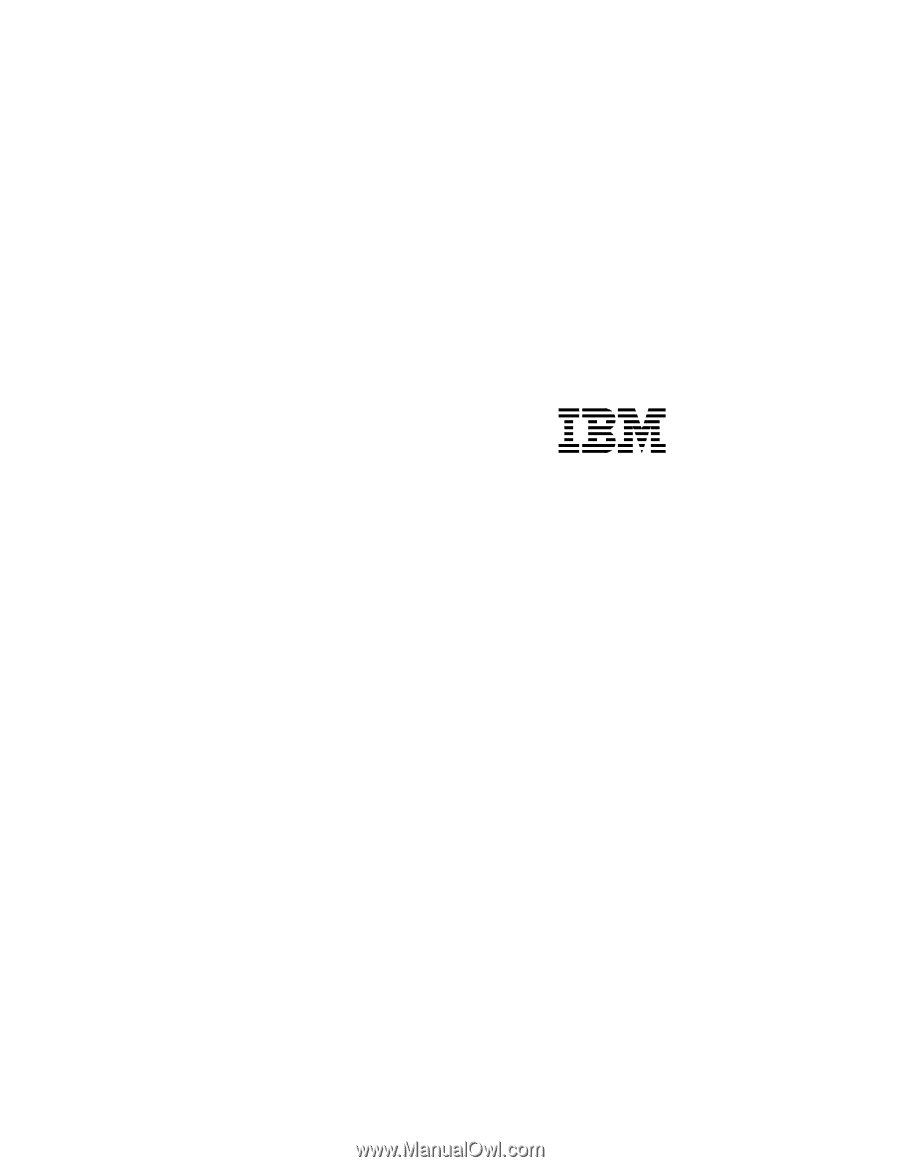
Basic And Smart
Ethernet Interface
User’s Manual
4400 Series Thermal Printer
Form Number G544-5769-03
Copyright IBM Corp., 1999, 2003