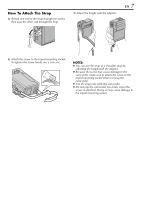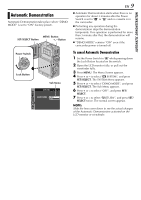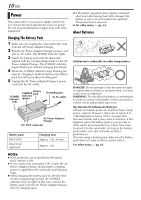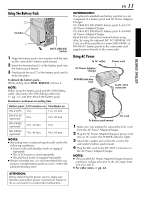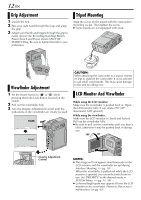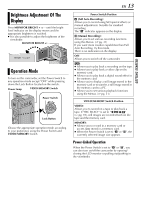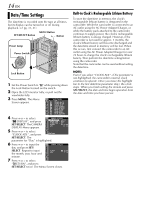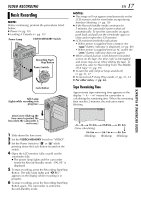JVC DVP9 Instruction Manual - Page 12
Grip Adjustment, Viewfinder Adjustment, Tripod Mounting, LCD Monitor And Viewfinder
 |
UPC - 046838161100
View all JVC DVP9 manuals
Add to My Manuals
Save this manual to your list of manuals |
Page 12 highlights
12 EN Grip Adjustment 1 Loosen the belt. 2 Pass your right hand through the loop and grasp the grip. 3 Adjust your thumb and fingers through the grip to easily operate the Recording Start/Stop Button, Power Switch and Power Zoom (SHUTTLE SEARCH) Ring. Be sure to tighten the belt to your preference. Tripod Mounting Align the screw on the tripod with the camcorder's mounting socket. Then tighten the screw. ● Some tripods are not equipped with studs. Viewfinder Adjustment 1 Set the Power Switch to "A" or "M" while pressing down the Lock Button located on the switch. 2 Pull out the viewfinder fully. 3 Turn the Dioptre Adjustment Control until the indications in the viewfinder are clearly focused. PAUSE CAUTION: When attaching the camcorder to a tripod, extend its legs to stabilise the camcorder. It is not advised to use small sized tripods. This may cause damage to the unit by falling over. LCD Monitor And Viewfinder While using the LCD monitor: Make sure the viewfinder is pushed back in. Open the LCD monitor fully. It can rotate 270º (90º downward, 180º upward). While using the viewfinder: Make sure the LCD monitor is closed and locked. Pull out the viewfinder fully. ● Be sure to pull out the viewfinder until you hear a click, otherwise it may be pushed back in during use. 180˚ 90˚ Dioptre Adjustment Control NOTES: ● The image will not appear simultaneously on the LCD monitor and the viewfinder except during Interface Shooting. (੬ pg. 18) When the viewfinder is pulled out while the LCD monitor is opened, you can select which one to use. Set "PRIORITY" to the desired mode in SYSTEM Menu. (੬ pg. 31, 38) ● Coloured bright spots may appear all over the LCD monitor or the viewfinder. However, this is not a malfunction. (੬ pg. 69)