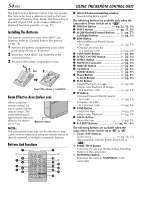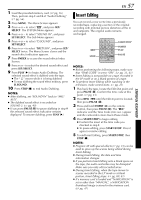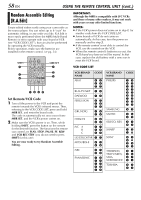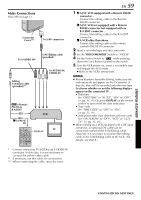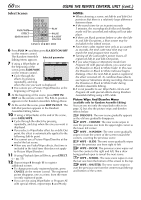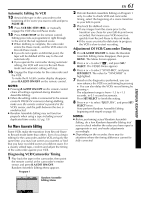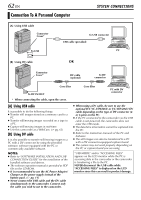JVC DVP9 Instruction Manual - Page 59
CADVANCED FEATURES, Make Connections
 |
UPC - 046838161100
View all JVC DVP9 manuals
Add to My Manuals
Save this manual to your list of manuals |
Page 59 highlights
Make Connections Also refer to page 22. Connector Cover*** To S/AV connector To S-VIDEO IN* S/AV/Editing cable (provided) Editing Extension cable (provided)** To AUDIO IN, VIDEO IN ABTo Remote PAUSE or R.A.EDIT CTo PAUSE IN VCR TV DISPLAY EN 59 1 A A JVC VCR equipped with a Remote PAUSE connector... ...Connect the editing cable to the Remote PAUSE connector. B A JVC VCR not equipped with a Remote PAUSE connector but equipped with an R.A.EDIT connector... ...Connect the editing cable to the R.A.EDIT connector. C A VCR other than above... ...Connect the editing cable to the remote control's PAUSE IN connector. 2 Insert a recorded tape into the camcorder. 3 Set the VIDEO/MEMORY Switch to "VIDEO". 4 Set the Power Switch to "P" while pressing down the Lock Button located on the switch. 5 Turn the VCR power on, insert a recordable tape and engage the AUX mode. ● Refer to the VCR's instructions. NOTES: ● Before Random Assemble Editing, make sure the indications do not appear on the TV monitor. If they do, they will be recorded onto the new tape. To choose whether or not the following displays appear on the connected TV... • Date/time Set "DATE/TIME" to "AUTO", "ON" or "OFF". (੬ pg. 31, 41) Or, press DISPLAY on the remote control to turn on/off the date indication. • Time code Set "TIME CODE" to "OFF" or "ON". (੬ pg. 31, 41) • Indications other than date/time and time code Set "ON SCREEN" to "OFF", "LCD" or "LCD/ TV". (੬ pg. 31, 41) ● When editing on a VCR equipped with a DV input connector, an optional DV cable can be connected instead of the S/AV/Editing cable. However, it is necessary to connect the editing cable of the S/AV/Editing cable to the VCR. (For details, see step 1.) * Connect when your TV/VCR has an S-VIDEO IN connector. In this case, it is not necessary to connect the yellow video cable. ** If necessary, use this cable for connections. *** When connecting the cable, open the cover. ADVANCED FEATURES CONTINUED ON NEXT PAGE