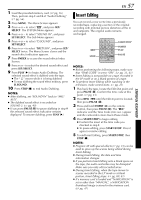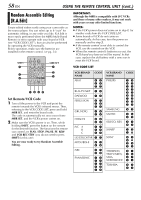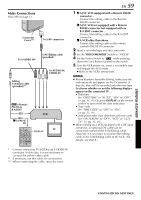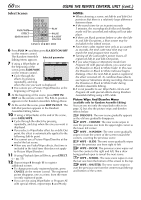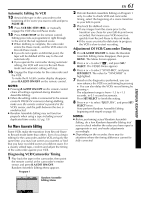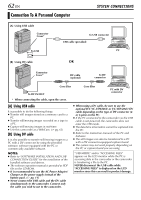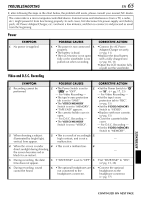JVC DVP9 Instruction Manual - Page 61
For More Accurate Editing, Automatic Editing To VCR, Diagnosing VCR/Camcorder Timing
 |
UPC - 046838161100
View all JVC DVP9 manuals
Add to My Manuals
Save this manual to your list of manuals |
Page 61 highlights
Automatic Editing To VCR 13 Rewind the tape in the camcorder to the beginning of the scene you want to edit and press PAUSE (9). 14 Press VCR REC STBY (79), or manually engage the VCR's Record-Pause mode. 15 Press START/STOP on the remote control. Editing proceeds as programmed, right through to the end of the last registered scene. ● When dubbing is complete, the camcorder enters the Pause mode, and the VCR enters its Record-Pause mode. ● If you do not register an Edit-Out point, the tape will be dubbed all the way to the end automatically. ● If you operate the camcorder during automatic editing, the VCR will enter its Record-Pause mode and automatic editing will stop. 16 Engage the Stop modes for the camcorder and the VCR. To make the R.A.Edit counter display disappear, press R.A.EDIT ON/OFF on the remote control. NOTES: ● Pressing R.A.EDIT ON/OFF on the remote control clears all settings registered during Random Assemble Editing. ● When the editing cable is connected to the remote control's PAUSE IN connector during dubbing, make sure the remote control is pointed at the VCR's sensor, and the path between the two is unobstructed. ● Random Assemble Editing may not function properly when using a tape including several duplicated time codes. (੬ pg. 19) For More Accurate Editing Some VCRs make the transition from Record-Pause to Record mode faster than others. Even if you begin editing for the camcorder and the VCR at exactly the same time, you may lose scenes you wanted, or find that you have recorded scenes you did not want. For a cleanly edited tape, confirm and adjust the timing of the camcorder against your VCR. Diagnosing VCR/Camcorder Timing 1 Play back the tape in the camcorder, then point the remote control at the camcorder's remote sensor and press R.A.EDIT ON/OFF. Random Assemble Editing Menu appears. Program 1 IN OUT MODE 1-- -- : -- ~ 2 ~ 3 ~ 4 ~ 5 ~ 6 ~ 7 ~ 8 ~ T I ME CODE - - : - - TOTAL 00 : 00 Random Assemble Editing Menu EN 61 2 Perform Random Assemble Editing on Program 1 only. In order to check VCR and camcorder timing, select the beginning of a scene transition as your Edit-In point. 3 Play back the dubbed scene. ● If any images from the scene prior to the transition you chose for your Edit-In point were recorded, that means your VCR moves too quickly from Record-Pause to Record mode. ● If the scene you tried to dub starts in progress, the VCR is slow to start recording. Adjustment Of VCR/Camcorder Timing 4 Press R.A.EDIT ON/OFF to make the Random Assemble Editing menu disappear, then press MENU. The Menu Screen appears. 5 Press + or - to select "t", and press SET/ SELECT. The VIDEO Menu appears. 6 Press + or - to select "SYNCHRO", and press SET/SELECT. The value for "SYNCHRO" is highlighted. 7 Based on the diagnostics performed, you can now advance the VCR's record timing by pressing +. You can also delay the VCR's record timing by pressing -. The adjustment range is from -1.3 to +1.3 seconds, in 0.1-second increments. Press SET/SELECT to finish the setting. 8 Press + or - to select "BRETURN", and press SET/ SELECT twice. Now perform Random Assemble Editing beginning with step 6 on page 60. NOTES: ● Before performing actual Random Assemble Editing, do a few Random Assemble Editing trial runs to check whether the value you have input is appropriate or not, and make adjustments accordingly. ● Depending on the recorder, there may be situations where the timing difference cannot be fully corrected. ADVANCED FEATURES