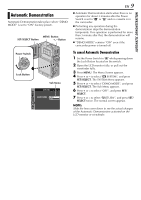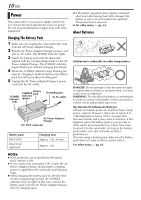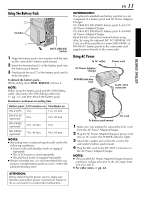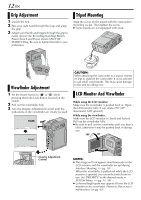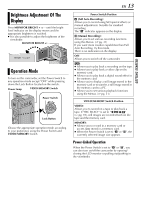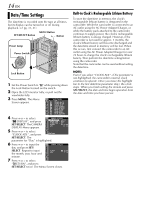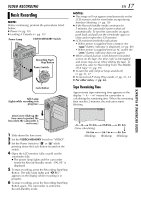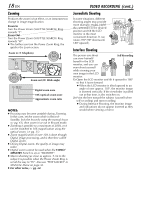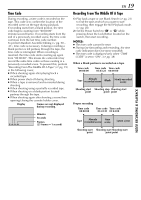JVC DVP9 Instruction Manual - Page 14
Date/Time Settings, Built-in Clock's Rechargeable Lithium Battery
 |
UPC - 046838161100
View all JVC DVP9 manuals
Add to My Manuals
Save this manual to your list of manuals |
Page 14 highlights
14 EN Date/Time Settings The date/time is recorded onto the tape at all times, but its display can be turned on or off during playback. (੬ pg. 31, 41) MENU Button SET/SELECT Button +, - Button Power Lamp Power Switch Lock Button 1 Set the Power Switch to "M" while pressing down the Lock Button located on the switch. 2 Open the LCD monitor fully, or pull out the viewfinder fully. 3 Press MENU. The Menu Screen appears. WI PE / FADER OF F FADER-WH I TE FADER-B LACK FADER-B .W W I PE-CORNER W I PE-W I NDOW WI PE-SL I DE W I PE-DOOR W I PE- SCROLL WI PE-SHUTTER 4 Press + or - to select "n DISPLAY", and press SET/SELECT. The CAMERA DISPLAY Menu appears. CAMERA DISPLAY ON SCREEN - LCD / T V DATE / T I ME - AUTO T I ME CODE - OFF CLOCK 20 . 12 . 03 ADJ . 17 : 30 5 Press + or - to select "CLOCK ADJ.", and press RETURN SET/SELECT. The parameter for "Day" is highlighted. 6 Press + or - to input the CAMERA DISPLAY day, and press SET/ SELECT. Repeat to input the month, year, hour and CLOCK ADJ . 20 . 12 . 03 17: 30 minute. 7 Press + or - to select RETURN "BRETURN", and press SET/SELECT twice. The Menu Screen closes. Built-in Clock's Rechargeable Lithium Battery To store the date/time in memory, the clock's rechargeable lithium battery is integrated in the camcorder. While the camcorder is connected to an AC outlet using the AC Power Adapter/Charger, or while the battery pack attached to the camcorder continues to supply power, the clock's rechargeable lithium battery is always charged. However, if the camcorder is not used for approx. 3 months, the clock's lithium battery will become discharged and the date/time stored in memory will be lost. When this occurs, first connect the camcorder to an AC outlet using the AC Power Adapter/Charger for over 24 hours to charge the clock's rechargeable lithium battery. Then perform the date/time setting before using the camcorder. Note that the camcorder can be used without setting the date/time. NOTE: Even if you select "CLOCK ADJ.", if the parameter is not highlighted, the camcorder's internal clock continues to operate. Once you move the highlight bar to the first date/time parameter (day), the clock stops. When you finish setting the minute and press SET/SELECT, the date and time begin operation from the date and time you have just set.