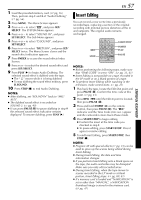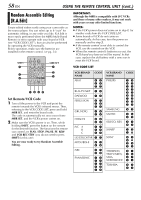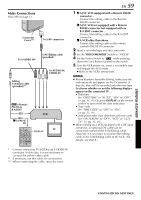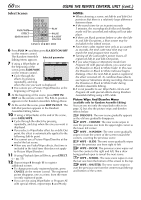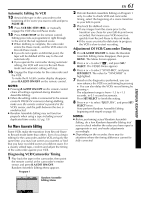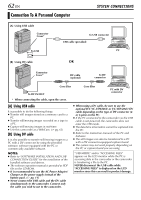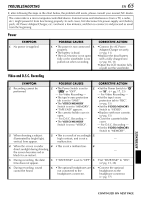JVC DVP9 Instruction Manual - Page 60
USING THE REMOTE CONTROL UNIT cont., Select Scenes
 |
UPC - 046838161100
View all JVC DVP9 manuals
Add to My Manuals
Save this manual to your list of manuals |
Page 60 highlights
60 EN USING THE REMOTE CONTROL UNIT (cont.) Select Scenes FADE/WIPE EFFECT EDIT IN/OUT PLAY PAUSE R.A.EDIT ON/OFF CANCEL VCR REC STBY 6 Press PLAY (U) and then press R.A.EDIT ON/OFF on the remote control. The Random Assemble Selected parameter Editing Menu appears. 7 If using a Wipe/Fader at the beginning of the scene, press FADE/WIPE on the remote control. ● Cycle through the effects by pressing IN OUT MODE 1-- -- : -- ~ 2 ~ 3 ~ 4 ~ 5 ~ 6 ~ 7 ~ 8 ~ T I ME CODE - - : - - TOTAL 00 : 00 repeatedly, and stop when the one you want is displayed. ● You cannot use a Picture Wipe/Dissolve at the beginning of Program 1. 8 At the beginning of the scene, press EDIT IN/ OUT on the remote control. The Edit-In position appears in the Random Assemble Editing Menu. 9 At the end of the scene, press EDIT IN/OUT. The Edit-Out position appears in the Random Assemble Editing Menu. 10 If using a Wipe/Fader at the end of the scene, press FADE/WIPE. ● Cycle through the effects by pressing repeatedly, and stop when the one you want is displayed. ● If you select a Wipe/Fader effect for an Edit-Out point, the effect is automatically applied to the following Edit-In point. ● You cannot use a Picture Wipe/Dissolve at the end of the last scene. ● When you use Fader/Wipe effects, that time is included in the total time (this does not apply to Picture Wipe/Dissolve.) 11 If using Playback Special Effects, press EFFECT. (੬ pg. 55) 12 Repeat steps 8 through 11 to register additional scenes. ● To change previously registered points, press CANCEL on the remote control. The registered points disappear, one at a time, from the most recently registered point. ● If you are not using Wipe/Fader or Program AE with special effects, repeat steps 8 and 9 only. NOTES: ● When choosing a scene, set Edit-In and Edit-Out points so that there is a relatively large difference between them. ● If the search time for an in-point exceeds 5 minutes, the recording deck's Record-Standby mode will be cancelled and editing will not take place. ● If there are blank portions before or after the EditIn and Edit-Out points, a blue screen may be included in the edited version. ● Since time codes register time only as accurately as seconds, the time code total time may not match the total program time exactly. ● Turning off the camcorder's power erases all registered Edit-In and Edit-Out points. ● If you select Sepia or Monotone mode from Program AE with special effects, you cannot use the Dissolve or Black & White Fader. In this case the Dissolve or Black & White indicator begins blinking. Once the next Edit-In point is registered, the effect is turned off. To combine these effects, use Sepia or Monotone during recording, then use the Dissolve or Black & White Fader during Random Assemble Editing. ● It is not possible to use Wipe/Fader effects and Program AE with special effects during Random Assemble Editing using a DV cable. Picture Wipe And Dissolve Menu (available only for Random Assemble Editing) You can use not only the wipe/fader effects on page 32 but also the picture wipe and dissolve effects below. DISSOLVE: The new scene gradually appears as the old one gradually disappears. WIPE - CORNER: The new scene wipes in over the previous one from the upper right corner to the lower left corner. WIPE - WINDOW: The next scene gradually wipes in from the centre of the screen toward the corners, covering the previous scene. WIPE - SLIDE: The next scene gradually wipes in over the previous one from right to left. WIPE - DOOR: The previous scene wipes out from the centre to the right and left, like a door being pushed open to reveal the next scene. WIPE - SCROLL: The new scene wipes in over the last one from the bottom of the screen to the top. WIPE - SHUTTER: The new scene wipes in over the previous one from the centre toward the top and bottom of the screen.