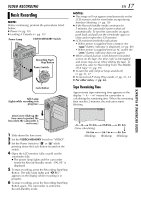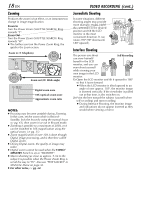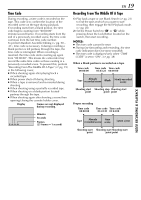JVC DVP9 Instruction Manual - Page 22
Connections To A TV Or VCR, VIDEO PLAYBACK cont.
 |
UPC - 046838161100
View all JVC DVP9 manuals
Add to My Manuals
Save this manual to your list of manuals |
Page 22 highlights
22 EN Connections To A TV Or VCR These are some basic types of connections. When making the connections, refer also to your VCR and TV instruction manuals. To S/AV connector Connector Cover**** S/AV/Editing cable (provided) A BC D E VCR A Not connected B Black to S-VIDEO IN* C Yellow to VIDEO IN** TV D White to AUDIO L IN*** E Red to AUDIO R IN*** * Connect when your TV/VCR has S-VIDEO IN and A/V input connectors. In this case, it is not necessary to connect the yellow video cable. ** Connect when your TV/VCR has only A/V input connectors. *** Not required for watching still images only. **** When connecting the cable, open the cover. 1 Make sure all units are turned off. 2 Connect the camcorder to a TV or VCR as shown in the illustration. If using a VCR, go to step 3. If not, go to step 4. 3 Connect the VCR output to the TV input, referring to your VCR's instruction manual. 4 Turn on the camcorder, the VCR and the TV. 5 Set the VCR to its AUX input mode, and set the TV to its VIDEO mode. VIDEO PLAYBACK (cont.) To choose whether or not the following displays appear on the connected TV... ● Date/Time Set "DATE/TIME" to "AUTO", "ON" or "OFF". (੬ pg. 31, 41) Or, press DISPLAY on the remote control to turn on/off the date indication. ● Time Code Set "TIME CODE" to "ON" or "OFF". (੬ pg. 31, 41) ● Indications other than date/time and time code Set "ON SCREEN" to "OFF", "LCD" or "LCD/TV". (੬ pg. 31, 41) NOTES: ● It is recommended to use the AC Power Adapter/ Charger as the power supply instead of the battery pack. (੬ pg. 11) ● To monitor the picture and sound from the camcorder without inserting a tape or memory card, set the camcorder's Power Switch to "A" or "M", then set your TV to the appropriate input mode. ● Make sure you adjust the TV sound volume to its minimum level to avoid a sudden burst of sound when the camcorder is turned on. ● If you have a TV or speakers that are not specially shielded, do not place the speakers adjacent to the TV as interference will occur in the camcorder playback picture. ● While the S/AV/Editing cable is connected to the S/AV connector, sound cannot be heard from the speaker. ● How to connect the S/AV/Editing cable... • Insert the cable straight into the S/AV connector. • To disconnect the S/AV/Editing cable, pull the cable straight out. To S/AV connector S/AV/Editing cable (provided)