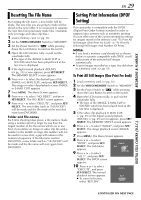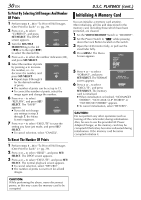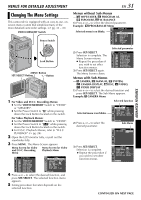JVC DVP9 Instruction Manual - Page 26
Index Playback Of Files, Viewing File Information, Removing On-Screen Display, D.S.C. PLAYBACK cont.
 |
UPC - 046838161100
View all JVC DVP9 manuals
Add to My Manuals
Save this manual to your list of manuals |
Page 26 highlights
26 EN D.S.C. PLAYBACK (cont.) Index Playback Of Files You can view several different files stored in the memory card at a time. This browsing capability makes it easy to locate a particular file you want. 1 For Index Playback of image files, perform 1 - 6 in "Normal Playback Of Images" (੬ pg. 24). For Index Playback of video clip files, perform 1 - 6 in "Playback Of Video Clips" (੬ pg. 25). For Index Playback of sound files, perform 1 - 6 in "Playback Of Digital Sound Effects" (੬ pg. 25). 2 Press INDEX. The Index Screen of the selected type of file appears. Selected file Index number 1 2 3 Index Screen 4 5 6 7 8 9 3 Press + or - to move the frame to the desired file. ● Turn the SHUTTLE SEARCH Ring to the left (3) to display the previous page. Turn the SHUTTLE SEARCH Ring to the right (5) to display the next page. 4 Press SET/SELECT. The selected file is displayed. ● Pressing INFO gives you details on the displayed file. (See below.) Viewing File Information You can get the relevant file information by pressing the INFO Button during normal playback or Index Playback. FOLDER : Folder name (੬ pg. 29) FILE : File name (੬ pg. 29) DATE : Date the file was made SIZE : Image size (IMAGE/E-MAIL CLIP only) QUALITY : Picture quality (IMAGE only) TIME : Playback time (E-MAIL CLIP/SOUND only) PROTECT : When set to "ON", the file is protected from accidental erasure. (੬ pg. 27) FOLDER : 1 0 0 J VCGR F I LE : DVC0 0 0 1 0 DATE : 2 7 . 1 0 .0 3 S I ZE : 1024X768 QUAL I TY : F I NE PROTECT : OF F Information Screen ● Press the INFO Button again to close the Information Screen. NOTE: With images shot with other devices or processed on a PC, "QUALITY: - - -" will be displayed. Removing On-Screen Display 1 Perform steps 1 - 6 in "Normal Playback Of Images" (੬ pg. 24). 2 Press MENU. The Menu Screen appears. 3 Press + or - to select "DISPLAY", and press SET/ SELECT. The Sub Menu appears. 4 Press + or - to select "OFF", and press SET/ SELECT. The operation mode indicator, folder/file number and battery indicator ( ) disappear. ● To display the indicators again, select "ON". Operation mode indicator Folder/file number 100-0013 MENU D I SPLAY OFF ON RETURN Battery indicator