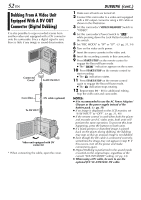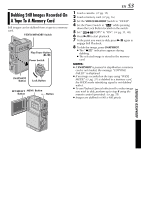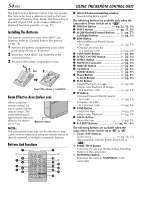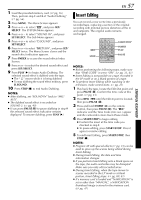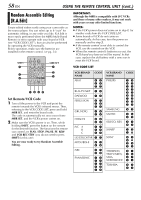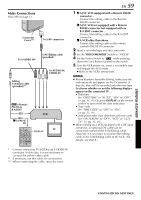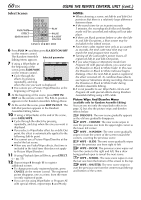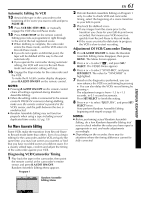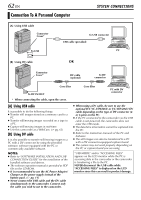JVC DVP9 Instruction Manual - Page 57
Insert Editing
 |
UPC - 046838161100
View all JVC DVP9 manuals
Add to My Manuals
Save this manual to your list of manuals |
Page 57 highlights
1 Load the provided memory card. (੬ pg. 16) Then, perform step 1 and 2 of "Audio Dubbing" (੬ pg. 56). 2 Press MENU. The Menu Screen appears. 3 Press + or - to select "s", and press SET/ SELECT. The SYSTEM Menu appears. 4 Press + or - to select "SOUND IN", and press SET/SELECT. The Sub Menu appears. 5 Press + or - to select "D.SOUND", and press SET/SELECT. 6 Press + or - to select "BRETURN", and press SET/ SELECT twice. The Menu Screen closes and the sound effect indication appears. 7 Press INDEX to access the sound effects Index Screen. 8 Press + or - to select the desired sound effect and press SET/SELECT. 9 Press PLAY (U) to begin Audio Dubbing. The selected sound effect is dubbed onto the tape. ● The " " moves while it is being dubbed. ● To stop dubbing the sound effect midway, press D.SOUND. 10 Press STOP (8) to end Audio Dubbing. NOTES: ● After dubbing, set "SOUND IN" back to "MIC/ AUX". ● The dubbed sound effect is recorded on SOUND 2. (੬ pg. 40) ● If you press PAUSE (9) to pause dubbing in step 9 the selected sound effect indication remains displayed. To resume dubbing, press PLAY (U). EN 57 Insert Editing You can record a new scene into a previously recorded tape, replacing a section of the original recording with minimal picture distortion at the in and outpoints. The original audio remains unchanged. REW STOP START/STOP INSERT PLAY PAUSE NOTES: ● Before performing the following steps, make sure that "TIME CODE" is set to "ON". (੬ pg. 31, 41) ● Insert Editing is not possible on a tape recorded in the LP mode or on a blank portion of a tape. ● To perform Insert Editing while watching in the television, make connections. (੬ pg. 22) 1 Play back the tape, locate the Edit-Out point and press PAUSE (9). Confirm the time code at this point. (੬ pg. 41) 2 Press REW (3) until the Edit-In point is located, then press PAUSE (9). 3 Press and hold INSERT (I) on the remote control, then press PAUSE (9). The "9I" indicator and the Time Code (min.:sec.) appear and the camcorder enters Insert-Pause mode. 4 Press START/STOP to begin editing. ● Confirm the insert at the time code you checked in step 1. ● To pause editing, press START/STOP. Press it again to resume editing. 5 To end Insert Editing, press START/STOP, then STOP (8). NOTES: ● Program AE with special effects (੬ pg. 33) can be used to spice up the scenes being edited during Insert Editing. ● During Insert Editing, the date and time information changes. ● If you perform Insert Editing onto a blank space on the tape, the audio and video may be disrupted. Make sure you only edit recorded areas. ● During Insert Editing, when the tape moves to scenes recorded in the LP mode or a blank portion, Insert Edting stops. (੬ pg. 80, 81) ● If a memory card is loaded and "NAVIGATION" is set to other than "MANUAL", a NAVIGATION thumbnail image is stored in the memory card. (੬ pg. 47) ADVANCED FEATURES