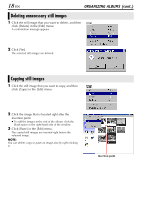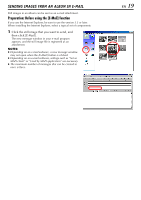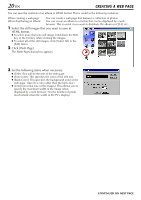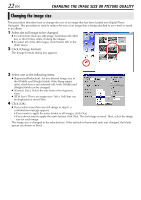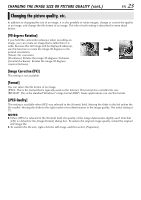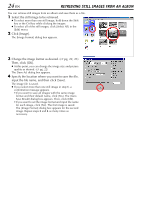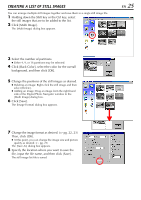JVC DVP9 Instruction Manual - Page 120
Creating a web
 |
UPC - 046838161100
View all JVC DVP9 manuals
Add to My Manuals
Save this manual to your list of manuals |
Page 120 highlights
20 EN CREATING A WEB PAGE You can save the contents of an album in HTML format. This is useful in the following instances: When creating a web page: You can create a web page that features a collection of photos. When distributing an album: You can create an album in a format that can be displayed by a web browser. This is useful if you want to distribute the album on CD-R, etc. 1 Select the still images that you want to save in HTML format. ● To select more than one still image, hold down the Shift key or the Ctrl key while clicking the images. ● To select all of the still images, click [Select All] in the [Edit] menu. 2 Click [Web Page]. The [Web Page] dialog box appears. 3 Set the following items when necessary. ● [Title]: This will be the title of the web page. ● [Font Color]: This specifies the color of the title text. ● [Back Color]: This specifies the background color of the web page. (Specify a color other than the font color.) ● [Limit horizontal size of the images]: This allows you to specify the maximum width of the image when displayed by a web browser. (Set the number of pixels much smaller than the width of the PC's display.) CONTINUED ON NEXT PAGE