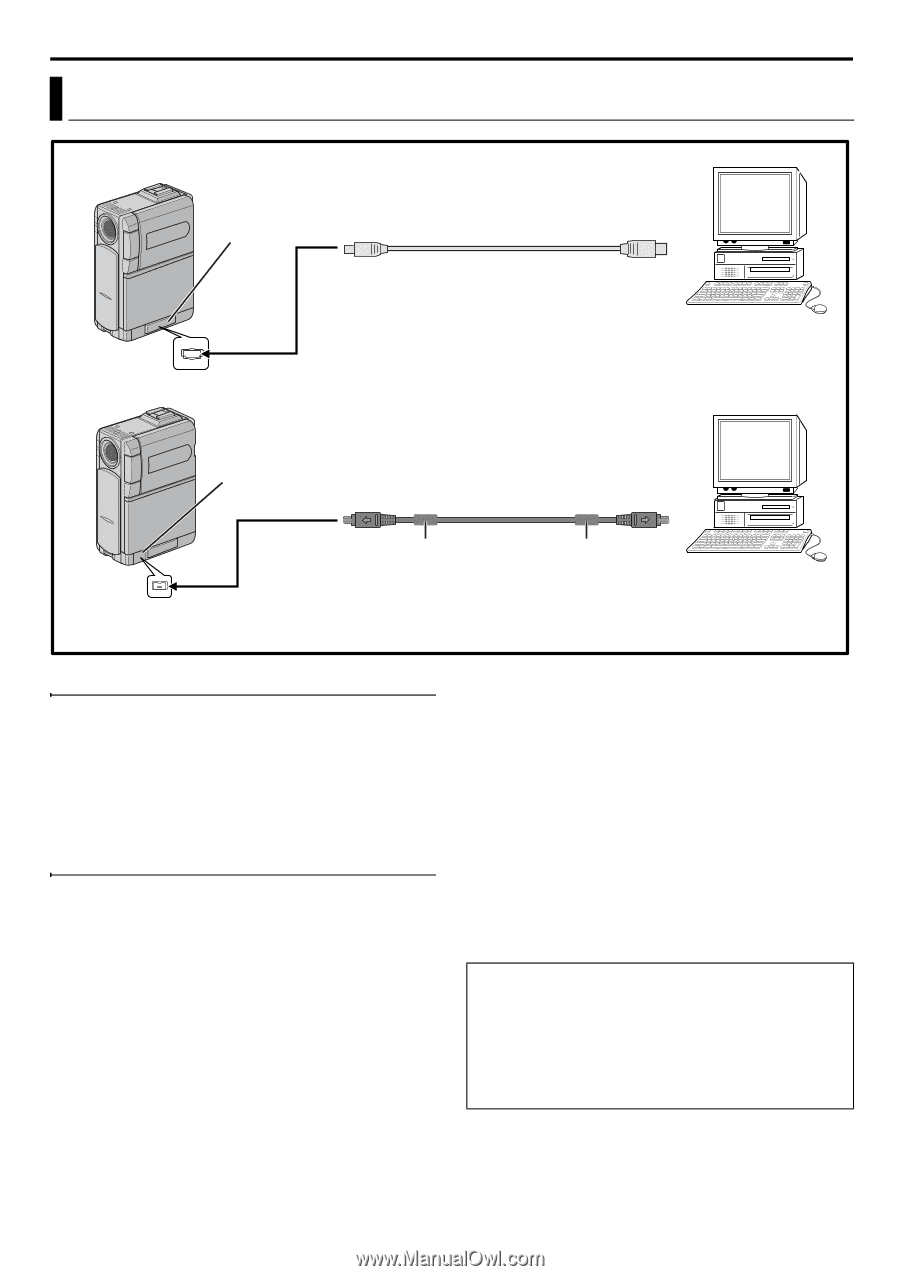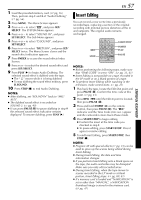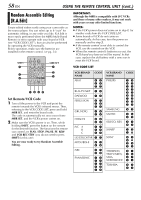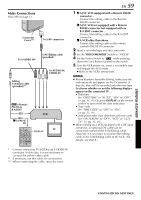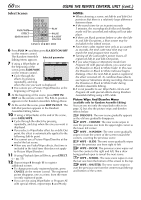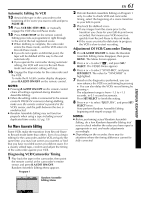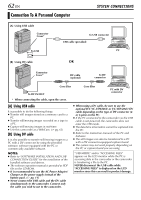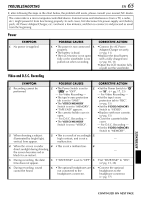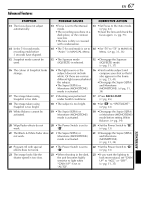JVC DVP9 Instruction Manual - Page 62
SYSTEM CONNECTIONS, Connection To A Personal Computer - drivers
 |
UPC - 046838161100
View all JVC DVP9 manuals
Add to My Manuals
Save this manual to your list of manuals |
Page 62 highlights
62 EN Connection To A Personal Computer SYSTEM CONNECTIONS [A] Using USB cable Connector Cover* To USB To USB connector USB cable (provided) PC [B] Using DV cable OR Connector Cover* DV cable (optional) To DV connector To DV IN/OUT Core filter Core filter PC with DV connector * When connecting the cable, open the cover. [A] Using USB cable It is possible to do the following things: ● Transfer still images stored on a memory card to a PC. ● Transfer still/moving images recorded on a tape to a PC. ● Capture still/moving images in real-time. ● Use this camcorder as a WebCam. (੬ pg. 63) [B] Using DV cable It is also possible to transfer still/moving images to a PC with a DV connector by using the provided software, software equipped with the PC or commercially available software. NOTES: ● Refer to "SOFTWARE INSTALLATION AND USB CONNECTION GUIDE" for the installation of the bundled software and drivers. ● The software operation manual is provided as PDF file on the CD-ROM. ● It is recommended to use the AC Power Adapter/ Charger as the power supply instead of the battery pack. (੬ pg. 11) ● Never connect the USB cable and the DV cable simultaneously to the camcorder. Connect only the cable you wish to use to the camcorder. ● When using a DV cable, be sure to use the optional JVC VC-VDV206U or VC-VDV204U DV cable depending on the type of DV connector (4 or 6 pins) on the PC. ● If the PC connected to the camcorder via the USB cable is not powered, the camcorder does not enter the USB mode. ● The date/time information cannot be captured into the PC. ● Refer to the instruction manuals of the PC and Software. ● The still images can also be transferred to a PC with a DV connector-equipped capture board. ● The system may not work properly depending on the PC or capture board you are using. "USB MODE" and/or "ACCESSING FILES" appears on the LCD monitor while the PC is accessing data in the camcorder or the camcorder is transferring a file to the PC. NEVER disconnect the USB cable while "ACCESSING FILES" is displayed on the LCD monitor since this can result in product damage.