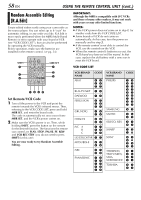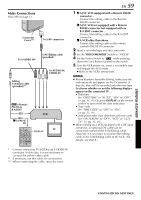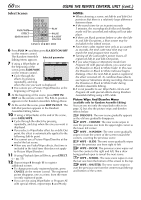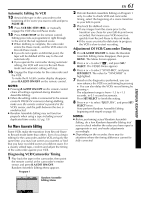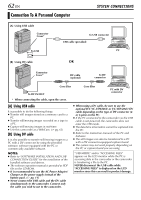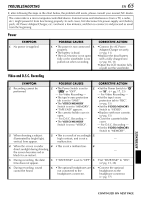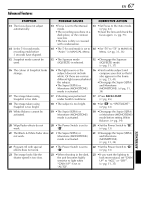JVC DVP9 Instruction Manual - Page 63
Using The Camcorder As A WebCam
 |
UPC - 046838161100
View all JVC DVP9 manuals
Add to My Manuals
Save this manual to your list of manuals |
Page 63 highlights
Using The Camcorder As A WebCam This camcorder can be used as a WebCam via USB connection. Connector Cover* To USB To USB connector USB cable (provided) EN 63 1 Make sure all necessary software (provided) are installed in your PC and all units are turned off. 2 Connect the camcorder to your PC using the USB cable. 3 Set the VIDEO/MEMORY Switch to "MEMORY". 4 Set the Power Switch to "A" or "M" while pressing down the Lock Button located on the switch. 5 Turn on the PC. ● " " appears on the screen. ● If the PC is not powered on, the camcorder does not enter the Web Camera mode. 6 When finished, turn off the PC first, then the camcorder. Disconnect the USB cable from the camcorder and PC. NOTES: ● It is recommended to use the AC Power Adapter/ Charger as the power supply instead of the battery pack. (੬ pg. 11) ● Use the provided software PIXELA ImageMixer to capture video in real time. ● You can also use the camcorder for web conference by using Microsoft Windows® NetMeeting® and signing up for MSN Hotmail. ● In the Web Camera mode, the following buttons cannot be operated: E-MAIL, SNAPSHOT, INDEX/ NAVI, NAVI STORE, D.SOUND, the Recording Start/Stop Button. Refer to the instruction manuals of the PC and provided Software. ADVANCED FEATURES USB-equipped PC * When connecting the cable, open the cover.