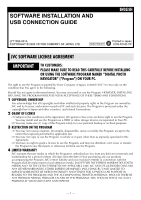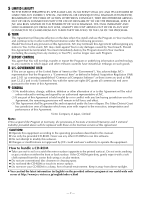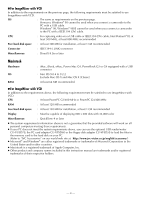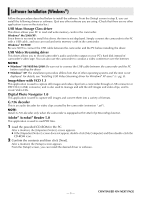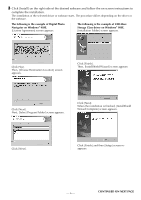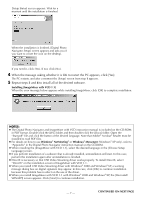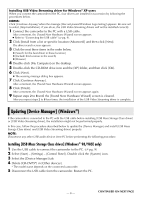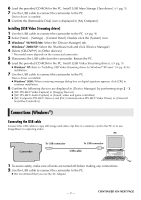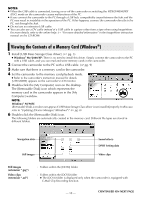JVC DVP9 Instruction Manual - Page 90
Click [Install] on the right side of the desired software and follow the on screen instructions
 |
UPC - 046838161100
View all JVC DVP9 manuals
Add to My Manuals
Save this manual to your list of manuals |
Page 90 highlights
3 Click [Install] on the right side of the desired software and follow the on screen instructions to complete the installation. The installation of the selected driver or software starts. The procedure differs depending on the driver or the software. The following is the example of Digital Photo Navigator on Windows® 98SE. [License Agreement] screen appears. The following is the example of USB Mass Storage Class driver on Windows® 98SE. [Installation Folder] screen appears. Click [Yes]. Then, [Choose Destination Location] screen appears. Click [Finish]. Then, [InstallShield Wizard] screen appears. Click [Next]. Next, [Select Program Folder] screen appears. Click [Next]. When the installation is finished, [InstallShield Wizard Complete] screen appears. Click [Next]. Click [Finish] and then [Setup] screen reappears. -6- CONTINUED ON NEXT PAGE