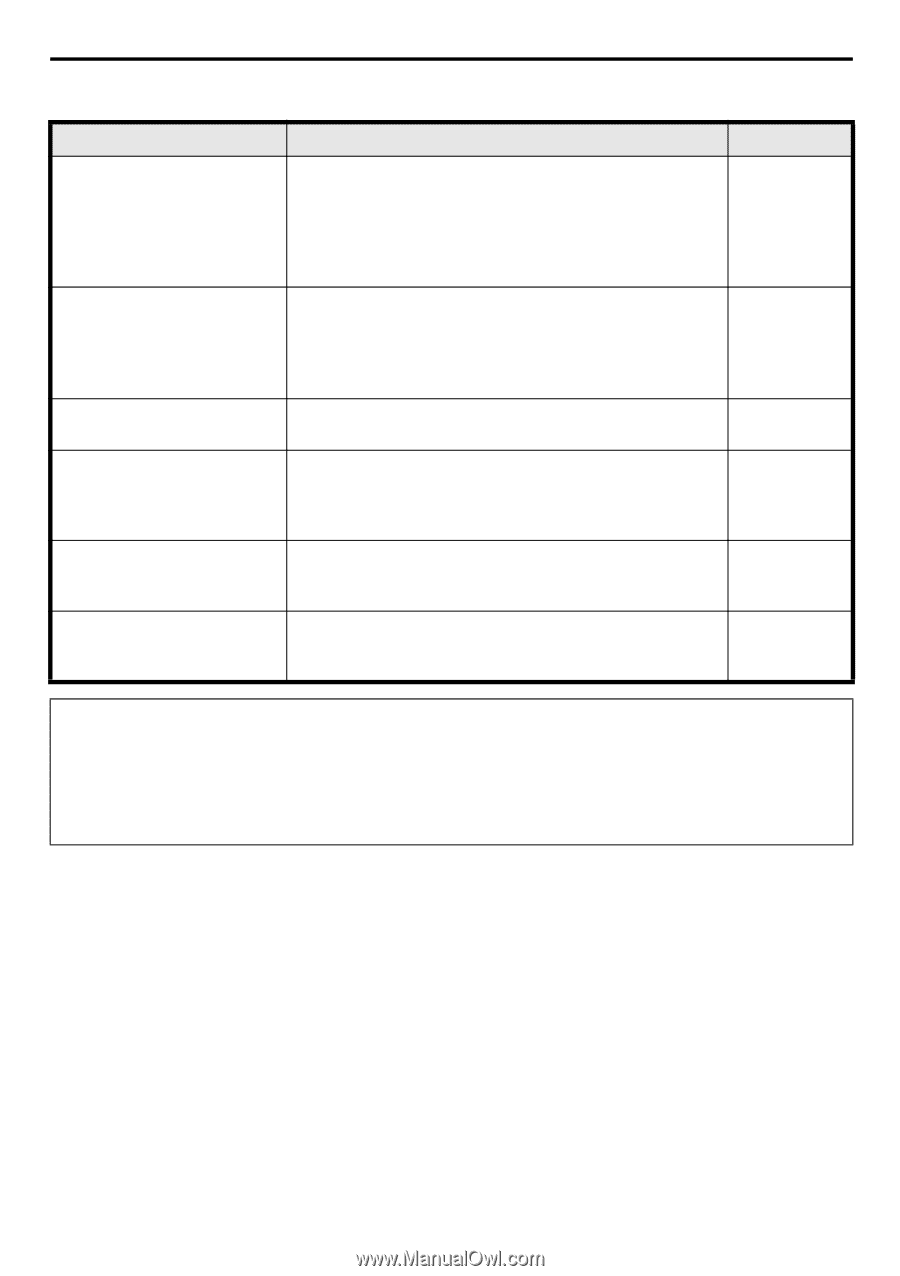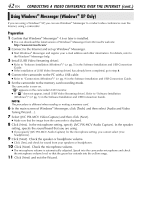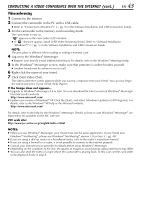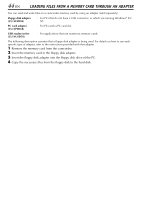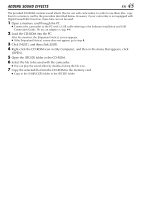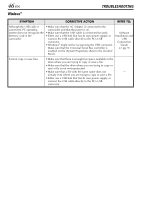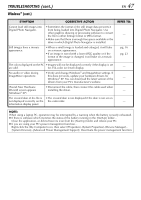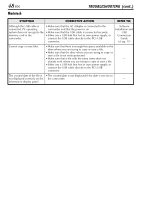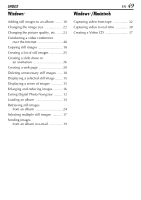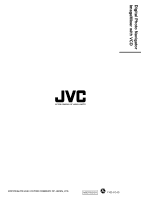JVC DVP9 Instruction Manual - Page 147
Windows, cont
 |
UPC - 046838161100
View all JVC DVP9 manuals
Add to My Manuals
Save this manual to your list of manuals |
Page 147 highlights
TROUBLESHOOTING (cont.) Windows® (cont.) EN 47 SYMPTOM CORRECTIVE ACTION Cannot load still images into Digital Photo Navigator. • Sometimes the format of the still image data prevents it from being loaded into Digital Photo Navigator. Use other graphics drawing or processing software to convert the file to either bitmap format or JPEG format. • Make sure that there is enough free space available in the drive in which Digital Photo Navigator is installed. Still images have a mosaic appearance. • When a small image is loaded and enlarged, it will take on a mosaic appearance. • If an image is saved with a lower JPEG quality or if the format of the image is changed, it will take on a mosaic appearance. The colors displayed on the PC • Images will not be displayed correctly if the display is set are odd. for 256-color (or fewer) display. No audio or video during ImageMixer operations • Verify and change Windows® and ImageMixer settings. If this does not work, update your hardware drivers for Windows® XP. You can download the latest version of the drivers from your PC's manufacturer's website. [Found New Hardware Wizard] screen appears (Windows® XP) • Disconnect the cable, then connect the cable used when installing the driver. The created date of the file is • The created date is not displayed if the date is not set on not displayed correctly on the the camcorder. information display panel. REFER TO: - pg. 16 pg. 23 - - - - NOTE: When using a laptop PC, operation may be interrupted by a warning when the battery is nearly exhausted. ● If there is software which monitors the status of the battery running in the [StartUp] folder... Close the application, or delete/move its icon from the [StartUp] folder and reboot your PC. ● If you are using your PC's power management function... Right-click the [My Computer] icon, then select [Properties]-[System Properties]-[Device Manager]- [System Devices]-[Advanced Power Management Support]. Deactivate the power management function.