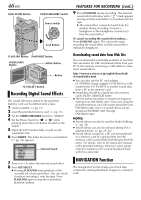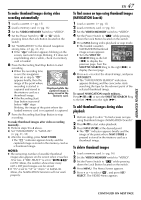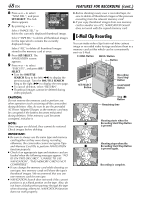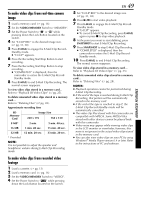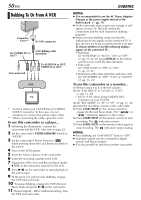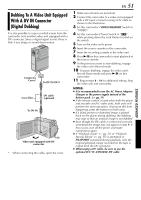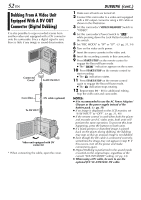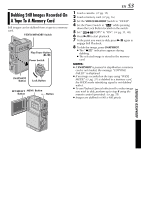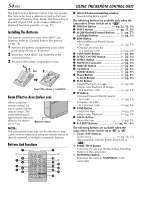JVC DVP9 Instruction Manual - Page 50
DUBBING, Dubbing To Or From A VCR
 |
UPC - 046838161100
View all JVC DVP9 manuals
Add to My Manuals
Save this manual to your list of manuals |
Page 50 highlights
50 EN DUBBING Dubbing To Or From A VCR . Connector Cover** To S/AV connector To S-VIDEO IN* or OUT* S/AV/Editing cable (provided) Not connected To AUDIO IN or OUT, VIDEO IN or OUT VCR TV * Connect when your TV/VCR has an S-VIDEO IN/OUT connector. In this case, it is not necessary to connect the yellow video cable. ** When connecting the cable, open the cover. To use this camcorder as a player... 1 Following the illustrations, connect the camcorder and the VCR. Also refer to page 22. 2 Set the camcorder's VIDEO/MEMORY Switch to "VIDEO". 3 Set the camcorder's Power Switch to "P" while pressing down the Lock Button located on the switch. 4 Turn on the VCR's power. 5 Insert the source cassette in the camcorder. 6 Insert the recording cassette in the VCR. 7 Engage the VCR's AUX and Record-Pause modes. ● Refer to the instruction manual for the VCR. 8 Press 4/9 on the camcorder to start playback of the source tape. 9 At the point you want to start dubbing, engage the VCR's Record mode. 10 To pause dubbing, engage the VCR's Record- Pause mode and press 4/9 on the camcorder. 11 Repeat steps 8 - 10 for additional editing. Stop the VCR and camcorder. NOTES: ● It is recommended to use the AC Power Adapter/ Charger as the power supply instead of the battery pack. (੬ pg. 11) ● As the camcorder starts to play your footage, it will appear on your TV. This will confirm the connections and the AUX channel for dubbing purposes. ● Before you start dubbing, make sure that the indications do not appear on the connected TV. If they do, they are being recorded onto the new tape. To choose whether or not the following displays appear on the connected TV... • Date/time Set "DATE/TIME" to "AUTO", "ON" or "OFF". (੬ pg. 31, 41) Or, press DISPLAY on the remote control to turn on/off the date indication. • Time code Set "TIME CODE" to "OFF" or "ON". (੬ pg. 31, 41) • Indications other than date/time and time code Set "ON SCREEN" to "OFF", "LCD" or "LCD/TV". (੬ pg. 31, 41) To use this camcorder as a recorder... 1) Perform steps 1 to 3 in the left column. 2) Set "S/AV INPUT" to "A/V.IN" or "S.IN"*. (੬ pg. 31, 40) * Select "S.IN" when using S-VIDEO OUT connector on your TV/VCR. 3) Set "REC MODE" to "SP" or "LP". (੬ pg. 31, 34) 4) Insert the recording cassette in this camcorder. 5) Press START/STOP on the remote control to engage the Record-Pause mode. The " A/V.IN " or " S.IN " indication appears on the screen. 6) Press START/STOP on the remote control to start recording. The indication rotates. 7) Press START/STOP on the remote control again to stop recording. The indication stops rotating. NOTES: ● After dubbing, set "S/AV INPUT" back to "OFF". ● Analogue signals can be converted to digital signals with this procedure. ● It is also possible to dub from another camcorder.