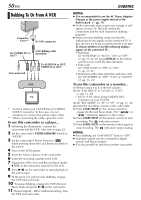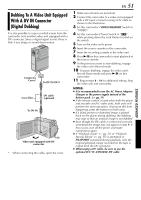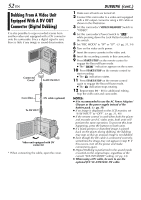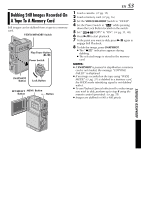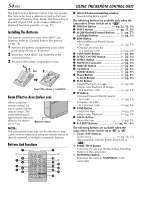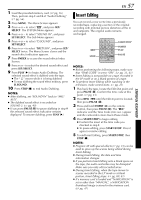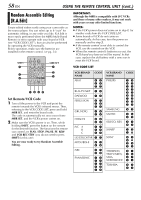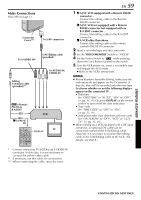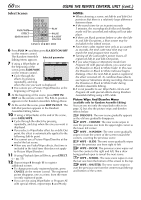JVC DVP9 Instruction Manual - Page 55
Slow-Motion Playback, Frame-By-Frame Playback, Playback Zoom, Playback Special Effects
 |
UPC - 046838161100
View all JVC DVP9 manuals
Add to My Manuals
Save this manual to your list of manuals |
Page 55 highlights
. Zoom Buttons SHIFT Left or SLOW Rewind Button Right or SLOW Forward Button Up Button Down Button PLAY PAUSE STOP Slow-Motion Playback Allows slow-speed search in either direction during video playback. During normal video playback, press SLOW (YI or IU) more than approx. 2 seconds. ● After approx. 1 minute in Slow Rewind or approx. 2 minutes in Slow Forward, normal playback resumes. ● To pause Slow-Motion playback, press PAUSE (9). ● To stop Slow-Motion playback, press PLAY (U). NOTES: ● You can also engage Slow-Motion Playback from Still Playback by pressing SLOW (YI or IU) more than approx. 2 seconds. ● During Slow-Motion Playback, due to digital image processing, the picture may take on a mosaic effect. ● After SLOW (YI or IU) is pressed and held, the still image may be displayed for a few seconds, followed by a blue screen for a few seconds. This is not a malfunction. ● There may be a small margin between the slowmotion playback start point you chose and the actual start point for Slow-Motion Playback. ● During Slow-Motion Playback, there will be disturbances in video and the picture may seem unstable, especially with steady images. This is not a malfunction. Frame-By-Frame Playback Allows frame-by-frame search during video playback. During normal or still playback, press SLOW (IU) repeatedly for forward or SLOW (YI) repeatedly for reverse. Each time SLOW (YI or IU) is pressed, the frame is played back. Playback Zoom Magnifies the recorded image up to 20X at any time during video playback and D.S.C. playback. 1) Press PLAY (U) to start video playback. Or perform normal playback of images. EN 55 2) At the point you want to zoom in, press the Zoom Button (T). ● To zoom out, press the Zoom Button (W). 3) You can move the image on the screen around to find a particular portion of the picture. While holding down SHIFT, press L (Left), F (Right), U (Up) and E (Down). ● To end zoom, press and hold W until magnification returns to normal. Or, press STOP (8) and then press PLAY (U) during video playback. NOTES: ● Zoom can also be used during slow-motion and still playback. ● Due to digital image processing, the quality of the image may suffer. Playback Special Effects Allows you to add creative effects to the video playback image. The effects that can be used during playback are CLASSIC FILM, MONOTONE, SEPIA and STROBE. The effects work the same in playback as they did in recording. (੬ pg. 33) CLASSIC FILM: Gives recorded scenes a strobe effect. MONOTONE: Like classic black and white films, your footage is shot in B/W. Used together with the Cinema mode, it enhances the "classic film" effect. SEPIA: Recorded scenes have a brownish tint like old photos. Combine this with the Cinema mode for a classic look. STROBE: Your recording looks like a series of consecutive snapshots. 1) To start playback, press PLAY (U). 2) Press EFFECT. The PLAYBACK EFFECT Select Menu appears. 3) Press EFFECT repeatedly to move the highlight bar to the desired effect. ● The selected function is activated and after 2 seconds the menu disappears. ● To deactivate the selected effect, press EFFECT ON/OFF. To reactivate the selected effect press EFFECT ON/OFF again. ● To change the selected effect, repeat from step 2 above. ADVANCED FEATURES