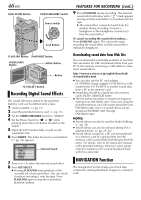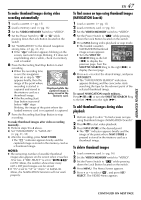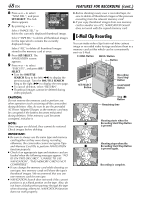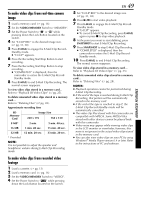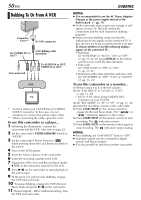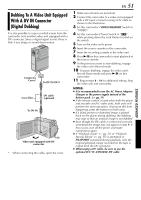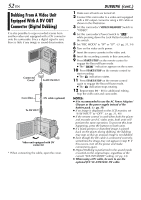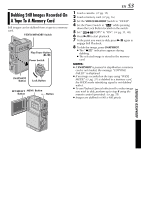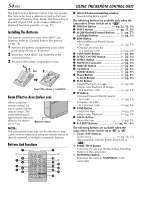JVC DVP9 Instruction Manual - Page 49
To make video clips from real-time camera, image, To make video clips from recorded video, footage
 |
UPC - 046838161100
View all JVC DVP9 manuals
Add to My Manuals
Save this manual to your list of manuals |
Page 49 highlights
To make video clips from real-time camera image 1 Load a memory card. (੬ pg. 16) 2 Set the VIDEO/MEMORY Switch to "MEMORY". 3 Set the Power Switch to "A" or "M" while pressing down the Lock Button located on the switch. 4 Set "E-CLIP REC" to the desired image size. (੬ pg. 31, 38) 5 Press E-MAIL to engage the E-Mail Clip Record- Standby mode. ● "E-CLIP" appears. 6 Press the Recording Start/Stop Button to start recording. 7 Press the Recording Start/Stop Button to stop recording. ● "COMPLETED" is displayed, then the camcorder re-enters the E-Mail Clip RecordStandby mode. 8 Press E-MAIL to end E-Mail Clip Recording. The normal screen reappears. To view video clips stored in a memory card... Refer to "Playback Of Video Clips" (੬ pg. 25). To delete unwanted video clips stored in a memory card... Refer to "Deleting Files" (੬ pg. 28). Approximate recording time SD Memory Card Image Size 240 x 176 160 x 120 8 MB* 2 min. 5 min. 40 sec. 16 MB 5 min. 40 sec. 15 min. 40 sec. 32 MB 12 min. 20 sec. 33 min. 20 sec. * Provided NOTE: It is not possible to adjust the speaker and headphone volume during E-Mail Clip Recording mode. To make video clips from recorded video footage 1 Load a cassette. (੬ pg. 15) 2 Load a memory card. (੬ pg. 16) 3 Set the VIDEO/MEMORY Switch to "VIDEO". 4 Set the Power Switch to "P" while pressing down the Lock Button located on the switch. EN 49 5 Set "E-CLIP REC" to the desired image size. (੬ pg. 31, 38) 6 Press 4/9 to start video playback. 7 Press E-MAIL to engage the E-Mail Clip Record- Standby mode. ● "E-CLIP" appears. ● To cancel E-Mail Clip Recording, press E-MAIL again or press 8 to stop video playback. 8 At the point you want to start dubbing, press SNAPSHOT to start E-Mail Clip Recording. 9 Press SNAPSHOT to stop E-Mail Clip Recording. ● "COMPLETED" is displayed, then the camcorder re-enters the E-Mail Clip RecordStandby mode. 10 Press E-MAIL to end E-Mail Clip Recording. The normal screen reappears. To view video clips stored in a memory card... Refer to "Playback Of Video Clips" (੬ pg. 25). To delete unwanted video clips stored in a memory card... Refer to "Deleting Files" (੬ pg. 28). NOTES: ● Playback operation cannot be performed during E-Mail Clip Recording. ● If the end of the tape is reached during E-Mail Clip Recording, that portion will be automatically stored in the memory card. ● If the end of the tape is reached in step 7, the E-Mail Clip Record-Standby mode will be automatically cancelled. ● The video clip files stored with this camcorder are compatible with MPEG4. Some MPEG4 files stored with other devices cannot be played back with this camcorder. ● Video noise may appear while viewing video clips in the LCD monitor or viewfinder, however, this noise is not present in the actual video clips stored in the memory card. ● You can also view video clips on your PC by using Windows® Media Player version 6.4 or later. Refer to the instructions of PC and software. ADVANCED FEATURES