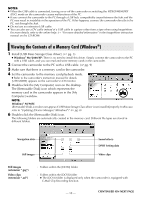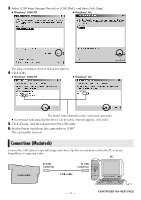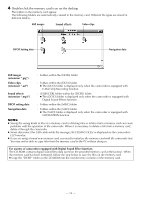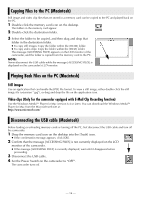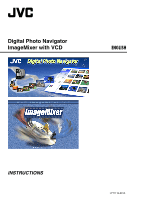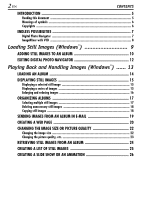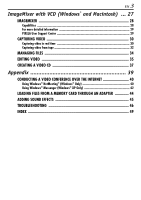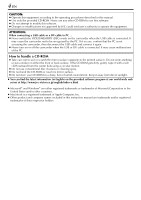JVC DVP9 Instruction Manual - Page 99
Double-click the memory card icon on the desktop., Still images, Video clips, Navigation data
 |
UPC - 046838161100
View all JVC DVP9 manuals
Add to My Manuals
Save this manual to your list of manuals |
Page 99 highlights
4 Double-click the memory card icon on the desktop. The folders in the memory card appear. The following folders are automatically created in the memory card. Different file types are stored in different folders. Still images Sound effects Video clips DPOF Setting data Navigation data Still images (extension ".jpg") : Folders within the [DCIM] folder Video clips (extension ".asf") : Folders within the [DCVI] folder ● The [DCVI] folder is displayed only when the camcorder is equipped with E-Mail Clip Recording function. Sound effects (extension ".mp3") : [100JVCGR] folder within the [DCSD] folder ● The [DCSD] folder is displayed only when the camcorder is equipped with Digital Sound Effects function. DPOF setting data : Folders within the [MISC] folder Navigation data : Folders within the [NAVI] folder ● The [NAVI] folder is displayed only when the camcorder is equipped with NAVIGATION function. NOTES: ● Saving the wrong kinds of files in a memory card or deleting files or folders from a memory card can cause problems with the operation of the camcorder. When it is necessary to delete a file from a memory card, delete it through the camcorder. ● Never disconnect the USB cable while the message [ACCESSING FILES] is displayed on the camcorder's LCD monitor. ● If you are using a brand new memory card, you need to initialize the memory card with the camcorder first. You may not be able to copy files from the memory card to the PC without doing so. For owners of camcorders equipped with Digital Sound Effect function; The CD-ROM contains digital sound files (data saved on the provided memory card at the factory). When the memory card has been formatted, follow the step below to save the files on the memory card. ● Copy the "DCSD" folder on the CD-ROM into the root directory (volume) of the memory card. - 15 -