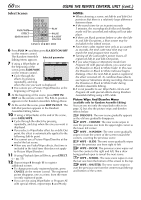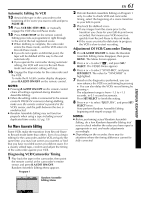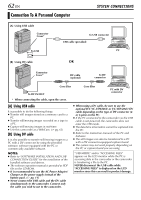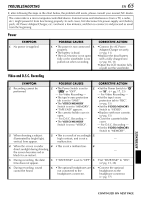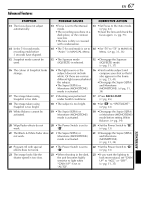JVC DVP9 Instruction Manual - Page 65
TROUBLESHOOTING, Power, Video and D.S.C. Recording
 |
UPC - 046838161100
View all JVC DVP9 manuals
Add to My Manuals
Save this manual to your list of manuals |
Page 65 highlights
TROUBLESHOOTING EN 65 If, after following the steps in the chart below, the problem still exists, please consult your nearest JVC dealer. The camcorder is a microcomputer-controlled device. External noise and interference (from a TV, a radio, etc.) might prevent it from functioning properly. In such cases, first disconnect its power supply unit (battery pack, AC Power Adapter/Charger, etc.) and wait a few minutes; and then re-connect it and proceed as usual from the beginning. Power SYMPTOM 1. No power is supplied. POSSIBLE CAUSES CORRECTIVE ACTION 1. • The power is not connected 1. • Connect the AC Power properly. Adapter/Charger securely. • The battery is dead. (੬ pg. 11) • The LCD monitor is not open • Replace the dead battery fully or the viewfinder is not with a fully charged one. pulled out when recording. (੬ pg. 10, 11) • Open the LCD monitor fully or pull out the viewfinder. Video and D.S.C. Recording SYMPTOM POSSIBLE CAUSES CORRECTIVE ACTION 2. Recording cannot be performed. 2. • The Power Switch is set to 2. • Set the Power Switch to "A" "P" or "OFF". or "M". (੬ pg. 17, 23) - For Video Recording - - For Video Recording - • The tape's erase protection • Set the tape's erase tab is set to "SAVE". protection tab to "REC". • The VIDEO/MEMORY (੬ pg. 15) Switch is set to "MEMORY". • Set the VIDEO/MEMORY • "TAPE END" appears. Switch to "VIDEO". • The cassette holder cover is • Replace with new cassette. open. (੬ pg. 15) - For D.S.C. Recording - • Close the cassette holder • The VIDEO/MEMORY cover. Switch is set to "VIDEO". - For D.S.C. Recording - • Set the VIDEO/MEMORY Switch to "MEMORY". 3. When shooting a subject 3. • This is a result of exceedingly 3. illuminated by bright light, high contrast, and is not a - vertical lines appear. malfunction. 4. When the screen is under 4. • This is not a malfunction. 4. direct sunlight during shooting, the screen becomes red or - black for an instant. 5. During recording, the date/ time does not appear. 5. • "DATE/TIME" is set to "OFF". 5. • Set "DATE/TIME" to "ON". (੬ pg. 31, 38) 6. During recording, sound cannot be heard. 6. • The optional headphones are 6. • Connect the optional not connected to the headphones to the headphones connector. headphone connector. (੬ pg. 77) REFERENCES CONTINUED ON NEXT PAGE