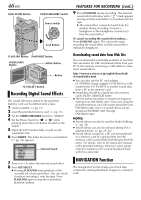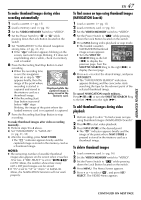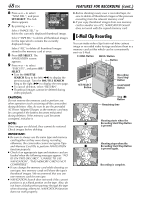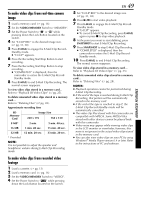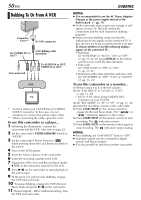JVC DVP9 Instruction Manual - Page 45
Backlight Compensation, White Balance Adjustment, Manual White Balance Adjustment
 |
UPC - 046838161100
View all JVC DVP9 manuals
Add to My Manuals
Save this manual to your list of manuals |
Page 45 highlights
EN 45 Backlight Compensation Backlight compensation brightens the subject quickly. Press BACK LIGHT. The indicator is displayed and the subject is brightened. If pressed again, disappears and the brightness returns to the previous level. ● Using the BACK LIGHT Button may cause the light around the subject to become too bright and the subject to become white. ● Backlight compensations is also available when the Power Switch is set to "A". Manual White Balance Adjustment Adjust the white balance manually when shooting under various types of lighting. White paper MENU Button +, - Button ADVANCED FEATURES White Balance Adjustment The white balance that refers to the correctness of colour reproduction under various lighting. If the white balance is correct, all other colours will be accurately reproduced. The white balance is usually adjusted automatically. However, more advanced camcorder operators control this function manually to achieve a more professional colour/tint reproduction. (Factory-preset: AUTO) AUTO: White balance is adjusted automatically. MWB: Adjust the white balance manually when shooting under various types of lighting. (੬ "Manual White Balance Adjustment") FINE: Outdoors on a sunny day. CLOUD: Outdoors on a cloudy day. HALOGEN: A video light or similar type of lighting is used. ● For the setting, refer to "Changing The Menu Settings" (੬ pg. 31). ● The selected mode indicator except "AUTO" appears. To return to automatic white balance... Set "u" to "AUTO". (੬ pg. 31, 34) Or, set the Power Switch to "A". NOTE: White balance cannot be used when "r" is set to "SEPIA" or "MONOTONE". (੬ pg. 34) SET/SELECT Button Power Switch 1 Set the Power Switch to "M" while pressing down the Lock Button located on the switch. 2 Open the LCD monitor fully, or pull out the viewfinder fully. 3 Set "u" to "MWB". (੬ pg. 31, 34) ● The indication blinks slowly. 4 Slide down the lens cover. 5 Hold a sheet of plain white paper in front of the subject. Adjust zoom or position yourself so that the white paper fills the screen. 6 Press SET/SELECT until begins blinking rapidly. When the setting is completed, resumes normal blinking. 7 Press SET/SELECT twice. The Menu Screen closes and the Manual White Balance indicator is displayed. NOTES: ● In step 5, it may be difficult to focus on the white paper. In such a case, adjust focus manually. (੬ pg. 43) ● A subject can be shot under various types of lighting conditions indoors (natural, fluorescent, candlelight, etc.). Because the colour temperature is different depending on the light source, the subject tint will differ depending on the white balance settings. Use this function for a more natural result. ● Once you adjust white balance manually, the setting is retained even if the power is turned off or the battery removed.