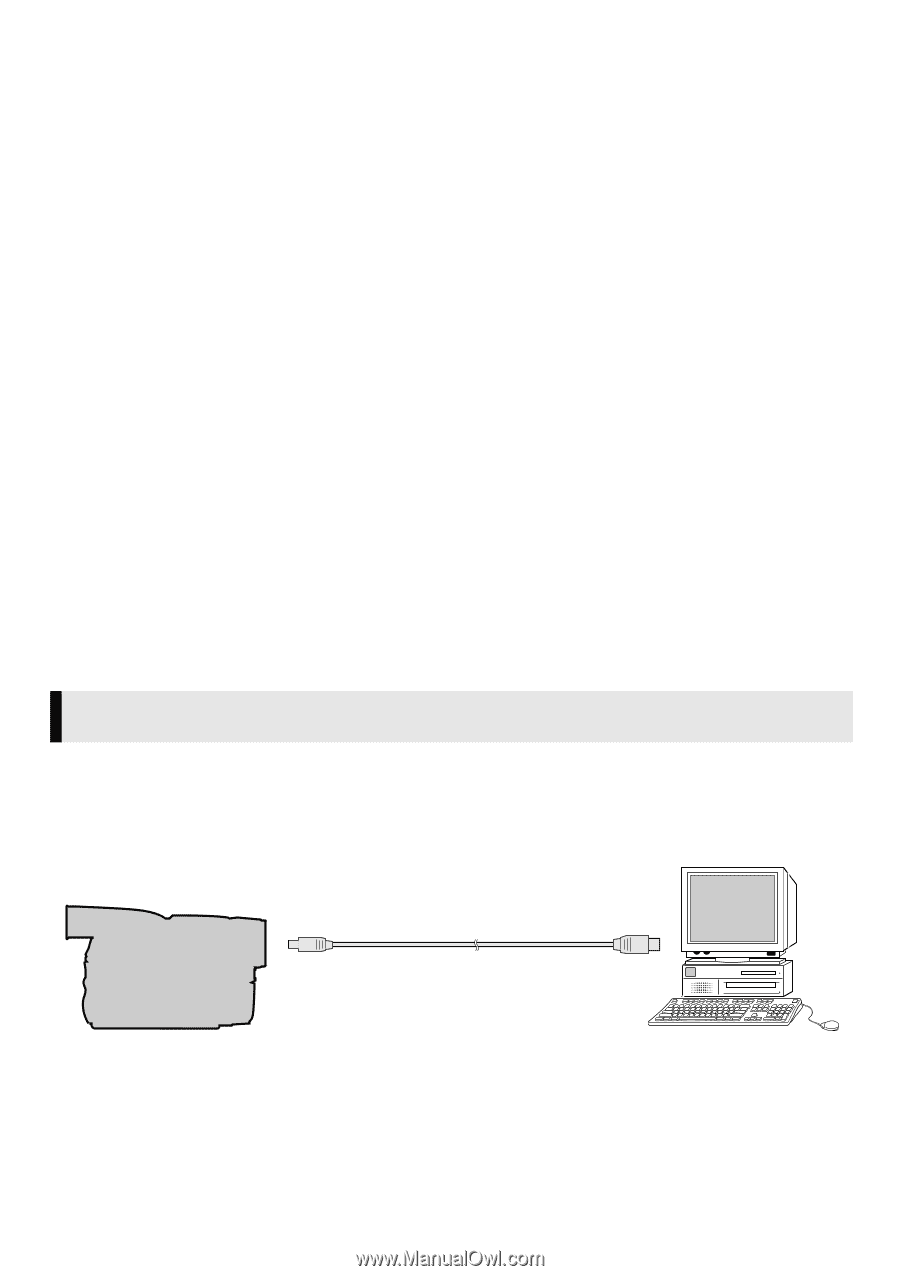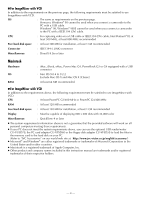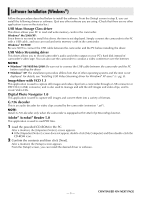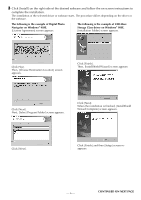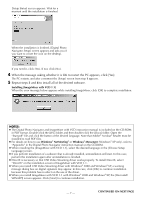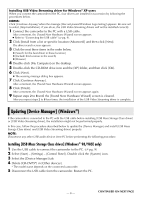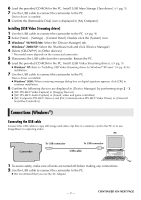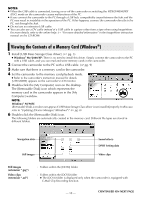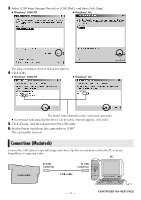JVC DVP9 Instruction Manual - Page 93
Connections (Windows®), Installing [USB Video Streaming driver], Connecting the USB cable - gr usb driver
 |
UPC - 046838161100
View all JVC DVP9 manuals
Add to My Manuals
Save this manual to your list of manuals |
Page 93 highlights
6 Load the provided CD-ROM in the PC. Install [USB Mass Storage Class driver]. (੬ pg. 5) 7 Use the USB cable to connect the camcorder to the PC. Device driver is installed. 8 Confirm the [Removable Disk] icon is displayed in [My Computer]. Installing [USB Video Streaming driver] 1 Use the USB cable to connect the camcorder to the PC. (੬ pg. 9) 2 Select [Start] - [Settings] - [Control Panel]. Double click the [System] icon. 3 Windows® 98/98SE/Me: Select the [Device Manager] tab. Windows® 2000/XP: Select the [Hardware] tab and click [Device Manager]. 4 Delete [GR-DVP9*] in [Other devices]. * The model name depends on the connected camcorder. 5 Disconnect the USB cable from the camcorder. Restart the PC. 6 Load the provided CD-ROM in the PC. Install [USB Video Streaming driver]. (੬ pg. 5) ● Windows® XP: Refer to "Installing USB Video Streaming driver for Windows® XP users" (੬ pg. 8) for installation. 7 Use the USB cable to connect the camcorder to the PC. Device driver is installed. ● Windows® 2000: When a warning message dialog box on digital signature appears, click [OK] to continue installation. 8 Confirm the following devices are displayed in [Device Manager] by performing steps 2 - 3. ● [JVC PIX-MCV Video Capture] in [Imaging Devices] ● [JVC PIX-MCV Audio Capture] in [Sound, video and game controllers] ● [JVC Composite PIX-MCV Device] and [JVC Communication PIX-MCV Video Driver] in [Universal Serial Bus Controllers] Connections (Windows®) Connecting the USB cable Connect the USB cable to copy still image and video clip files in a memory card to the PC or to use ImageMixer in capturing video. PC Camcorder To USB connector To USB connector USB cable 1 To assure safety, make sure all units are turned off before making any connections. 2 Use the USB cable to connect the camcorder to the PC. ● We recommend that you use the AC Adapter. -9- CONTINUED ON NEXT PAGE