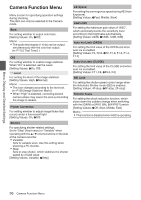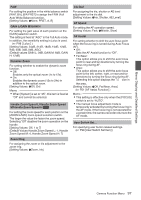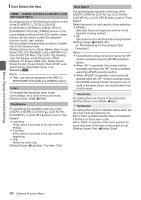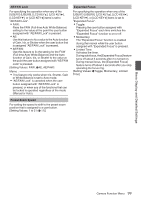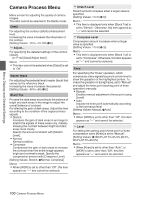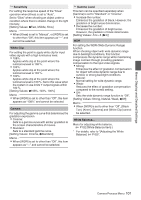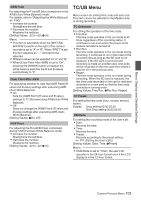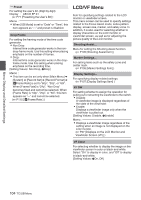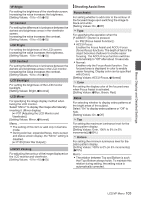JVC GY-HM200U Instruction Manual - Page 100
Camera Process Menu, Setting Values: -10 to +10, Off
 |
View all JVC GY-HM200U manuals
Add to My Manuals
Save this manual to your list of manuals |
Page 100 highlights
Menu Display and Detailed Settings Camera Process Menu Menu screen for adjusting the quality of camera images. This item cannot be selected in the Media mode. Detail For adjusting the contour (detail) enhancement level. Increasing the value increases the sharpness of the contour. [Setting Values: -10 to +10, Off (R0)] 9 Adjust... For specifying the detailed settings of the contour (detail). (A P102 [Detail/Adjust Item] ) Memo : 0 This item cannot be selected when [Detail] is set to "Off". Master Black For adjusting the pedestal level (master black) that serves as the reference black. Increasing the value increases the pedestal. [Setting Values: -50 to +50 (R0)] Black Toe Process the dark areas according to the balance of bright and dark areas in the image to adjust the overall balance of contrast. For altering the gain of dark areas. Adjust this item according to the condition of the captured video signals. 0 Stretch: Increases the gain of dark areas in an image to stretch the signals of these areas only, thereby showing the contrast between bright and dark areas more clearly. Specify the amount of stretch with [Stretch Level]. 0 Normal: Normal condition. 0 Compress: Compresses the gain of dark areas to increase the contrast when the entire image appears bright and contrast is weak. Specify the compression amount with [Compress Level]. [Setting Values: Stretch, RNormal, Compress] Memo : 0 When [WDR] is set to other than "Off", this item appears as "---" and cannot be selected. 9 Stretch Level Stretch amount increases when a larger value is specified. [Setting Values: 1 to 5 (R 3)] Memo : 0 This item is displayed only when [Black Toe] is set to "Stretch". Otherwise, this item appears as "---" and cannot be selected. 9 Compress Level Compression amount increases when a larger value is specified. [Setting Values: 1 to 5 (R 3)] Memo : 0 This item is displayed only when [Black Toe] is set to "Compress". Otherwise, this item appears as "---" and cannot be selected. Knee For specifying the "Knee" operation, which compresses video signals beyond a certain level to show the gradation of the highlighted portion. To check the gradation of a bright area, set to "Manual" and adjust the knee point (starting point of knee operation) manually. 0 Manual: Enables manual adjustment of knee point using [Level]. 0 Auto: Adjusts the knee point automatically according to the luminance level. [Setting Values: Manual, RAuto] Memo : 0 When [WDR] is set to other than "Off", this item appears as "---" and cannot be selected. 9 Level For setting the starting point (knee point) of knee compression when [Knee] is set to "Manual". [Setting Values: R100.0%,97.5%,95.0%,92.5%, 90.0%,87.5%,85.0%] Memo : 0 When [Knee] is set to other than "Auto", or [WDR] is set to other than "Off", this item appears as "---" and cannot be selected. 100 Camera Process Menu