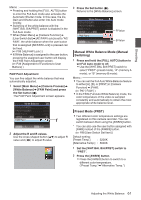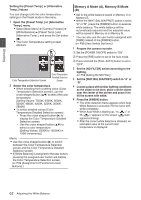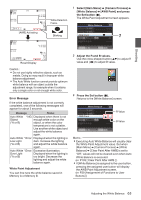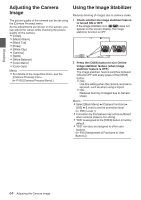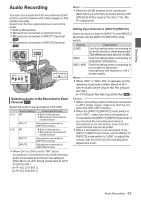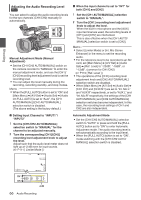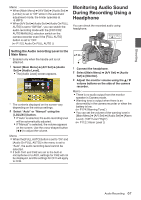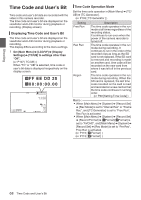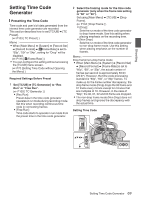JVC GY-HM200U Instruction Manual - Page 64
Adjusting the Camera Image, Using the Image Stabilizer
 |
View all JVC GY-HM200U manuals
Add to My Manuals
Save this manual to your list of manuals |
Page 64 highlights
Shooting Adjusting the Camera Image The picture quality of the camera can be set using the [Camera Process] menu. As the adjustments are shown on the screen, you can adjust the values while checking the picture quality on the camera. 0 [Detail] 0 [Master Black] 0 [Black Toe] 0 [Knee] 0 [White Clip] 0 [Gamma] 0 [WDR] 0 [White Balance] 0 [Color Matrix] 0 [Color Gain] Memo : 0 For details of the respective items, see the [Camera Process] menu. (A P100 [Camera Process Menu] ) Using the Image Stabilizer Reduces blurring of images due to camera shake. 1 Check whether the image stabilizer feature is turned ON or OFF. If the image stabilizer icon (i/j) does not appear on the screen display, the image stabilizer function is OFF. 00: 00: 00.00 Jan 24 , 2015 12 :34 :56 4030 20 10 0 5.6f t ND 1 /16 AE+6 18dB F1. 6 P 15000K 1/ 100 . 2 Press the [OIS/6] button to turn ON the image stabilizer feature (when image stabilizer feature is OFF). The image stabilizer feature switches between ON and OFF with every press of the [OIS/6] button. 0 OFF: Use this setting when the camera recorder is secured, such as when using a tripod. 0 ON: Reduces blurring of images due to camera shake. Memo : 0 Select [Main Menu] B [Camera Function] B [OIS] B [Level] to set the correction level. (A P96 [ Level ] ) 0 Correction by this feature may not be sufficient when camera shake is too strong. 0 "OIS" is assigned to the [OIS/6] button in factory default. 0 "OIS" can also be assigned to other user buttons. (A P39 [Assignment of Functions to User Buttons] ) 64 Adjusting the Camera Image