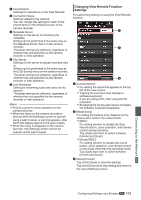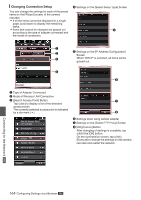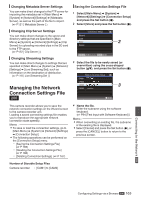JVC GY-HM200U Instruction Manual - Page 160
Set to the Delete Preset Zoom mode.
 |
View all JVC GY-HM200U manuals
Add to My Manuals
Save this manual to your list of manuals |
Page 160 highlights
4 In the same way, register [B] and [C]. After all three positions A, B and C are registered, the positions of the [A], [B], and [C] buttons will be rearranged according to the order of the registered zoom position from the left. HM200 01:12:54.19 Z 0 Deleting a Preset Zoom 1 Set to the Delete Preset Zoom mode. When any of positions [A], [B], and [C] are registered, tapping (clicking) the [Clear] button switches to the Delete Preset Zoom mode. HM200 01:12:54.19 Z 0 26min 50min STBY 282min 26min 50min STBY 282min . 5 Exit the Register Preset Zoom mode. Tap (click) the [Preset] button to exit the Register Preset Zoom mode. Memo : 0 After registration is complete ([A], [B], and [C] buttons are all active), tapping (clicking) each button switches to the corresponding preset zoom position. 0 This function operates independently of the preset zoom position on the camera recorder. (A P50 [Saving/Recalling Current Zoom Position (Preset Zoom)] ) 0 When the dynamic zoom is on, the preset button where the dynamic zoom position is registered grays out when the dynamic zoom is off and the zoom position cannot be changed. 0 When the dynamic zoom is off, the dynamic zoom position cannot be registered. . 2 Tap (click) the [A], [B], or [C] button that corresponds to the position you want to delete. 0 The position is deleted, and the button is grayed out. 0 The corresponding zoom position mark on the sliding bar also disappears. HM200 01:12:54.19 Z 0 26min 50min STBY 282min Grayed out Position mark disappears . 3 Exit the Delete Preset Zoom mode. Tap (click) the [Clear] button to exit the Delete Preset Zoom mode. Memo : 0 The Clip Review function of the camera recorder is unavailable during View Remote operation. (A P73 [Viewing Recorded Videos Immediately (Clip Review)] ) Connecting to the Network K 160 View Remote Feature K