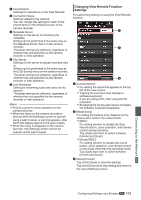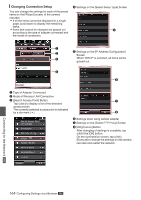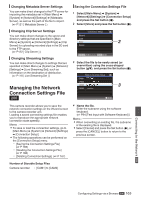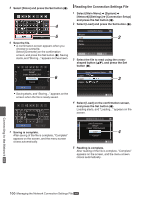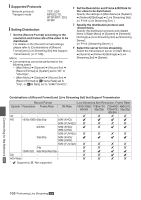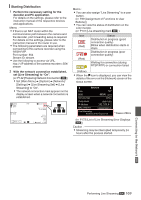JVC GY-HM200U Instruction Manual - Page 164
Changing Connection Setup, Settings on the [Select FTP Proxy] Screen
 |
View all JVC GY-HM200U manuals
Add to My Manuals
Save this manual to your list of manuals |
Page 164 highlights
Changing Connection Setup You can change the settings for each of the preset items on the [Wizard] screen of the camera recorder. 0 If all the items cannot be displayed in a single page, scroll down to display the remaining items. 0 Items that cannot be changed are grayed out according to the type of adapter connected and the mode of connection. D Settings on the [Select Setup Type] Screen E A . B E Settings on the [IP Address Configuration] Screen C When "DHCP" is selected, all items will be grayed out. D F . A Type of Adapter Connected B Mode of Wireless LAN Connection C [Search Access Point] Button Tap (click) to display a list of the detected access points. The currently selected access point is indicated by a dot mark ( 0 ). Search Access Point G H . F Settings when using cellular adapter G Settings on the [Select FTP Proxy] Screen H [OK]/[Cancel] Button After changing of settings is complete, tap (click) the [OK] button. On the confirmation screen, tap (click) [Execute] to change the settings on the camera recorder and restart the network. Cancel . Connecting to the Network K 164 Configuring Settings via a Browser K