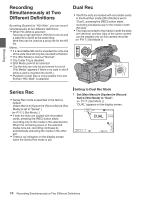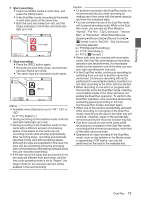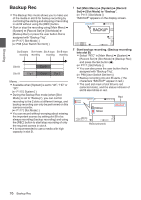JVC GY-HM200U Instruction Manual - Page 79
Clip Continuous Rec, Set Rec Mode to Clip Continuous.
 |
View all JVC GY-HM200U manuals
Add to My Manuals
Save this manual to your list of manuals |
Page 79 highlights
Shooting Clip Continuous Rec 0 In normal recording, when the recording stops, the image, audio, and accompanying data from the start till the end of the recording are recorded as one "clip" on the SD card. 0 This mode allows you to consolidate several rounds of "startstop recording" into one clip. Example: In normal recording, three clips are generated as Recording 1, Recording 2, and Recording 3. However, recording in this mode generates only one clip. Press [REC] Press [REC] (Recording starts) (Recording resumes) Press [REC] (Recording resumes) Press [REC] Press [REC] Press and hold [REC] (Recording pauses) (Recording pauses) (Recording stops) Recording 1 Recording 2 Recording 3 Completed Clip (Recorded video and audio) Recording 1 Recording 2 Recording 3 . 1 Set "Rec Mode" to "Clip Continuous". (A P116 [ Rec Mode ] ) 0 Set [Main Menu] B [System] B [Record Set] B [Rec Mode] to "Clip Continuous". 0 The display changes ("STBY" B "STBYC"). 2 Start recording. (Recording 1) 0 Press the [REC] button to start recording in Clip Continuous mode. 0 The display changes ("STBYC" B "RRECC") and the card slot status indicator lights up in red. 3 Pause recording. 0 Press the [REC] button again to pause recording. The display changes ("RRECC" B "STBYC" (yellow text)). 0 The card slot status indicator remains lighted in red. Memo : 0 When the [CANCEL] button is pressed while the camera recorder is paused (STBYC), the display changes ("STBYC" (yellow text) B "STBYC" (blinking yellow text) B "STBYC" (white text)), and a "clip" is generated. The card slot status indicator lights up in green. 4 Resume recording. (Recording 2) 0 Press the [REC] button again to resume recording. The display changes ("STBYC" (yellow text) B "RRECC"). 0 The card slot status indicator remains lighted in red. 5 Pause recording. 0 Press the [REC] button again to pause recording. The display changes ("RRECC" B "STBYC" (yellow text)). 0 The card slot status indicator remains lighted in red. 6 Resume recording. (Recording 3) 0 Press the [REC] button again to resume recording. The display changes ("STBYC" (yellow text) B "RRECC"). 0 The card slot status indicator remains lighted in red. 7 Press and hold the [REC] button. 0 Recording stops and the display changes ("RRECC" B "STBYC"). A "clip" is generated. 0 The card slot status indicator lights up in green. 8 Press the [REC] button again. 0 The display changes ("STBYC" B "RRECC") and the card slot status indicator lights up in red. 0 A new "clip" is generated from here. Special Recording 79